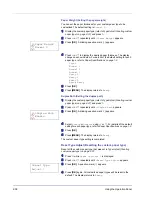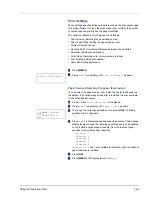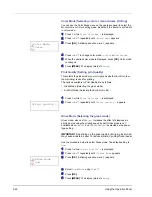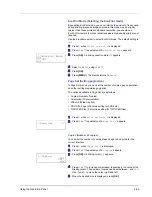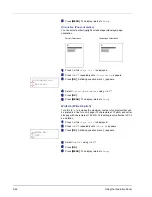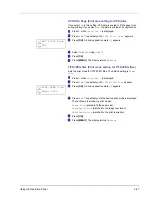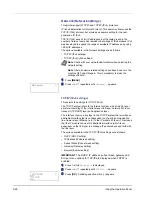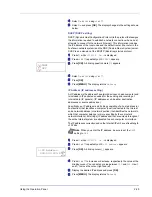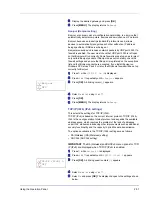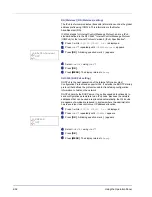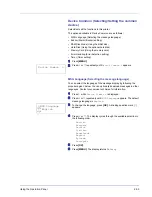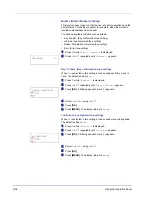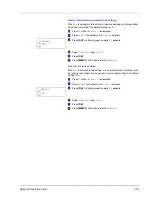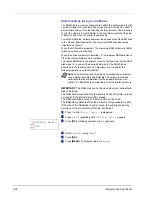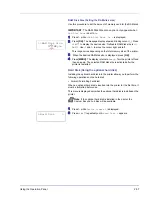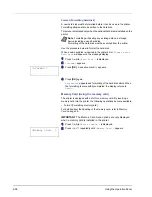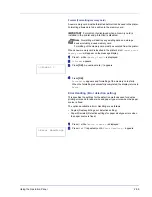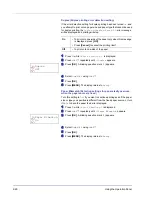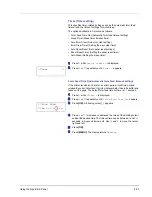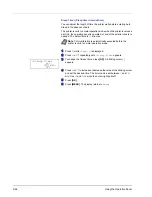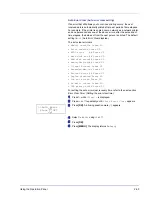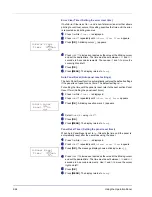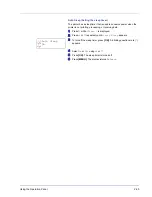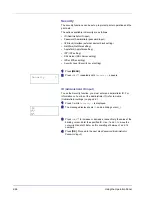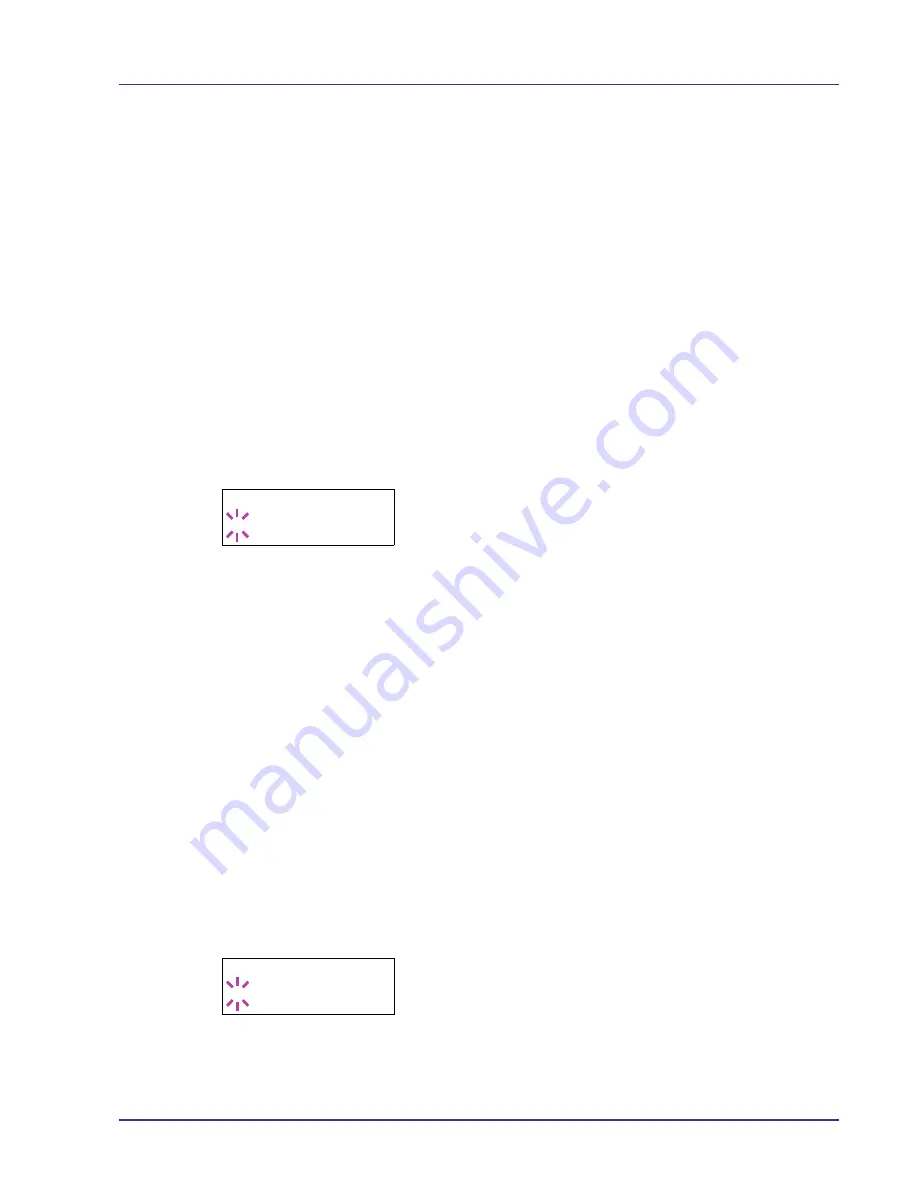
Using the Operation Panel
2-51
5
Display the desired gateway and press
[OK]
.
6
Press
[MENU]
. The display returns to
Ready
.
Bonjour (Bonjour setting)
Bonjour, also known as zero-configuration networking, is a service that
automatically detects computers, devices and services on an IP network.
Bonjour, because an industry-standard IP protocol is used, allows
devices to automatically recognize each other without an IP address
being specified or DNS server being set.
Bonjour also sends and receives network packets by UDP port 5353. If a
firewall is enabled, the user must check that UDP port 5353 is left open
so that Bonjour will run correctly. Some firewalls are set up so as to reject
only certain Bonjour packets. If Bonjour does not run stably, check the
firewall settings and ensure that Bonjour is registered on the exceptions
list and that Bonjour packets are accepted. If you install Bonjour on
Windows XP Service Pack 2 or later, the Windows firewall will be set up
correctly for Bonjour.
1
Press
Z
while
>TCP/IP On >
is displayed.
2
Press
U
or
V
repeatedly until
>>Bonjour
appears.
3
Press
[OK]
. A blinking cursor (
_
) appears.
4
Select
On
or
Off
using
U
or
V
.
5
Press
[OK]
.
6
Press
[MENU]
. The display returns to
Ready
.
TCP/IP (IPv6)
(IPv6 settings)
This selects the settings for TCP/IP (IPv6).
TCP/IP (IPv6) is based on the current Internet protocol, TCP/IP (IPv4).
IPv6 is the next-generation Internet protocol and expands the available
address space, which resolves the problem of the lack of addresses
under IPv4, while also introducing other improvements such as additional
security functionality and the capacity to prioritize data transmission.
The options available in the TCP/IP (IPv6) settings are as follows:
• RA(Stateless) (RA (Stateless) setting)
• DHCPv6 (DHCPv6 setting)
IMPORTANT
The
RA (Stateless)
and DHCPv6 menu options for TCP/
IP (IPv6) are displayed when TCP/IP (IPv6) is enabled.
1
Press
Z
while
Network >
is displayed.
2
Press
U
or
V
repeatedly until
>TCP/IP (IPv6) >
appears.
3
Press
[OK]
. A blinking question mark (
?
) appears.
4
Select
On
or
Off
using
U
or
V
.
5
Select
On
and press
[OK]
.The display changes to the settings shown
below.
>>Bonjour
? Off
>TCP/IP (IPv6) >
? Off
Summary of Contents for CLP 4630
Page 1: ...Instruction Handbook Advanced CLP 4630 Colour Printer ...
Page 2: ......
Page 4: ...iv ...
Page 36: ...2 12 Using the Operation Panel Menu Map Sample Menu Map Printer Firmware version ...
Page 126: ...3 8 Options ...
Page 134: ...Glossary 4 ...
Page 138: ...UTAX GmbH Ohechaussee 235 22848 Norderstedt Germany ...