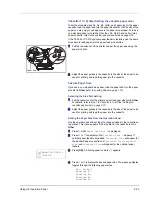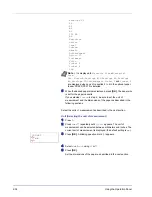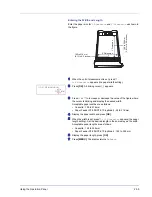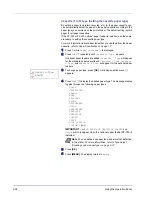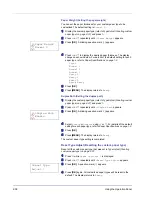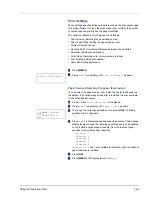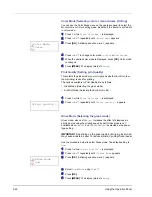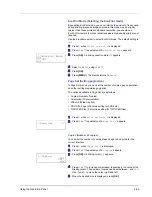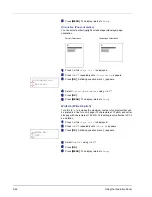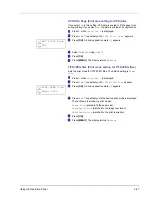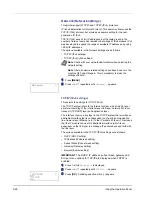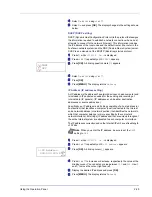Using the Operation Panel
2-35
Entering the Width and Length
Enter the paper size for
X Dimension
and
Y Dimension
as shown in
the figure.
1
When the unit of measurement is set, press
V
.
>>X Dimension
appears (the paper width setting).
2
Press
[OK]
. A blinking cursor (
_
) appears.
3
Press
U
or
V
to increase or decrease the value of the figure where
the cursor is blinking and display the desired width.
Acceptable paper widths are as follows:
• Cassette : 105 to 216 mm
• Paper Feeder PF-500/PF-510 (optional) : 92 to 216 mm
4
Display the paper width and press
[OK]
.
5
When the width is set, press
V
.
>>Y Dimension
appears (the paper
length setting). Set the desired length in the same way as the width.
Acceptable paper lengths are as follows:
• Cassette : 148 to 356 mm
• Paper Feeder PF-500/PF-510 (optional) : 162 to 356 mm
6
Display the paper length, press
[OK]
.
7
Press
[MENU]
. The display returns to
Ready
.
X Dimension
Y D
imension
105 to 216 mm
(4.13 to 8.5 inches)
148 to 356 mm
(5.83 to 1
4.02 inches)
>>X Dimension
216 mm
Summary of Contents for CLP 4630
Page 1: ...Instruction Handbook Advanced CLP 4630 Colour Printer ...
Page 2: ......
Page 4: ...iv ...
Page 36: ...2 12 Using the Operation Panel Menu Map Sample Menu Map Printer Firmware version ...
Page 126: ...3 8 Options ...
Page 134: ...Glossary 4 ...
Page 138: ...UTAX GmbH Ohechaussee 235 22848 Norderstedt Germany ...