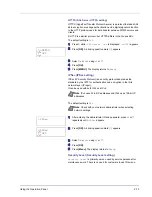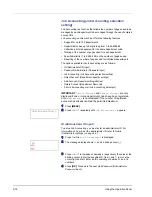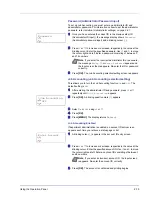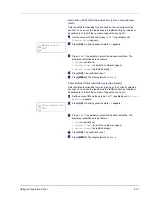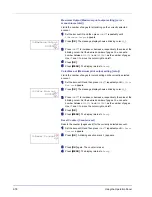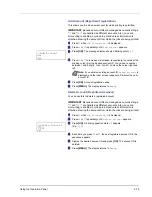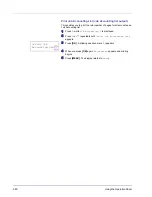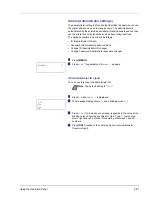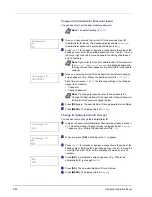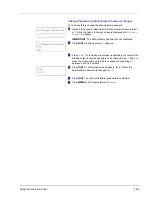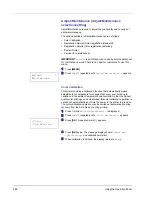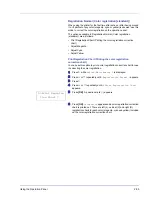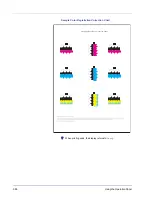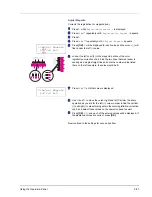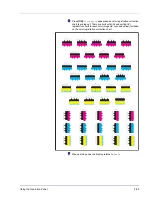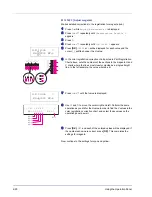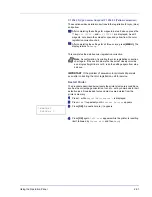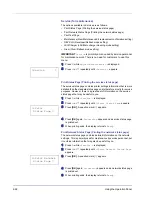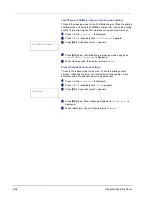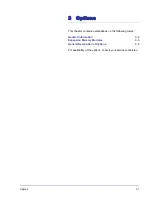Using the Operation Panel
2-87
Adjust Magenta
Corrects the registration for magenta (red).
1
Press
Z
while
Adjust/Maintenance >
is displayed.
2
Press
U
or
V
repeatedly until
>Registration Normal >
appears.
3
Press
Z
.
4
Press
U
or
V
repeatedly until
>>Adjust Magenta
appears.
5
Press
[OK]
.
0
will be displayed for each value and the cursor (
_
) will
flash under the left (
L
) value.
6
Look at the left chart (L) in the magenta portion of the color
registration correction chart. Find the two lines that most seem to
overlap as a single straight line and note the number value listed
there. In the left example, the value would be B.
7
Press
U
or
V
until that value is displayed.
8
Use
Y
and
Z
to move the cursor right and left. Perform the same
operation as you did for the left (
L
) value in order to find the vertical
(
V
) and right (
R
) values for magenta in the color registration correction
chart, and select those values on the operation panel as well.
9
Press
[OK]
.
OK?
and each of the entered values will be displayed. If
the displayed values are correct, press
[OK]
.
Now continue to the settings for cyan and yellow.
>>Adjust Magenta
L=0 V=0 R=0
>>Adjust Magenta
L=B V=0 R=0
Summary of Contents for CLP 4630
Page 1: ...Instruction Handbook Advanced CLP 4630 Colour Printer ...
Page 2: ......
Page 4: ...iv ...
Page 36: ...2 12 Using the Operation Panel Menu Map Sample Menu Map Printer Firmware version ...
Page 126: ...3 8 Options ...
Page 134: ...Glossary 4 ...
Page 138: ...UTAX GmbH Ohechaussee 235 22848 Norderstedt Germany ...