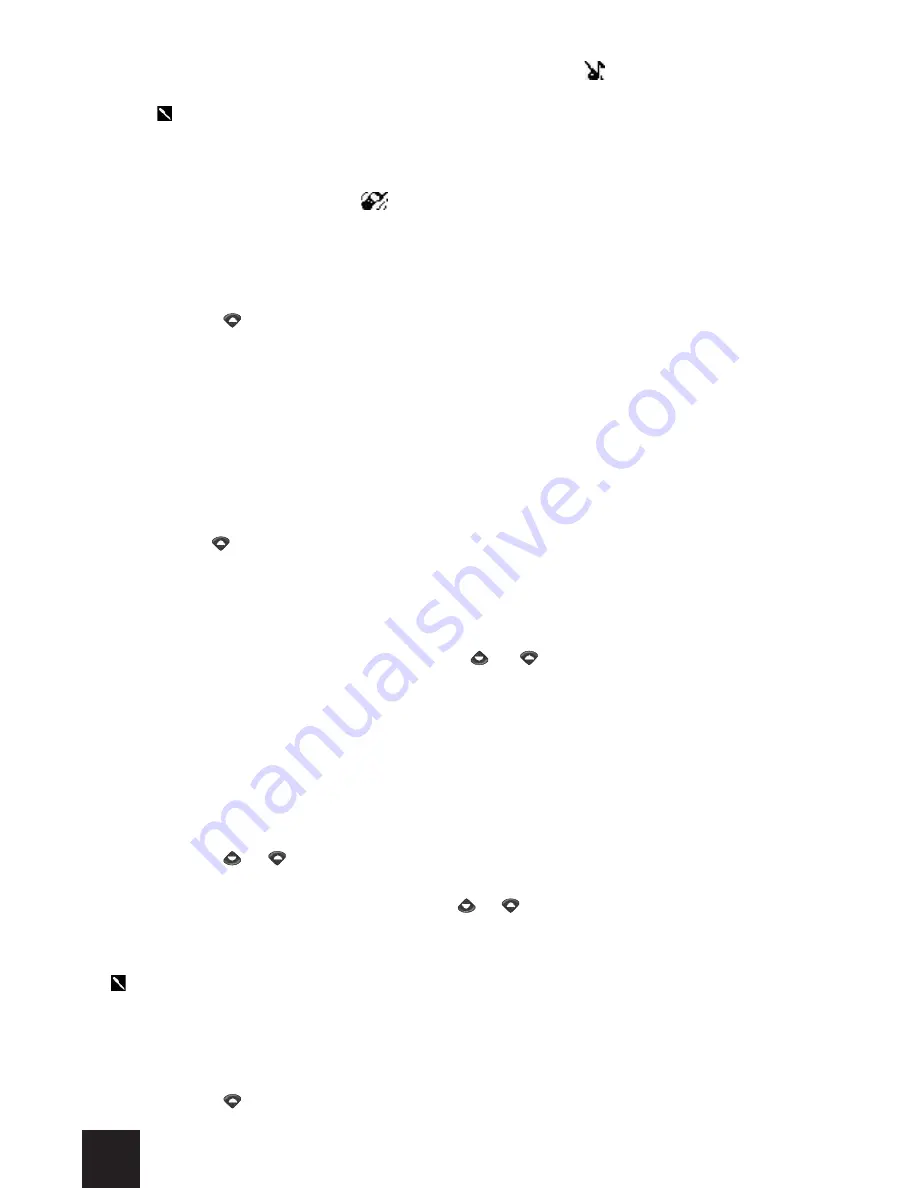
8
Ø
If you have chosen the
Silent
alert mode, the
symbol is displayed on
the screen.
PLEASE NOTE: The choice of
Silent
alert mode is not retained when you exit from
the Telephone application. The
Ring tone
alert mode will be restored automatically
when you next launch the Telephone application.
Ø
If you have chosen any of the
Vibrate
,
Vibrate and ring
or Vibrate then
ring alert modes
, the
symbol is displayed in the standby screen of the
Telephone application.
- To activate or deactivate the "Ramping ring tone" alert mode:
From the standby screen of the Telephone application (while no calls are in progress):
1- Tap on the arrow on the virtual keyboard.
The
Volumes control
screen appears.
2- Tap on
Ramping
arrow on the virtual keyboard.
The
Ramping
screen appears.
3- Tap on
On
or on
Off
.
• Adjusting the ring tone volume
From the standby screen of the Telephone application:
1- Tap on the arrow on the virtual keyboard.
The
Volumes control
screen appears.
The
Ring
component is already selected at the top of the list.
2- Tap on
Ring
.
The
Ring Volume
screen appears.
3- Tap as many times as necessary on the or arrow on the virtual keyboard in
order to increase or reduce the volume of the ring tone.
4- Tap on the
OK
function key to store your setting.
• Adjusting the earpiece/speaker volume
- To adjust the volume of the earpiece/speaker during a call:
From the communication screen of the Telephone application:
1- Tap on the or arrow on the virtual keyboard.
The
Volumes
screen appears.
2- Tap as many times as necessary on the or arrow in order to increase or reduce
the volume of the earpiece/speaker.
3- Tap on the
OK
arrow on the virtual keyboard to store your setting.
PLEASE NOTE: To increase or reduce the volume of the earpiece/speaker during a call,
you can also push the jog wheel up or down.
- To adjust the earpiece/speaker volume when no call is in progress:
From the standby screen of the Telephone application:
1- Tap on the arrow on the virtual keyboard.
The
Volumes control
screen appears.
Summary of Contents for Trium Mondo
Page 1: ......























