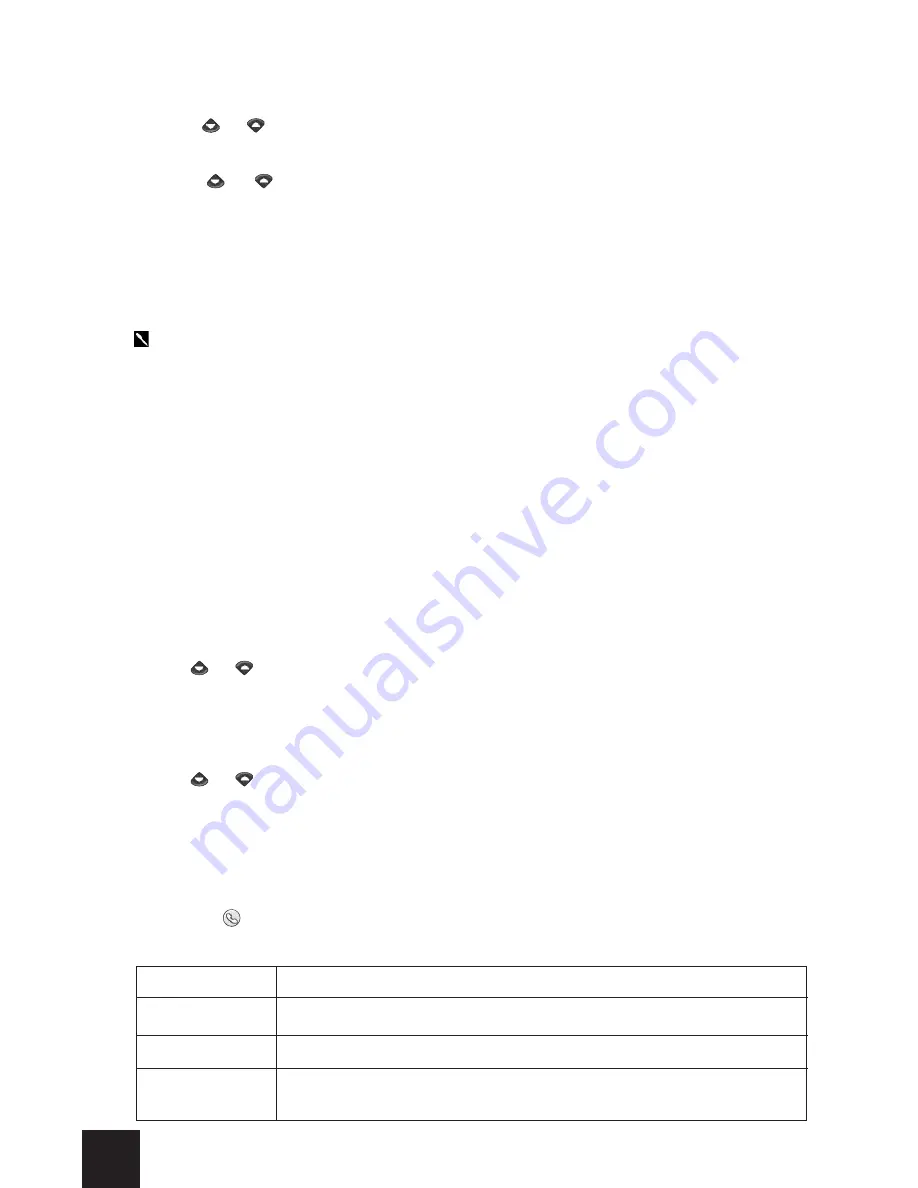
27
- To add a number to the list of fixed dialling numbers:
1- Tap on the
Menu
function key in the standby screen of the Telephone application.
2- Use the or arrow on the virtual keyboard to display the
Phone Book
screen.
3- Tap on the
Phone Book
screen.
4- Use the or arrow on the virtual keyboard to access the second page of the
displayed menu.
5- Tap on
Fixed Dialling Numbers
.
6- Tap on
Add New Number
.
7- Using the number keys on the virtual keyboard, enter your
PIN2 number
.
8- Enter the telephone number you wish to add.
PLEASE NOTE: Substitute characters may be used to enter fixed dialling numbers.
For example, the 33153342_ _9 can be used to call all telephone numbers
between 0153342009 and 0153342999.
5- Calls & Times
Information relating to received and outgoing calls, the duration of the last call and the
cumulative total of all the calls is stored by your Mondo in the
Calls & Times
menu.
• Calls log
This log stores information (identity, time, date and duration of the call) relating to the last
10 dialled calls, the last 10 unanswered calls and the last 10 received calls.
The calls log is common to your primary line (Line 1) and your second line (Line 2).
1- Tap on the
Menu
function key in the standby screen of the Telephone application.
2- Use the or arrow on the virtual keyboard to display the
Calls & Times
screen.
3- Tap on the
Calls & Times
screen.
4- Tap on
Calls log
.
5- Tap on
Last dial
,
Unanswered
or
Received
in the displayed list.
6- Use the or arrow on the virtual keyboard to scroll through the calls.
The last call received or the last outgoing call is displayed at the top of the list. For
unanswered calls and received calls, the number of the caller (if known) is displayed;
otherwise, the message
Unknown number
is displayed on the screen.
- To call the number displayed on the screen:
Ø
Tap on the key on the virtual keyboard or press the jog wheel of your Mondo.
Ø
If necessary, tap on the
Options
function key to access the following menu:
Option
Function
Store
To store the displayed number in the phone book.
Delete
To delete the displayed number
Delete all
To delete all the numbers from the selected log
(
Last dial
,
Unanswered
or
Received
).
Summary of Contents for Trium Mondo
Page 1: ......






























