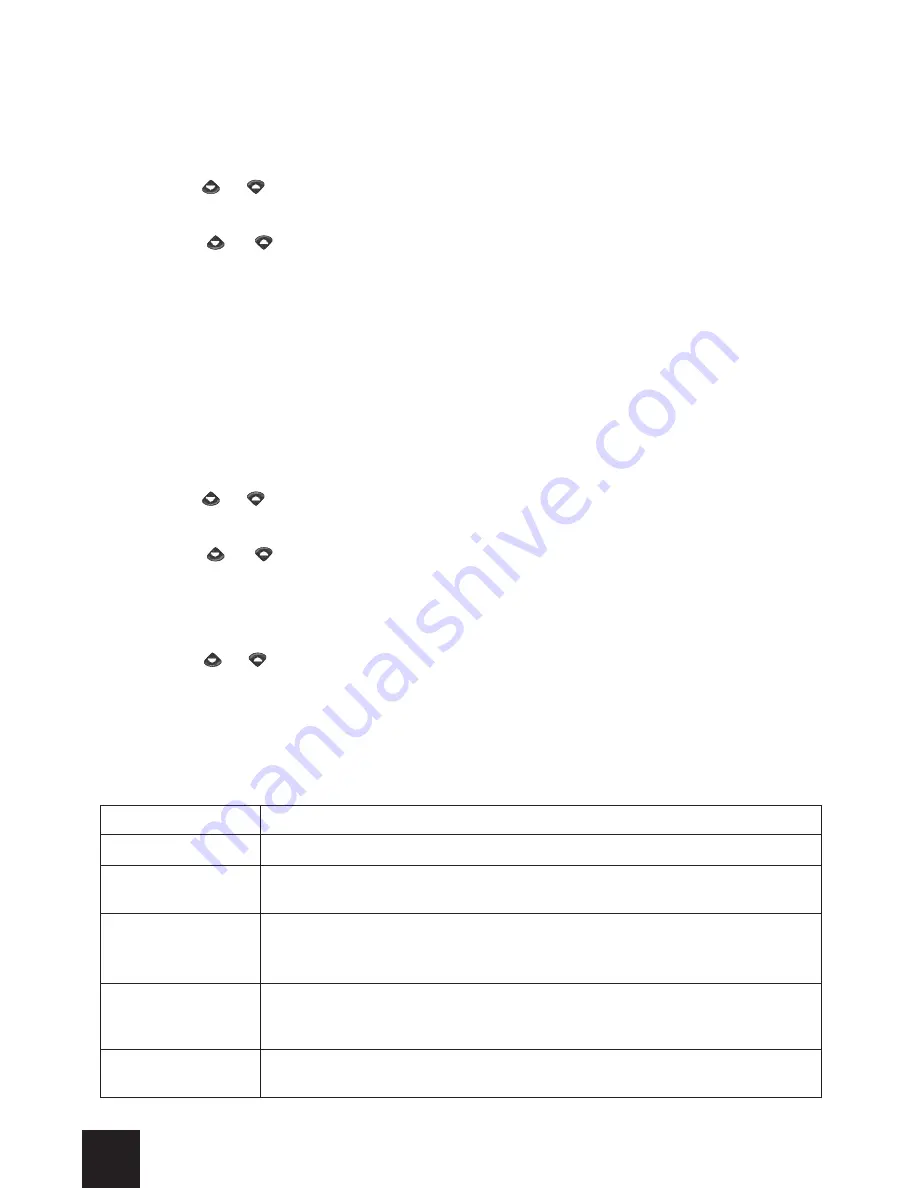
26
Activation of the fixed call function and entering numbers in the list of fixed dialling
numbers is protected by the PIN2 code.
- To activate or deactivate the Fixed Dialling Number function (FDN):
1- Tap on the
Menu
function key in the standby screen of the Telephone application.
2- Use the or arrow on the virtual keyboard to display the
Phone Book
screen.
3- Tap on the
Phone Book
screen.
4- Use the or arrow on the virtual keyboard to access the second page of the
displayed menu.
5- Tap on
Fixed Dialling Numbers
.
6- Tap on
Status
.
7- Tap on
On
or on
Off
.
8- Using the number keys on the virtual keyboard, enter your
PIN2 number
.
9- Tap on the
OK
function key to validate your number and confirm your choice.
- To display the list of fixed dialling numbers:
1- Tap on the
Menu
function key in the standby screen of the Telephone application.
2- Use the or arrow on the virtual keyboard to display the
Phone Book
screen.
3- Tap on the
Phone Book
screen.
4- Use the or arrow on the virtual keyboard to access the second page of the
displayed menu.
5- Tap on
Fixed Dialling Numbers
.
6- Tap on
View
.
7- Use the or arrow on the virtual keyboard to display all the numbers in the list.
To modify or delete fixed dialled numbers or to copy a number from the list into your
Mondo or your SIM card’s phone book:
From the list of fixed dialling numbers:
1- Tap on the
Options
function key.
The menu which then appears includes the following options:
Option
Function
Edit
To edit the displayed name or number.
Delete
To erase the displayed name or number from the phone book in
which it is stored.
Copy
To make a copy of the name or number displayed on the screen
and to store the copy in another phone book. You can modify this
name or number before it is copied.
Move
To move the name or number displayed on the screen from its
current memory location to another location. You can modify this
name or number before it is moved.
Call
To call the correspondent whose name or number is displayed on
the screen.
2- Tap on the option of your choice.
Summary of Contents for Trium Mondo
Page 1: ......






























