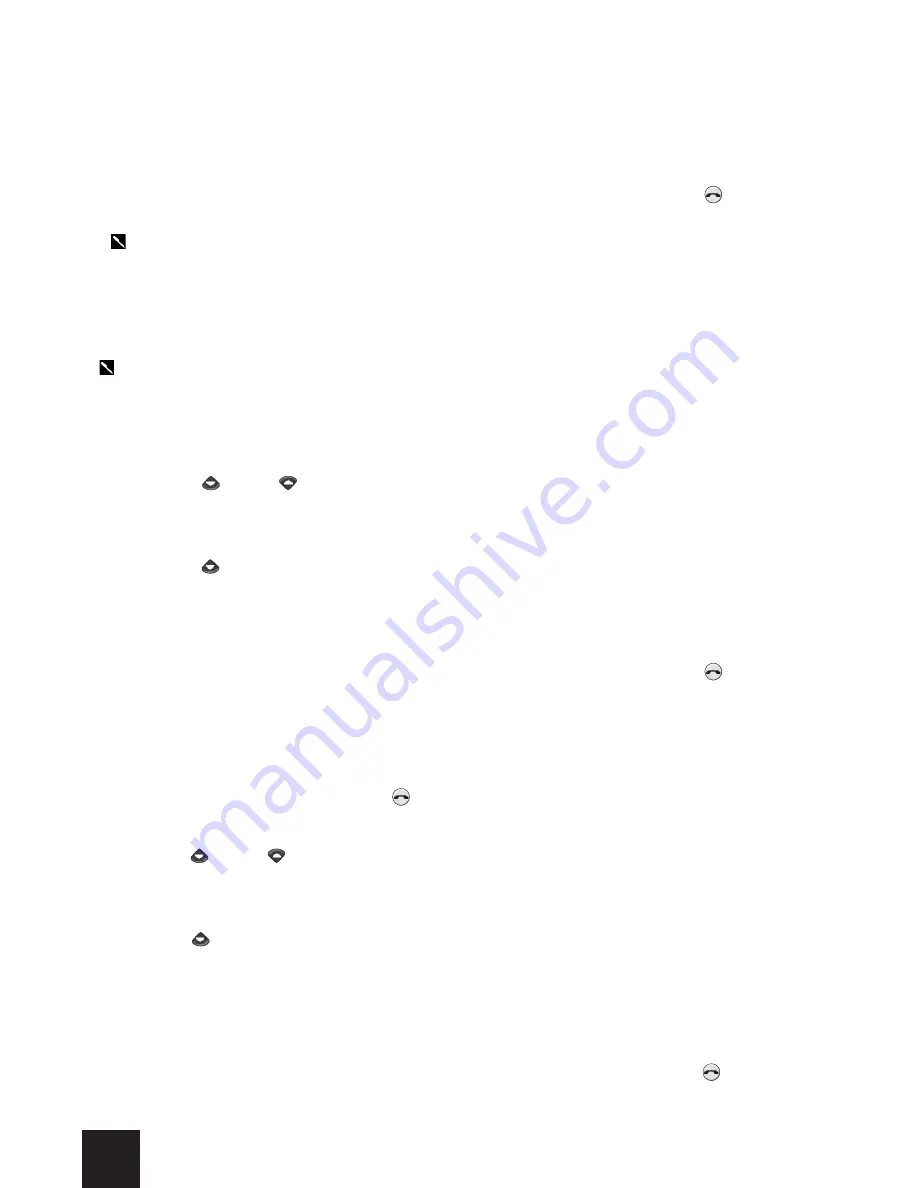
36
7- Tap on the option of your choice.
The list of melodies available will be displayed on the screen.
8- To listen to a melody, just tap once on its name to select it then wait 2 to 3 seconds.
9- If you like the melody you have been listening to, tap once more on its name to
validate your choice.
To return to the standby screen, tap on the
Exit
function key or on the key on the
virtual keyboard.
PLEASE NOTE: You can record your own melodies. To do this, use your pocket PC’s record
function (see Windows-CE manual).
• Customizing the graphics for the Telephone application
You can customize your Mondo by selecting new graphics for the Telephone application.
PLEASE NOTE: The graphics for the Telephone application will be altered immediately
when you validate your choice.
- To alter the graphics for the Telephone application:
1- Tap on the
Menu
function key in the standby screen of the Telephone application.
2- Use the or the key on the virtual keyboard to bring up the
Settings
screen.
3- Tap on the
Settings
screen.
4- Tap on
Phone Settings
.
5- Use the key on the virtual keyboard to go to the next page of the Phone Settings
options.
6- Tap on the
Menu graphics
.
7- Tap on the graphics of your choice.
To return to the standby screen, tap on the
Exit
function key or on the key on the
virtual keyboard.
• Answer using any key
This function enables you to answer an incoming call received by tapping on any key of
the virtual keyboard (except for the key and the
Mute
function key).
1- Tap on the
Menu
function key in the standby screen of the Telephone application.
2- Use the or the key on the virtual keyboard to bring up the
Settings
screen.
3- Tap on the
Settings
screen.
4- Tap on
Phone Settings
.
5- Use the key on the virtual keyboard to go to the next page of the Phone Settings
options.
6- Tap on
Function Keys
.
7- Tap on
Any key answer
.
8- Tap on
On
or
Off
.
To return to the standby screen, tap on the
Exit
function key or on the key on the
virtual keyboard.
Summary of Contents for Trium Mondo
Page 1: ......






























