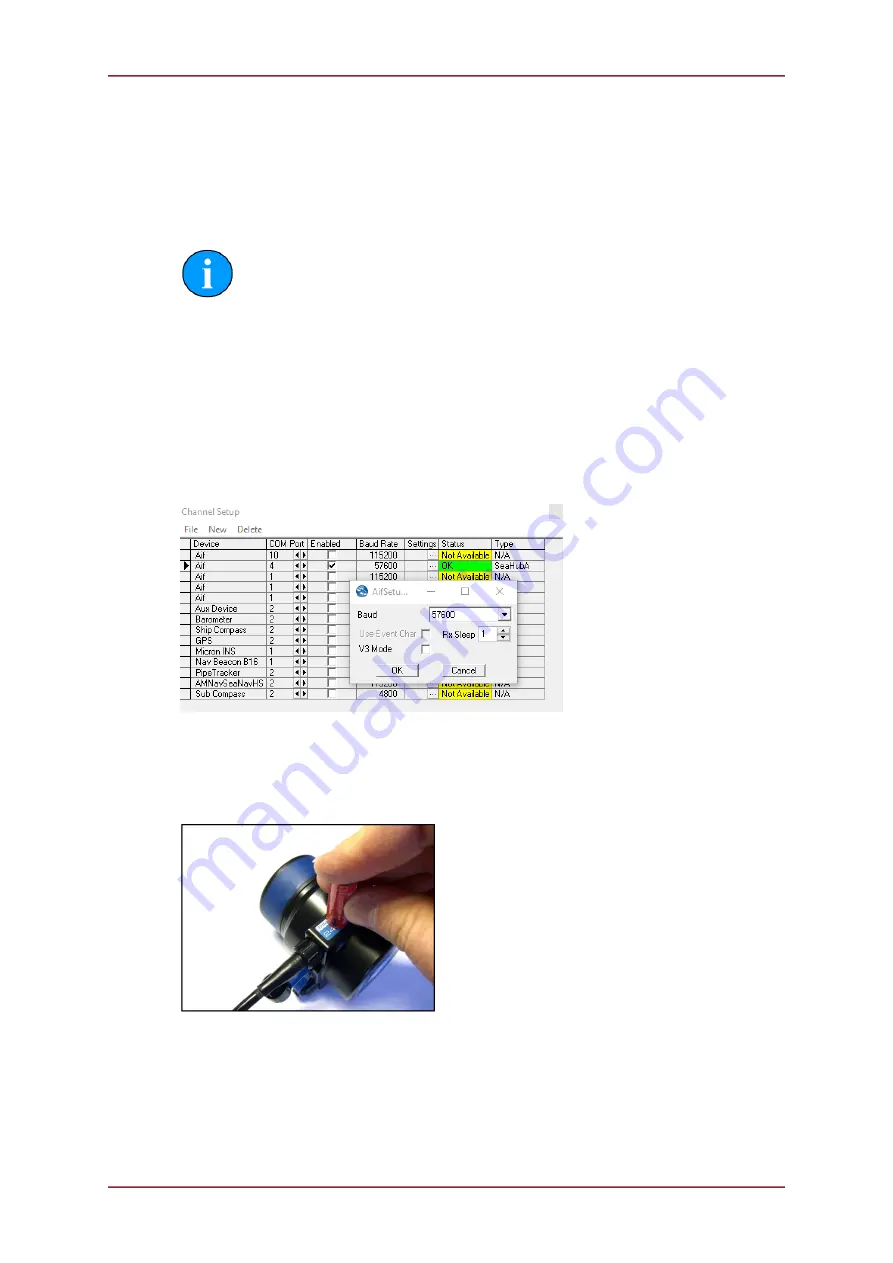
Micron Modem
0630-SOM-00001, Issue: 03
14
© Tritech International Ltd.
5. Configuration
5.1. Enabling Setup Mode
Note
This is for the Micron Modem.
To alter a Nav Modem (Transponder/Responder) then please see section
Changing Modem Modes (Responder/Transponder/Modem)
Ensure the Modem is powered off and the PC serial port connected to the Modem is enabled,
set to a baud rate of 57600Bd (If the modem is RS485 then a suitable converter will be
required)
Launch Seanet Setup and navigate to
Com Setup
from the
Utilities
menu. In the dialog
that is displayed make sure that the device
Aif
is enabled and using the correct
COM port
that is connected to the Micron Modem (the
Status
column should read
Not Available
until the Micron Modem is turned on).
Figure 5.1. Channel Setup within Utilities
Power on the modem while holding a magnet to the side of the housing as indicated in
Figure 5.2, “Location of Reset Switch (activated by magnet)”.
Figure 5.2. Location of Reset Switch (activated by magnet)
Once the Micron Data Modem has started it will be listed as node number 85 in the Seanet
Setup node table and should be labelled as
MINIMODEM
.
From here it is possible to select
Setup
from the
Action
column to enable the setup mode
for the Micron Modem. This is illustrated in Figure 5.3, “Enter Micron Modem Setup”.















































