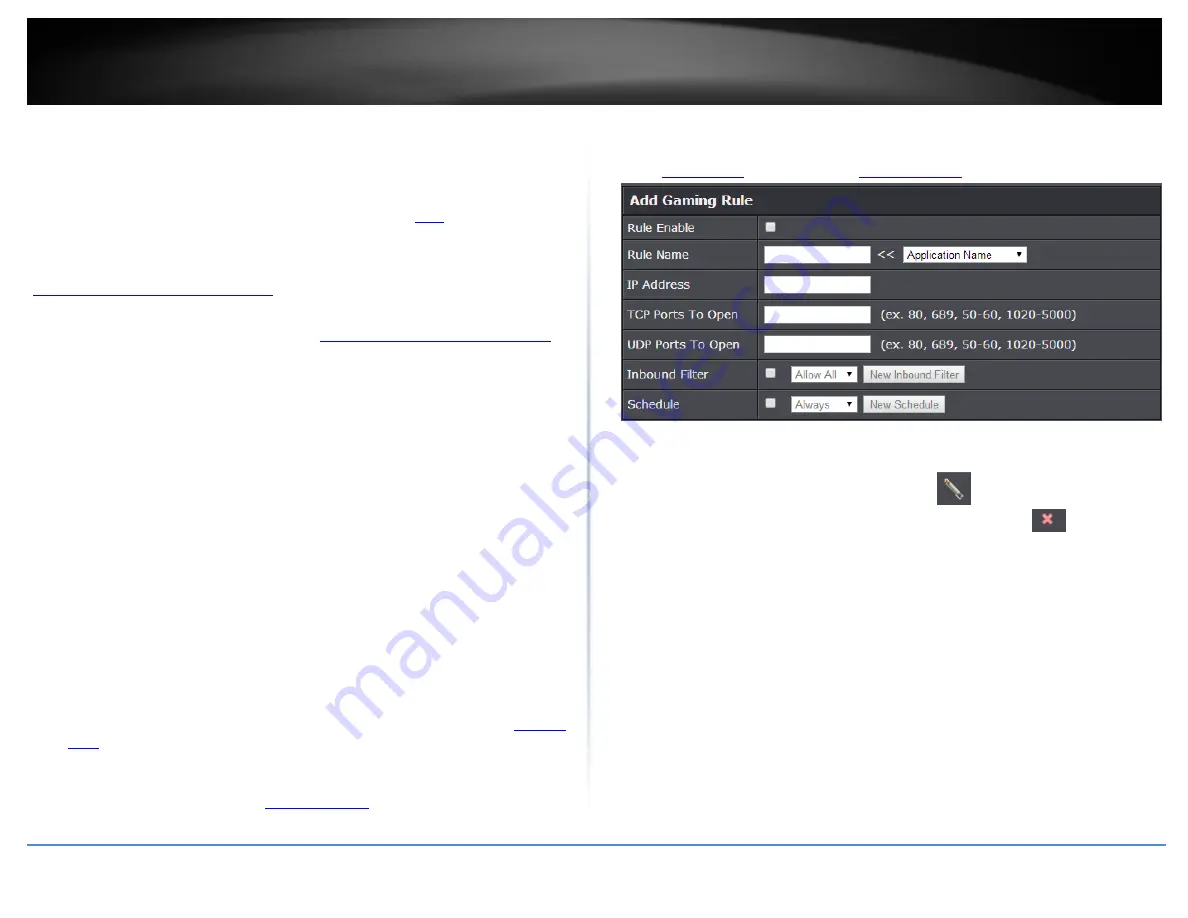
© Copyright 2020 TRENDnet. All Rights Reserved.
TRENDnet User’s Guide
TEW-831DR
50
Gaming
Advanced > Firewall > Gaming
Gaming allows you to define multiple ports (used or required by a specific application or
game) and forward them to a single IP address (a computer or device) on your network.
Using this feature is more secure compared to using DMZ (see “
” on page 45) in
which DMZ forwards all ports instead of only specific ports used by an application. Since
most ISPs constantly change your home IP address, to be able to access the Virtual
Server port(s) from the Internet it is recommended to setup Dynamic DNS service (see
“
Identify your network over the Internet
” section on page 40).
1. Log into your router management page (see “
Access your router management page
on page 10).
2. Click on Advanced and click on Security, then click on Gaming.
3. Review the virtual server settings. To save changes to this section, click Add when
finished. Commit your changes to the router by clicking on Apply/Discard Changes in
the left-hand menu, and click Apply & Reboot.
Rule Enable – Check the option to enable the gaming rule.
Rule Name – Enter a name for the gaming rule.
IP Address: Enter the IP address of the device to forward the ports (e.g.
192.168.10.101).
TCP Ports to Open: Enter the TCP port you would like to set.
UDP Ports to Open: Enter the UDP port you would like to set.
Note: Please refer to the device documentation to determine which ports and
protocols are required. You should assign a static IP address to the device or
use DHCP reservation to ensure the IP address of the device does not change.
Inbound Filter: Select the defined IP address range to allow access. (see “
” section on page 44).
Schedule (Optional) – The schedule function allows you to define a schedule
when the gaming rule should be turned on. To define a new schedule, click New
Schedule and refer to page 42 “
”. After you have created a new
schedule, click the drop-down list and the new schedule will be available for
selection. Note: Before applying scheduling, please ensure your Time settings are
configured correct and you have defined a schedule. See page 41 to configure
” to create a schedule.
Note: In the Rule List, you can edit a rule by clicking
under the Edit column next to
the rule you would like to edit. You can also delete a rule by clicking
under the
Delete column next to the rule you would like to delete.
















































