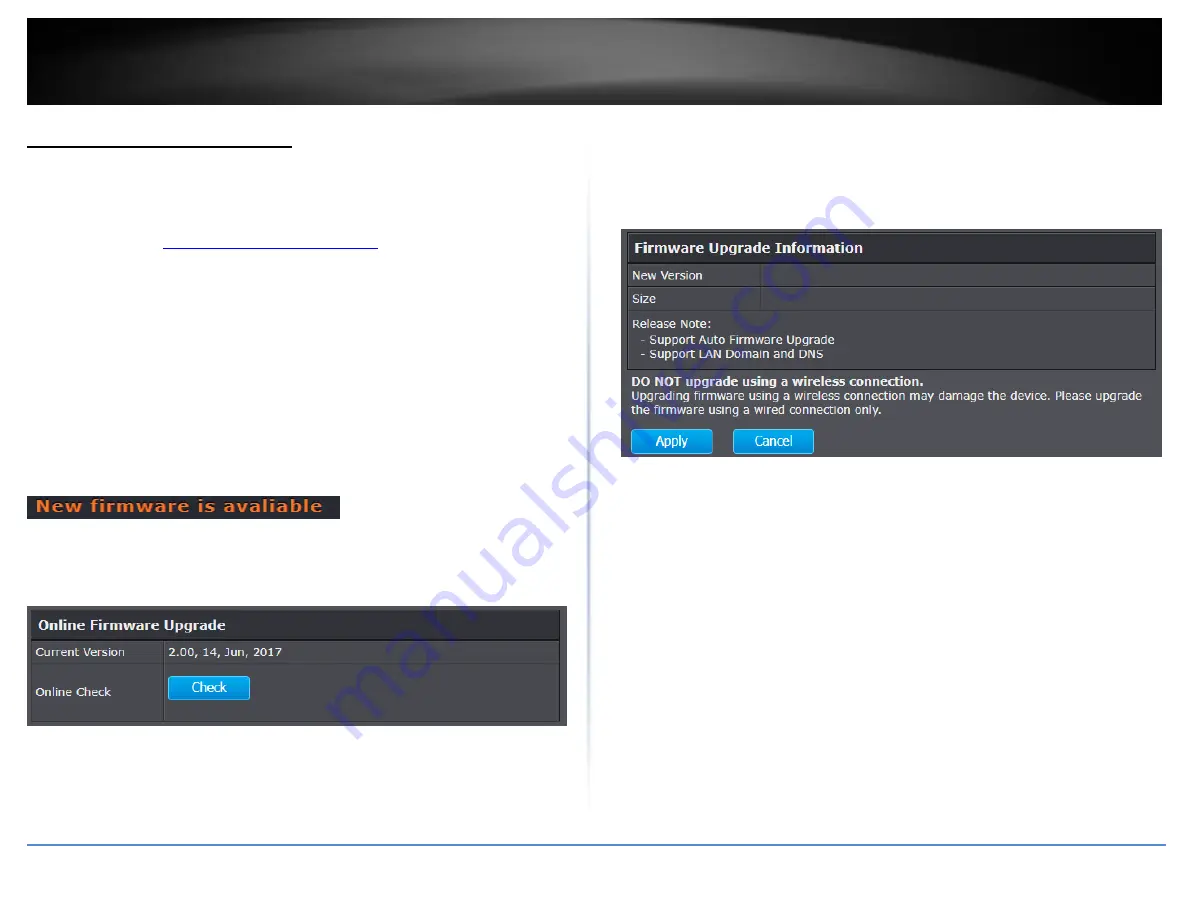
© Copyright 2020 TRENDnet. All Rights Reserved.
TRENDnet User’s Guide
TEW-831DR
65
Upgrade your router firmware
Advanced > Setup > Firmware
TRENDnet may periodically release firmware upgrades that may add features or fix
problems associated with your TRENDnet router model and version. To check if there is
a firmware upgrade available for your device, please check your TRENDnet model and
version using the link.
http://www.trendnet.com/support
In addition, it is also important to verify if the latest firmware version is newer than the
one your router is currently running. To identify the firmware that is currently loaded on
your router, log in to the router, click on the Administrator section and then on the
Status. The firmware used by the router is listed at the top of this page. If there is a
newer version available, also review the release notes to check if there were any new
features you may want or if any problems were fixed that you may have been
experiencing.
Online Firmware Upgrade (requires router to be connected to Internet)
When your router has detected a new firmware available online, a notification will
appear in the top right corner of the router management page.
You can click the link or go to Advanced > Setup > Upload Firmware.
Under the Online Firmware Upgrade section, it will list the current firmware version
loaded on your router. Click Check to manually check if there is a new firmware
available online.
If a new firmware version is available, the details of the new version will appear such as
the firmware version, firmware file size, and release notes about the new firmware.
To start the online firmware upgrade process, click Apply. Please wait for the online
firmware upgrade procedure to complete successfully.






























