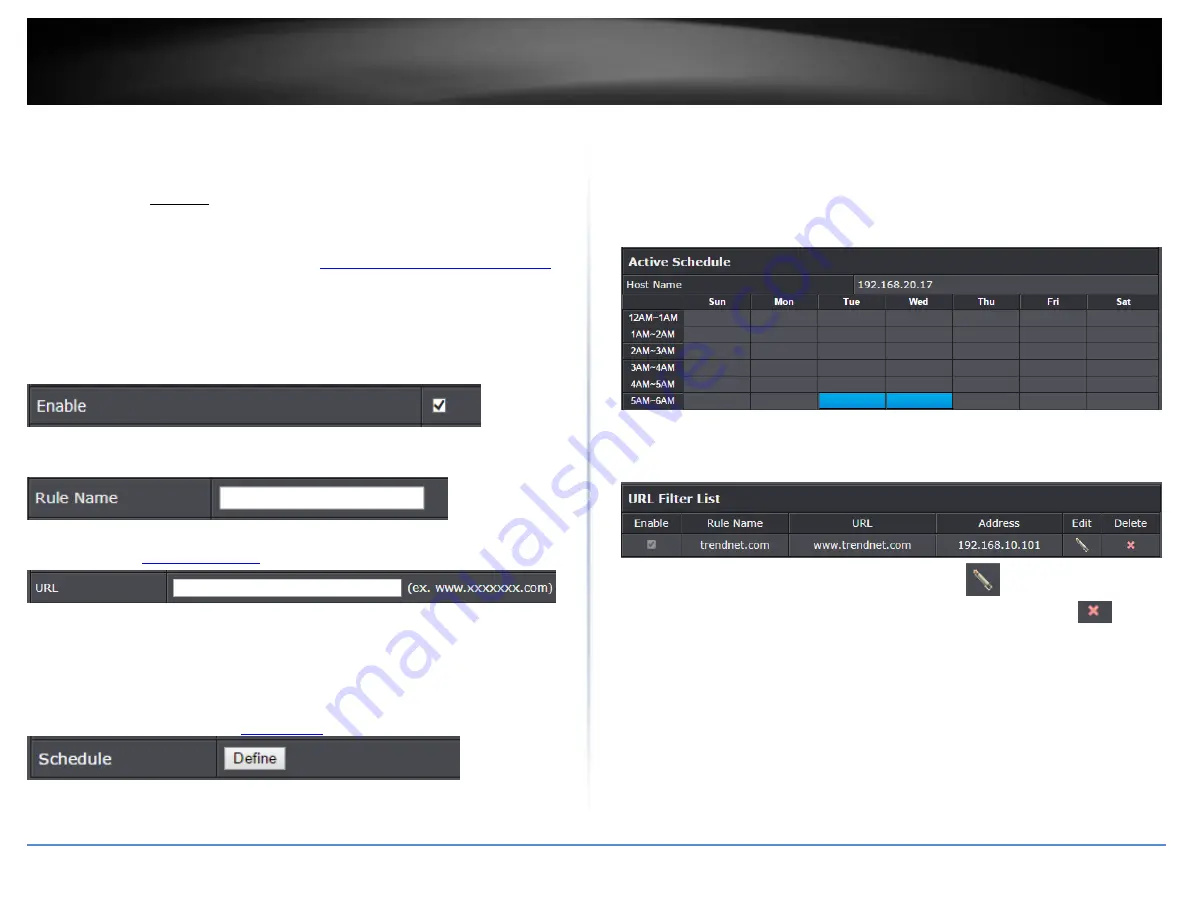
© Copyright 2020 TRENDnet. All Rights Reserved.
TRENDnet User’s Guide
TEW-831DR
20
Website Filter
Basic > Parental Control
You may want to block computers or devices on your network access to specific
websites (e.g. www.xxxxxxxxx.com, etc.), also called domains or URLs (Uniform Resource
Locators). You may also apply a schedule when these websites are allowed or denied.
1. Log into your router management page (see “
Access your router management page
on page 10).
2. Click on Basic and click on Parental Control.
3. Check Enable to enable the web URL filter rule.
4. Enter a Rule Name.
5. Enter a URL (ex.
) to apply for the filter or block
6. Schedule– The schedule function allows you to define a schedule when the access
should be active and blocking the specified website. To define a new schedule, in the
Schedule section, click Define and a table will appear to define the time slots when the
specified URL/website should be blocked.
Note: Before defining a schedule, please ensure your Time settings are configured
correctly. See page 38 to configure
8. To define the time slots to block access to the specified URL/websites for specific
days, simply click on a box corresponding to the day and time slot allocated and the box
will turn blue indicating that access has been blocked for that period on that day.
For example: To block access to the website on Tuesdays and Wednesdays from 5AM to
6AM, click on those corresponding boxes.
When finished setting the time slots allowed, click OK.
9. Click Add to add the access rule to the table.
Note: Clicking Reset will discard your settings and clear all fields.
Note: In the URL Fiter List, you can edit a rule by clicking
under the Edit column
next to the rule you would like to edit. You can also delete a rule by clicking
under
the Delete column next to the rule you would like to delete.






























