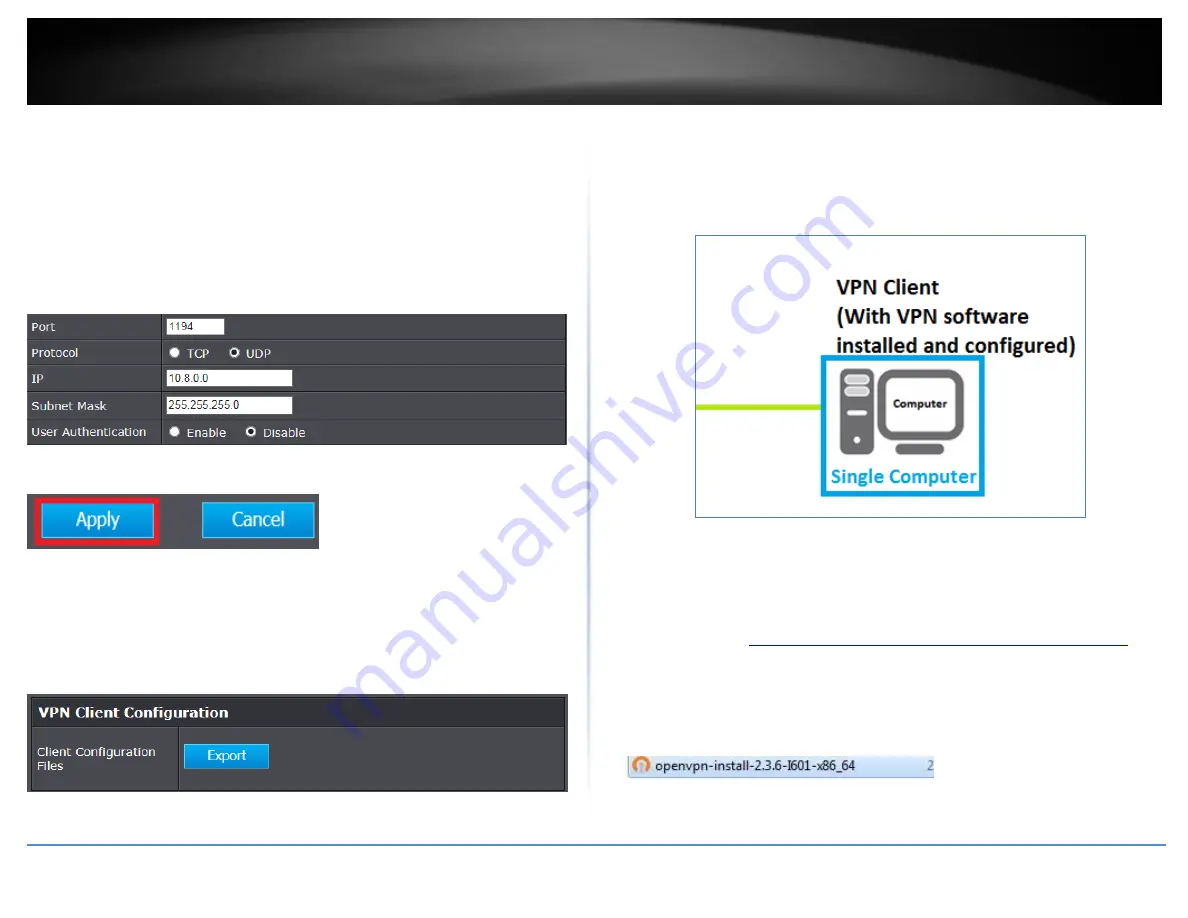
© Copyright 2020 TRENDnet. All Rights Reserved.
TRENDnet User’s Guide
TEW-831DR
58
Port: A different port number may be entered however, 1194 is the default
port used with the OpenVPN client software.
Protocol: TCP or UDP may be selected however, UDP is the default protocol
used with the OpenVPN client software.
IP / Subnet Mask: The IP address subnet specifies the IP address range
assigned to VPN client devices up establishing connectivity.
User Authentication: This is an additional layer of authentication that be added
as a requirement to connect. To add users, you scroll down to the bottom of
the page and add users. You will be prompted on the client side for user name
and password if enabling this feature.
4. Click Apply to save the changes.
5. Under VPN Client Configuration, click on Export to download the configuration files
for the VPN client computer. Please note that these files will need to be installed on the
VPN client computer later on in order to establish VPN connectivity. (Default Filename:
client.ovpn)
Note: Please do not change the filename for Windows installation. If installing in Linux,
the .ovpn extension must be changed to .conf.
B. Client Configuration
After the VPN server has been configured, the steps below will demonstrate how to
setup a Windows® computer for VPN access to your router.
1. Make sure to copy or move the configuration files downloaded from your router to
the VPN client computer and that your client computer has access to the Internet.
2. Download the appropriate OpenVPN software version for your operating system from
the following URL:
https://openvpn.net/index.php/open-source/downloads.html
Note: Please note there is also a link in the description in the router management page
under Advanced > Setup > VPN.
3. Once you have downloaded the software, navigate to the location where you
downloaded the file and double click to start the installation.






























