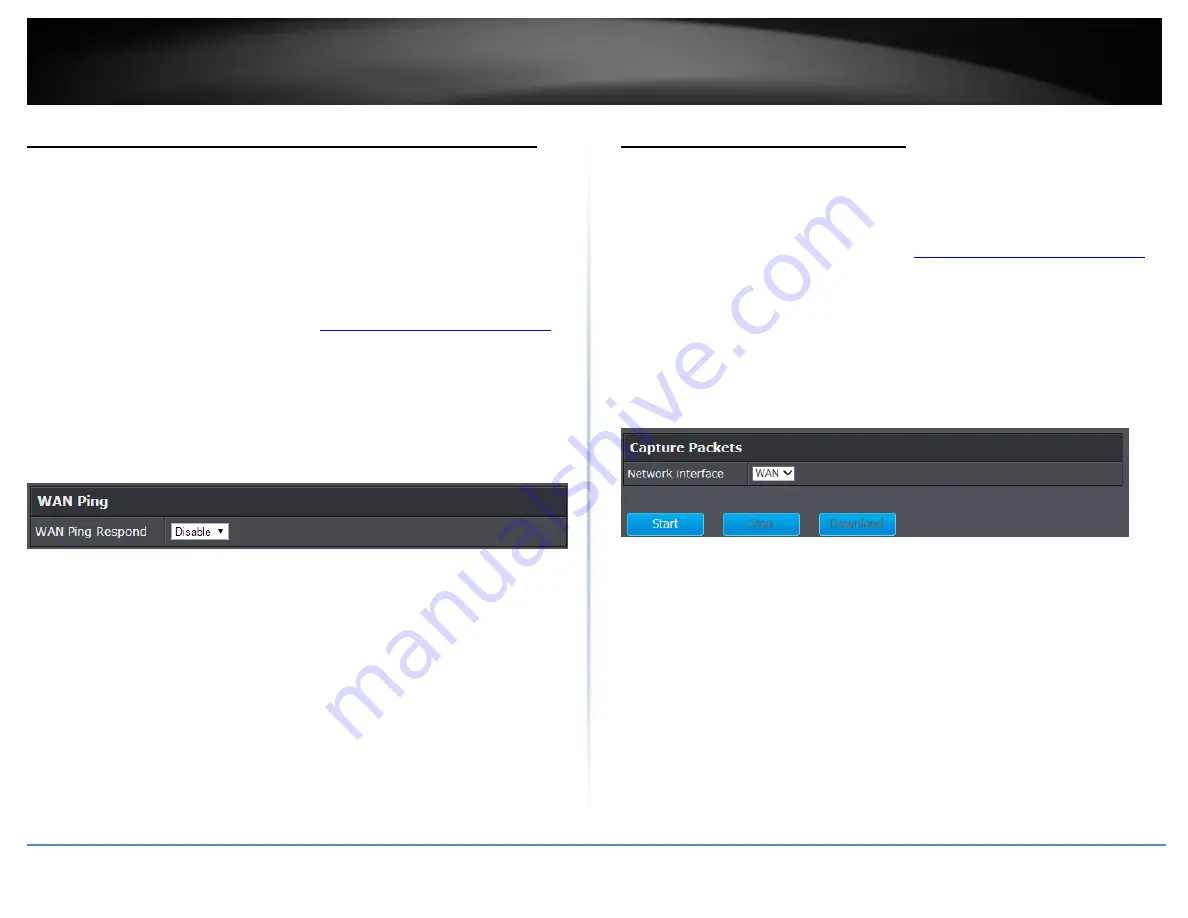
© Copyright 2020 TRENDnet. All Rights Reserved.
TRENDnet User’s Guide
TEW-831DR
67
Allow/deny ping requests to your router from the Internet
Advanced > Administrator > Advanced Network
To provide additional security, you may want to disable your router from responding to
ping or ICMP (Internet Control Message Protocol) requests from the Internet. A ping is
network communication test to check if a device with IP address is alive or exists on the
network. By disabling this feature, you can conceal your router’s IP address and
existence on the Internet by denying responses to ping requests from the Internet. You
can additionally use this feature as a tool for troubleshooting purposes
1. Log into your router management page (see “
Access your router management page
on page 10).
2. Click on Advanced and click on Administrator, then click on Advanced Network.
3. Next to WAN Ping, Click the WAN Ping Respond drop-down list and Enable to allow
your router to respond to ping requests from the Internet. You can also choose Disable
to block WAN ping requests from the Internet
4. To save changes to this section, click Apply when finished. Commit your changes to
the router by clicking on Apply/Discard Changes in the left-hand menu, and click Apply
& Reboot.
How to capture network packets
Advanced > Administrator > Advanced Network
The router has the built-in capability to capture network packets for troubleshooting
purposes.
1. Log into your router management page (see “
Access your router management page
on page 10).
2. Click on Advanced and click on Administrator, then click on Advanced Network.
3. Under Capture Packets, click the Network Interface drop-down list and select
interface you would like to capture packets on (LAN or WAN). Click Start to start the
capture and click Stop to stop the capture. You can click Download to download the
packet capture file to view in the packet capture program such as Wireshark.






























