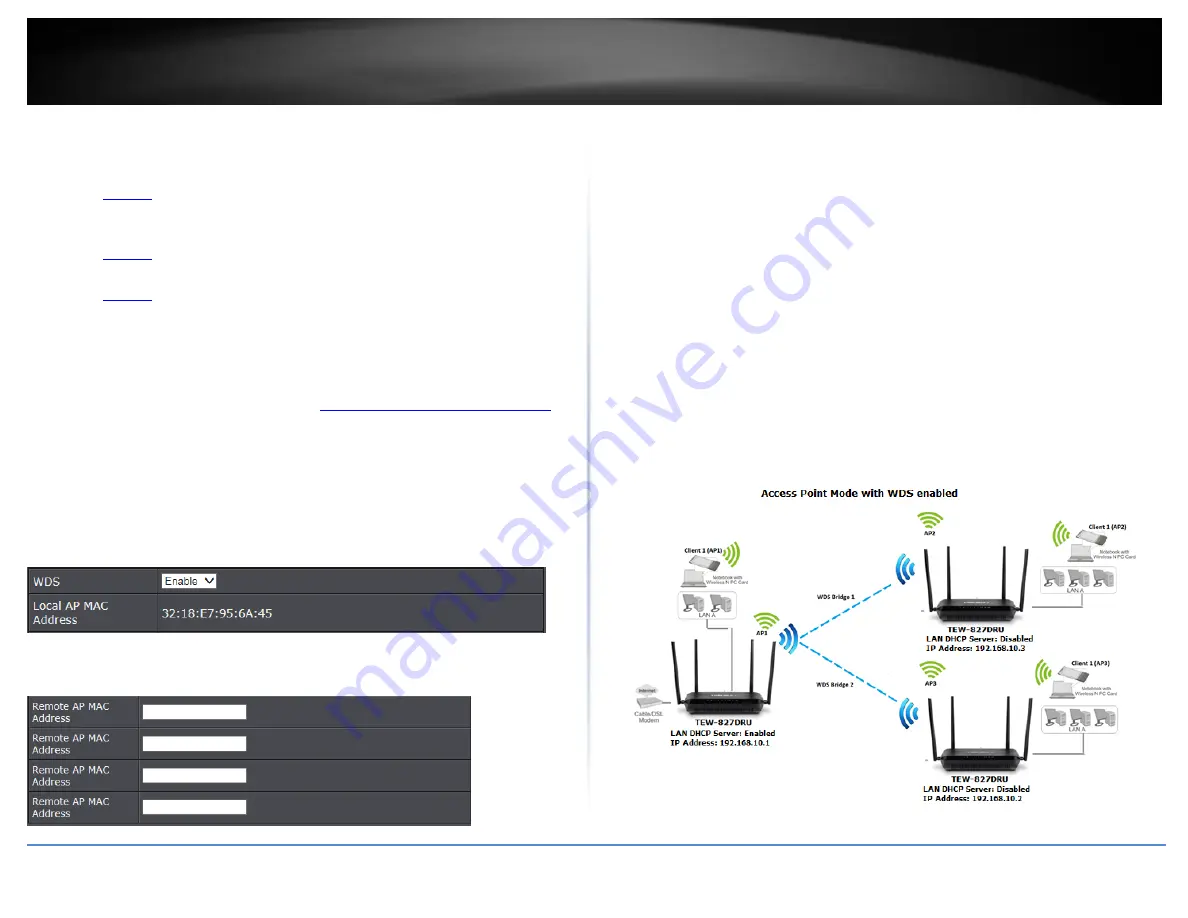
© Copyright 2020 TRENDnet. All Rights Reserved.
TRENDnet User’s Guide
TEW-831DR
28
Note: Before configuring WDS, please ensure the following first:
1. Make sure different IP addresses are assigned to each WDS supported wireless device
used for bridging. (ex. 192.168.10.1,192.168.10.2, 192.168.10.3) to avoid IP address
conflict. See
for changing the LAN IP address.
2. If you are using more than one WDS supported router, please make sure the LAN
DHCP server is enabled on only one and disabled on all others to avoid IP address
conflict. See
3. Configure the same wireless channel and use the same on all WDS supported wireless
devices. See
page 12
for configuring basic wireless settings.
4. Configure the same wireless security and key on all WDS supported devices. See page
24 for configuring wireless security settings.
To configure WDS bridging between TEW-831DR routers:
1. Log into your router management page (see “
Access your router management page
on page 10).
2. Click on Advanced and click on Wireless (2.4GHz or 5GHz), then click on WDS.
3. Click the WDS drop-down menu and select Enable.
Note: Please note to use the Local AP MAC address listed here to enter into the other
WDS capable router’s WDS configuration, not the MAC listed in the Router Status page.
4. Next to Wireless Distribution System (WDS), in an empty field, enter the MAC
address of the other WDS supported wireless device you are bridging. (e.g.
00:11:22:AA:BB:CC)
4. Under Security, configure the encryption type to use.
Note: Only WEP security is supported for WDS. You can find more information on
wireless security on page 18.
5. To save changes to this section, click Save when finished. Commit your changes to the
router by clicking on Apply/Discard Changes in the left-hand menu, and click Apply &
Reboot.
For additional routers, make sure to disable the DHCP server first on all additional
routers and configure the LAN IP address to be different on each router. You will
connect devices to the LAN ports 1-4 only on all additional routers and the WAN port is
not used. Then, repeat the steps for additional routers you are bridging.
In the diagram below, the blue color represents the WDS wireless bridged connections
between the routers. The green color represents access point mode connections
between wireless client devices and the routers.






























