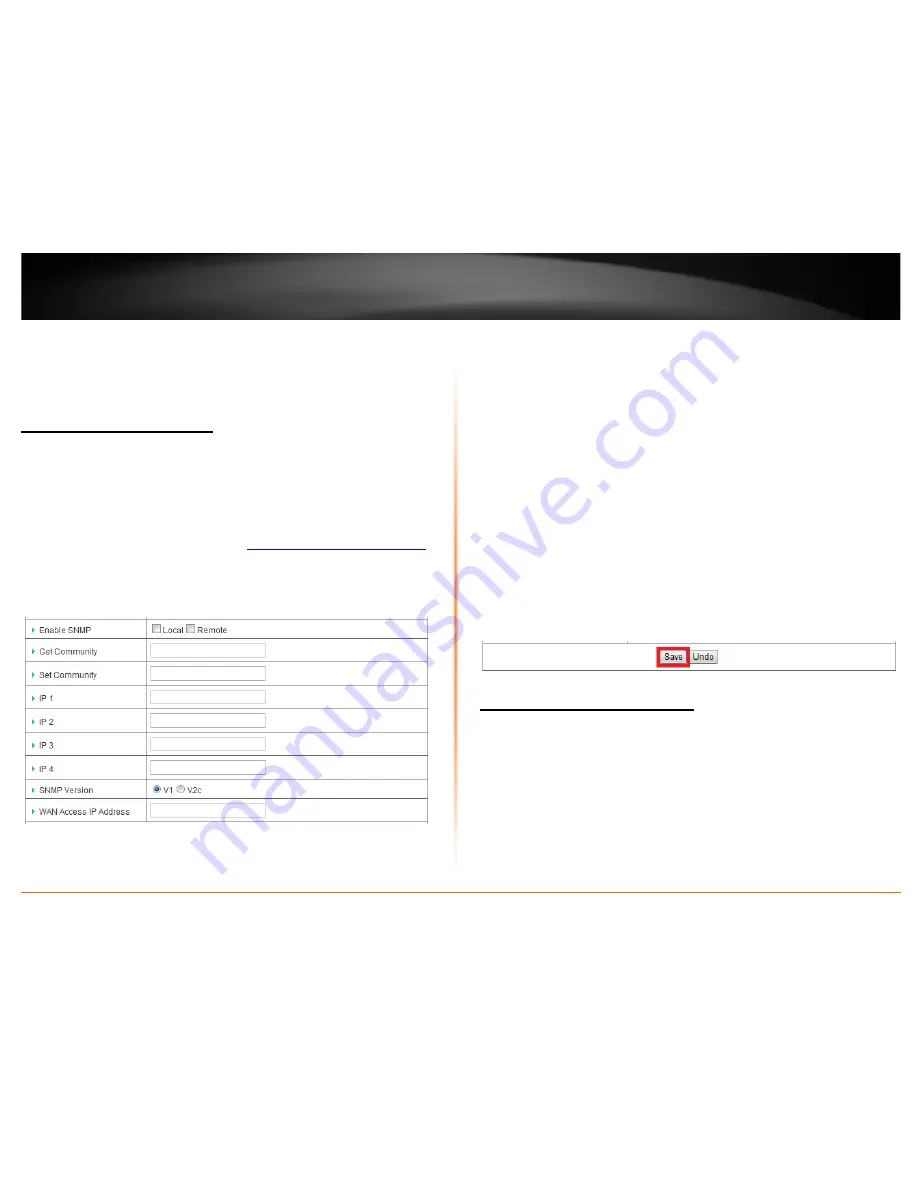
© Copyright 2012 TRENDnet. All Rights Reserved.
TRENDnet User’s Guide
TEW-716BRG
34
5.
Click
Email Log Now
to send an e-mail of the current router log using your email alert
settings.
Clicking
View Log
will bring you to log page (Configuration > Toolbox > System
Information). See the “View your router log” section.
Enable SNMP on your router
Advanced Setting > SNMP
SNMP (Simple Network Management Protocol) is a network management protocol used
to monitor (read) and/or manage (write) multiple network devices on a network. This
feature requires a preconfigured external SNMP server.
1. Log into your router management page (see “
Access your router management page
”
on page 18).
2. Click on
Configuration
at the top of the page,
click on
Advanced Setting
, and click on
SNMP.
3. Review the options for SNMP.
•
Enable SNMP
– Check the
Local
option to allow SNMP access on the router wired
LAN and wireless interfaces. Check the
Remote
option to allow SNMP access on the
router WAN (Internet) interface.
•
Get Community
– Enter the community name to match the settings with the
external SNMP server. This community will have SNMP read access only.
•
Set Community
– Enter the community name to match the settings with the
external SNMP server. This community will have SNMP write access.
•
IP 1-4
– Enter up to four IP addresses of external SNMP servers. (e.g.
192.168.10.250)
•
SNMP Version
– Select the correct SNMP version to match the SNMP version of
your external SNMP server(s),
V1
or
V2c
.
•
WAN Access IP Address
– You can specify a single IP address from the Internet to
allow to connect your router using SNMP. (optional)
Note:
When allowing Remote SNMP access, leaving this setting blank will allow
access from any IP address from the Internet. It is recommended to specify an IP
address if allowing Remote SNMP access.
4. To save changes, click
Save
at the bottom of the page.
Note:
If you would like to discard the changes, click
Undo
before you click
Save
.
Add static routes to your router
Advanced Setting > Routing
You may want set up your router to route computers or devices on your network to
other local networks through other routers. Generally, different networks can be
determined by the IP addressing assigned to those networks. Generally speaking and for
the case of an example, your network may have 192.168.10.x IP addressing and another
network may have 192.168.20.x IP addressing and because the IP addressing of these
two networks are different, they are separate networks. In order to communicate
between the two separate networks, routing needs to be configured. Below is an
example diagram where routing is needed for devices and computers on your network
to access the other network.























