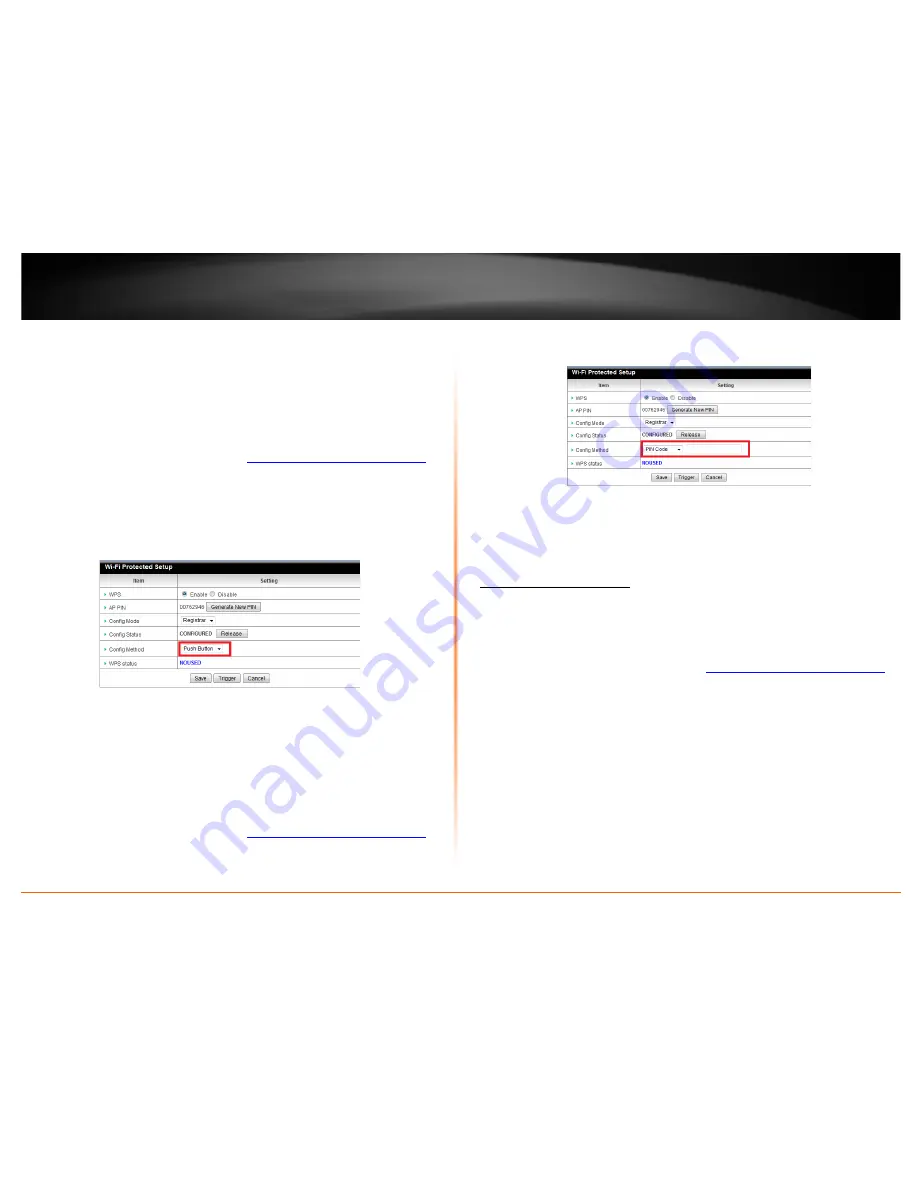
© Copyright 2012 TRENDnet. All Rights Reserved.
TRENDnet User’s Guide
TEW-716BRG
12
PBC (Software/Virtual Push Button)
Basic Settings > Wireless >WPS Setup
In addition to the hardware push button located physically on your router, the router
management page also has push button which is a software or virtual push button you
can click to activate WPS on your router.
1. Log into your router management page (see “
Access your router management page
”
on page 18).
2. Click on
Basic Settings, Wireless
, and click on
WPS Setup
in the bottom.
3. To add a wireless device to your network, simply the push the WPS button on the
wireless device (consult wireless device’s User’s Guide for length of time), you are
connecting, then in your router management page next to
Config Method,
select
Push Button
, click
Trigger
to start WPS authentication.
PIN (Personal Identification Number)
Wireless >WiFi Protected Setup
If your wireless device has WPS PIN (typically an 8-digit code printed on the wireless
device product label or located in the wireless device wireless software utility), you can
use this method.
1. Log into your router management page (see “
Access your router management page
”
on page 18).
2. Click on
Basic Settings, Wireless
, and click on
WPS Setup
in the bottom.
3. Next to
Config Method
select
PIN Code
, enter the WPS PIN of the wireless device you
are connecting and click
Trigger
.
Note:
You may need to initiate the WPS PIN on your wireless device first when using this
method. Refer to your wireless device documentation for details on the operation of
WPS.
Basic wireless settings
Basic Setting > Wireless
This section outlines available management options under the Basic Wireless sub tab.
1. Log into your router management page (see “
Access your router management page
”
on page 18).
2. Click on
Basic Settings
and click on
Wireless
.
3. To save changes to this section, click
Apply
when finished.




























