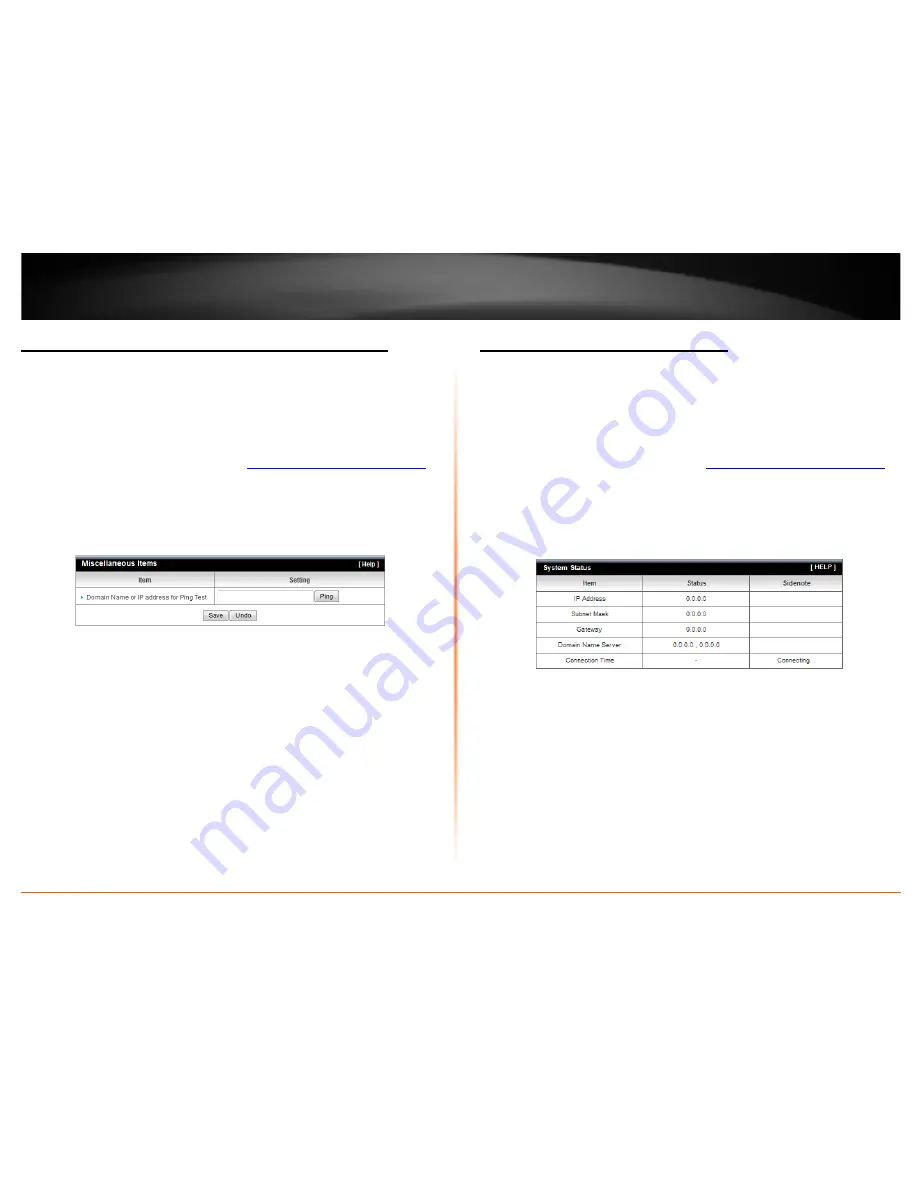
© Copyright 2012 TRENDnet. All Rights Reserved.
TRENDnet User’s Guide
TEW-716BRG
30
Check connectivity using the router management page
Toolbox > Miscellaneous
For troubleshooting purposes, you may want to check your router connectivity using the
ping (also known as a network connectivity test) test tool on your router management
page.
1. Log into your router management page (see “
Access your router management page
”
on page 18).
2. Click on
Toolbox
and click on
Miscellaneous
.
3. Enter in the IP address (e.g.
192.168.10.101
) or host name (e.g. www.
trendnet.com
)
to test.
4. Click
Ping
.
Check the router system information
Status > Device Information
You may want to check the system information of your router such as WAN (Internet)
connectivity, wireless and wired network settings, router MAC address, and firmware
version.
1. Log into your router management page (see “
Access your router management page
”
on page 18).
2. Click on
Status
and click on
Device Information
.
3. Review the device information.
System Status
•
IP Address:
The current IP address assigned to your router 3G connection.
•
Subnet Mask:
The current subnet mask assigned to your router 3G connection.
•
Default Gateway:
The current gateway assigned to your router 3G connection.
•
DNS (Domain Name System)
– The current DNS address(es) assigned to your
router port or interface configuration.
•
Connection Time
: The current connection time your router has been connected
to your 3G network.



























