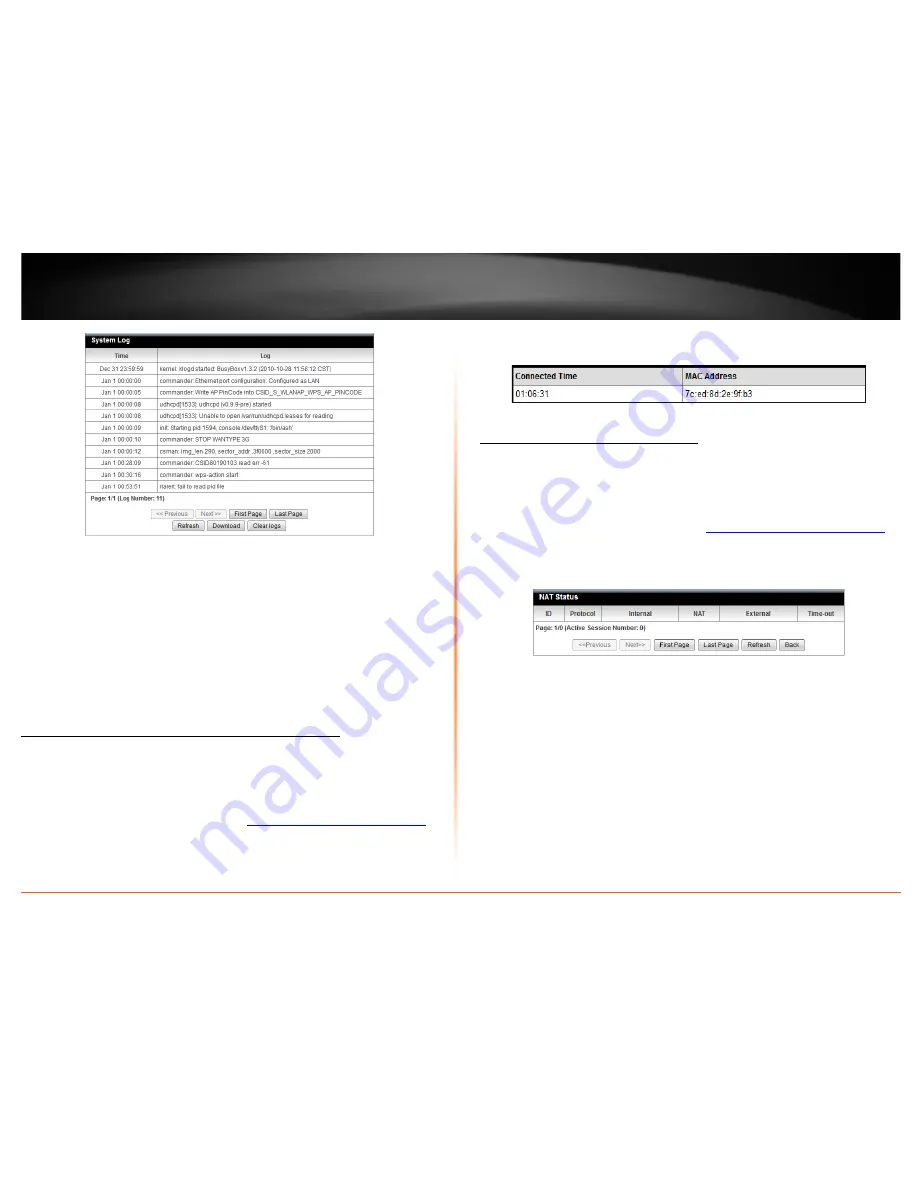
© Copyright 2012 TRENDnet. All Rights Reserved.
TRENDnet User’s Guide
TEW-716BRG
32
Router Log Navigation
•
First Page:
Displays the first page of the log.
•
Last Page:
Displays the last page of the log.
•
Previous Page:
Display the log page previous to the current.
•
Next Page:
Displays the log page next to the current.
•
Clear Log:
Clears all logging
•
Refresh:
Refresh the log entries
•
Download:
Saves log entries to a file
View wireless devices connected to your router
Status > Client List
You may want to check the wireless devices connected to your router.
1. Log into your router management page (see “
Access your router management page
”
on page 18).
2. Click on
Status
and click on
Client List
.
3. The table displays the amount time each wireless device has been connected and the
MAC address of each wireless device.
View NAT activity of your router
Status > NAT Status
You may want to check the wireless devices connected to your router.
1. Log into your router management page (see “
Access your router management page
”
on page 18).
2. Click on
Status
and click on
Client List
.
3. The table displays the TCP/UDP sessions of your router.
•
ID
– Displays the session number.
•
Protocol
– Displays the protocol used in the session established, TCP or UDP.
•
Internal
– Displays the internal IP address of the session and the local port number
used in the session established.
•
NAT –
Displays the NAT IP used in the session established.
•
External
– Display the destination IP address and port of the session established.
•
Timeout –
Displays the TTL (Time to Live) of the session established.
•
Page: (Active Session Number: ) -
Displays the current session page you are viewing
and number of active sessions.

























