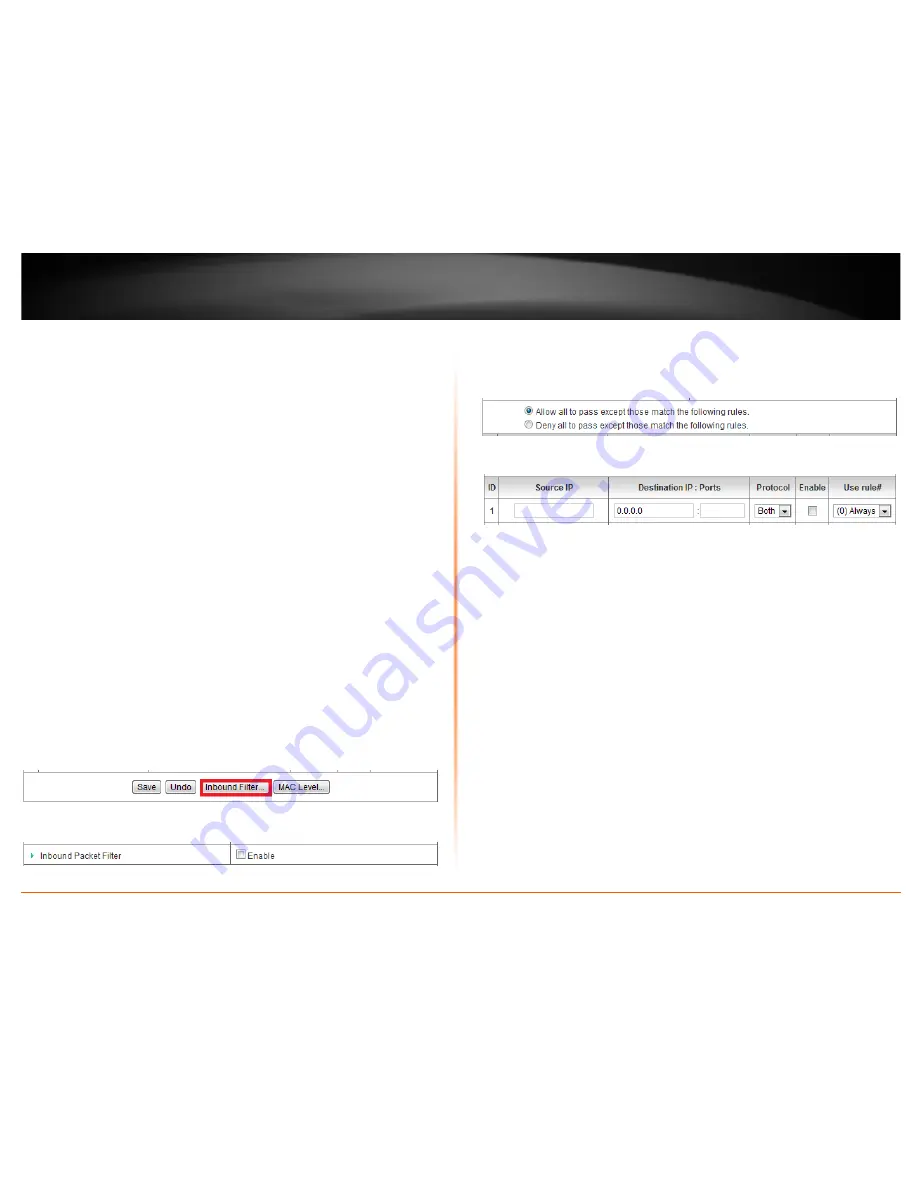
© Copyright 2012 TRENDnet. All Rights Reserved.
TRENDnet User’s Guide
TEW-716BRG
17
•
Destination IP : Ports
– Enter the destination IP address of the computer/device
located on the Internet and port number to apply the filter. To specify all port
numbers, do not specify any value for
Ports
field. For specific port numbers, enter
a port number or range within the range of 1-65535
(e.g. 21 or 21-30)
in the
Ports
field.
Note:
Typically, you can specify 0.0.0.0 for any destination IP address located on
the Internet or enter the specific IP address. (e.g. 10.10.10.200)
•
Protocol
– Select the protocol type to filter.
TCP, UDP
, or you can select
Both
to
choose both protocol types
.
•
Enable
– Check the option to enable the filter.
•
Use rule# -
Click the drop-down list to select a pre-defined schedule. The filter
will only be active during the time period defined in the pre-defined schedule.
Note:
Before applying scheduling, please ensure your Time settings are configured
correct and you have defined a schedule. See page 51 to configure Time Settings
and see page 65 to create a schedule.
To save changes, click
Save
at the bottom of the page.
Note:
If you would like to discard the changes, click
Undo
before you click
Save
.
Clicking
MAC Level
will bring you to the
MAC Control
configuration page. See
MAC
Control
section.
Inbound Packet Filter
You may want apply inbound packet filters to allow or deny access of specific traffic
from the Internet to computers or devices on your local network.
To configure inbound packet filters:
Click
Inbound Filter
at the bottom of the outbound packet filter page.
Next to
Inbound Packet Filter
, check the
Enable
option to enable inbound filtering.
•
Select
Allow all to pass except those match the following rules
to allow all traffic
and deny only the filters specified in the list.
•
Select
Deny all to pass except those match the following rules
to deny all traffic
and allow only the filter specified in the list.
Review the inbound packet filter settings.
•
Source IP
– Enter the source IP address or computer/device IP address on your
located on the Internet to apply the filter.
(e.g. 192.168.10.101)
Note:
Typically, you can specify 0.0.0.0 for any source IP address located on the
Internet or enter the specific IP address. (e.g. 10.10.10.200)
•
Destination IP : Ports
– Enter the destination IP address of the computer/device
located on your local network and port number to apply the filter. To specify all
port numbers, do not specify any value for
Ports
field. For specific port numbers,
enter a port number or range within the range of 1-65535
(e.g. 21 or 21-30)
in the
Ports
field.
•
Protocol
– Select the protocol type to filter.
TCP, UDP
, or you can select
Both
to
choose both protocol types
.
•
Enable
– Check the option to enable the filter.
•
Use rule# -
Click the drop-down list to select a pre-defined schedule. The filter
will only be active during the time period defined in the pre-defined schedule.
Note:
Before applying scheduling, please ensure your Time settings are configured
correct and you have defined a schedule. See page 51 to configure Time Settings
and see page 65 to create a schedule.
To save changes, click
Save
at the bottom of the page.
Note:
If you would like to discard the changes, click
Undo
before you click
Save
.






























