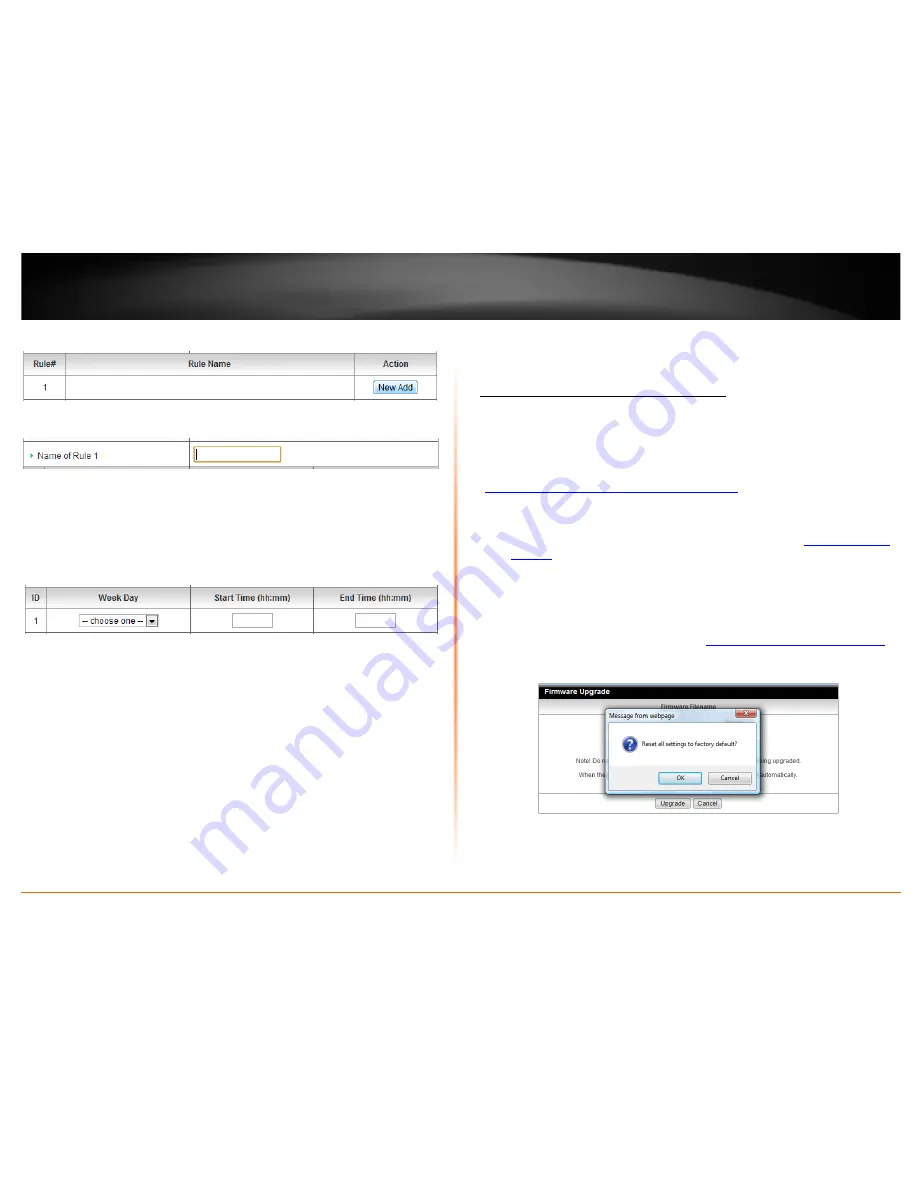
© Copyright 2012 TRENDnet. All Rights Reserved.
TRENDnet User’s Guide
TEW-716BRG
27
5. Next to a schedule entry, click
New Add
.
6. Next to
Name of Rule #
, enter a name for the schedule.
7. Next to one of the entries, click
Week Day
and choose the day you would like to apply
the schedule. In the
Start Time (hh:mm)
field, enter the start time. (
e.g. 05:00)
and in
the
End Time (hh:mm)
field, enter the end time. (
e.g.15:00).
Time Range: 00:00 (12:00AM) - 23:59 (11:59PM)
Note:
Under Week Day, you can choose every day to apply the schedule to every day
of the week.
8. To save changes, click
Save
at the bottom of the page.
9. Apply the schedule to one of the applicable features (Wireless, Virtual Server, Packet
Filters, or QoS) in the drop-down list option
Use Rule#
.
Note:
The feature will be activated during the time period specified in the schedule
and deactivated during the time period not specified.
Router Maintenance & Monitoring
Reset your router to factory defaults
Toolbox > Reset to Default
You may want to reset your router to factory defaults if you are encountering difficulties
with your router and have attempted all other troubleshooting. Before you reset your
router to defaults, if possible, you should backup your router configuration first, see
“
Backup and restore your router configuration settings
” on page 36.
There are two methods that can be used to reset your router to factory defaults.
•
Reset Button
– Located on the rear panel of your router, see “
Product Hardware
Features
” on page 4. Use this method if you are encountering difficulties with
accessing your router management page.
OR
•
Router Management Page
1. Log into your router management page (see “
Access your router management page
”
on page 18).
2. Click on
Toolbox
and click on
Reset to Default
.






























