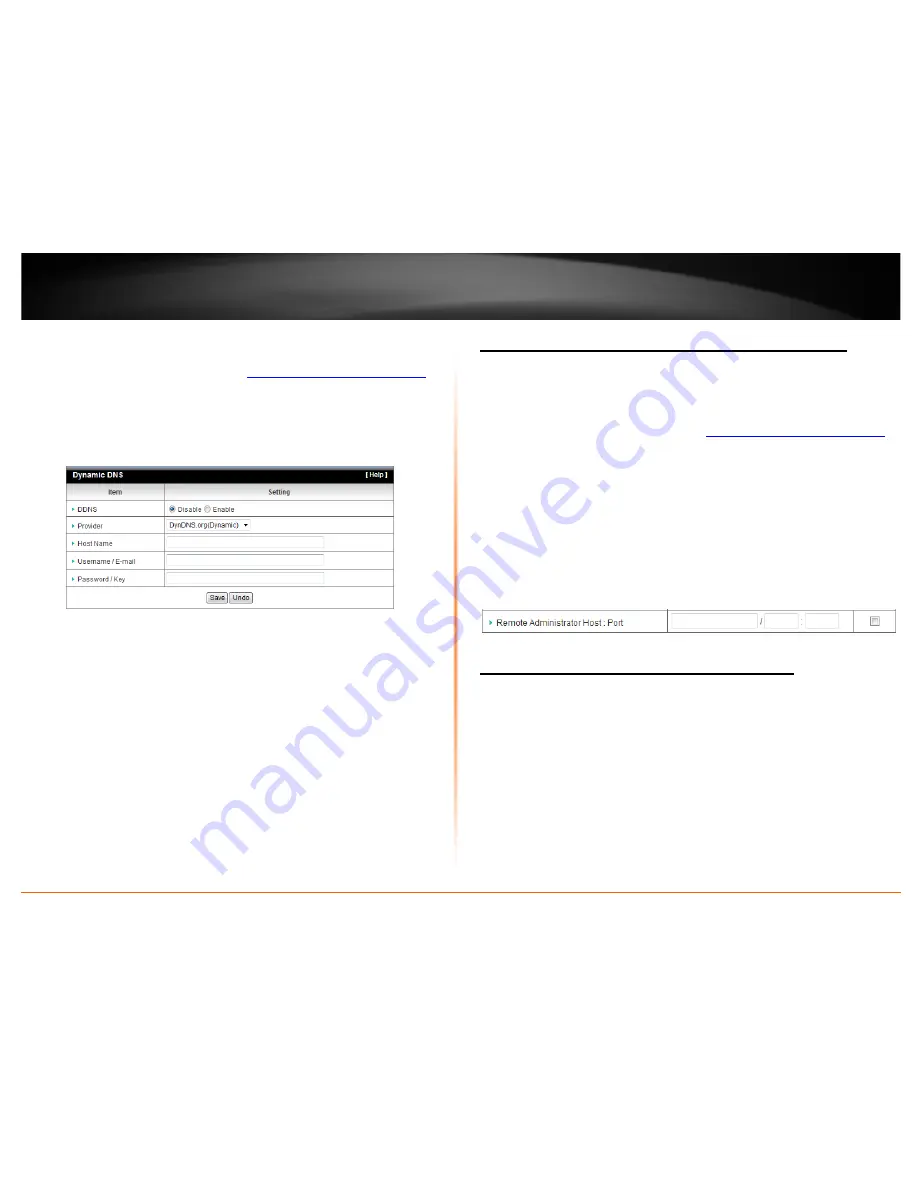
© Copyright 2012 TRENDnet. All Rights Reserved.
TRENDnet User’s Guide
TEW-716BRG
23
1. Sign up for one of the DDNS available service providers list under
Server Address
.
(e.g
. dyndns.com, no-ip.com
, etc.)
2. Log into your router management page (see “
Access your router management page
”
on page 18).
3. Click on
Advance Setting
and click on
Dynamic DNS
.
4. Next to DDNS, click
Enabled.
5. In the
Server Address
drop-down list, select the provider you selected, and enter your
information in the fields.
•
Host Name: Personal URL provided to you by your Dynamic DNS service provider
(e.g. www.trendnet.dyndns.biz)
•
User Name: The user name needed to log in to your Dynamic DNS service account
•
Password: This is the password to gain access to Dynamic DNS service (NOT your
router or wireless network password) for which you have signed up to.
6. To save changes, click
Apply
.
Allow remote access to your router management page
Security Setting > Miscellaneous
You may want to make changes to your router from a remote location such at your
office or another location while away from your home.
1. Log into your router management page (see “
Access your router management page
”
on page 18).
2. Click on
Security Setting
and click on
Miscellaneous
.
3. Select
Enable
and click
Save
to apply the settings.
•
Remote IP Range
– It is recommended to leave this setting as *, to allow remote
access from anywhere on the Internet.
Note
: You can enter a specific range of Internet IP addresses that are allowed to
access your router management page, all others will be denied.
•
Port
– It is recommended to leave this setting as 8080.
Note:
If you have configured port 8080 for another configuration section such
as virtual server or special application, please change the port to use.
(Recommended port range 1024-65534)
Open a device on your network to the Internet
This router can provide access to devices on your local area network to the Internet
using the Virtual Server, Special Application, method (DMZ NOT recommended).
DMZ
Forwarding Rules >Miscellaneous
You may want to expose a specific computer or device on your network to the Internet
to allow anyone to access it. Your router includes the DMZ (Demilitarized Zone) feature
that makes all the ports and services available on the WAN/Internet side of the router
and forwards them to a single IP address (computer or network device) on your
network. The DMZ feature is an easy way of allowing access from the Internet however,
it is a very
insecure
technology and will open local area network to greater threats from
Internet attacks.






























