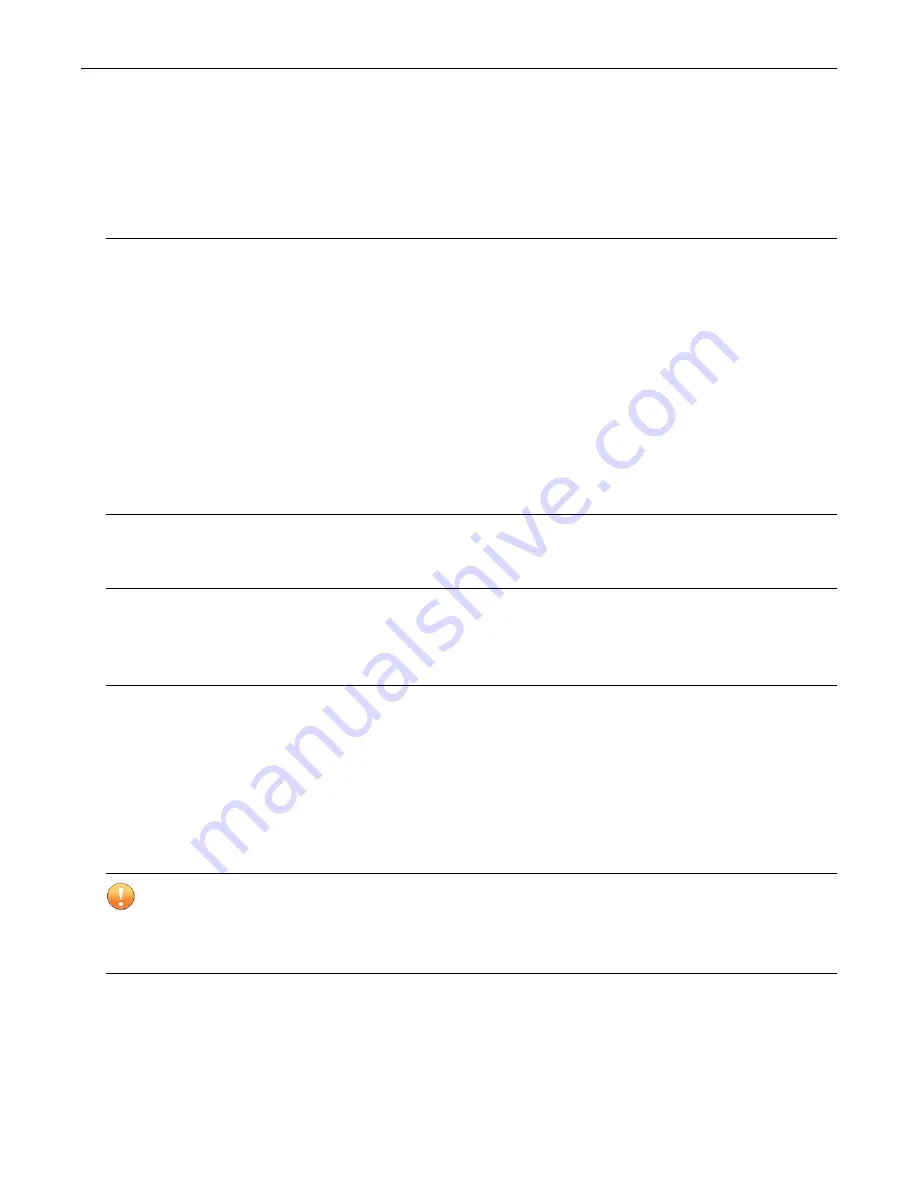
TPS Hardware Specification and Installation
23
Attach the cables
During initial setup, use the console port to access the setup wizard.
Connect the console port
Procedure
1.
Connect the RJ-45 null modem cable to the console port on the front of the unit.
2.
Connect the other end of your cable (standard USB connector) to your computer.
Use the following terminal settings for the console port:
•
Baud rate: 115.2 Kbps
•
Character size: 8 bits
•
Parity: None
•
Stop Bits: One
•
Flow Control: None
Connect the management port
Procedure
1.
Connect one end of the Category 5 Ethernet cable to the port labeled MGMT located on the front panel.
2.
Connect the other end of the Ethernet cable to your network. This enables remote management.
Turn on the device
After you have reviewed all requirements for operating your product, turn on the device:
•
To turn on a TPS 440T device, flip the power switch on the back panel of the device.
•
To turn on a TPS 2200T, 8200TX, or 8400TX security device, use the power button located on the front panel of the
device.
Important
When you shut down the TippingPoint Operating System (TOS) using the
halt
command, the device still has power. Before you
can restart a device in this state,
you must first remove power completely for 60 seconds
. For 440T devices, either unplug the device or turn off
the power using the power switch on the back panel of the device. For 2200T and TX Series devices, you can remove power by
holding down the front panel power button for 5 seconds.
Run the setup wizard
From the console terminal, complete the initial configuration by using the setup wizard. The wizard performs system checks
and then prompts you to complete the initial setup.
Summary of Contents for TPS 2200T
Page 1: ......
























