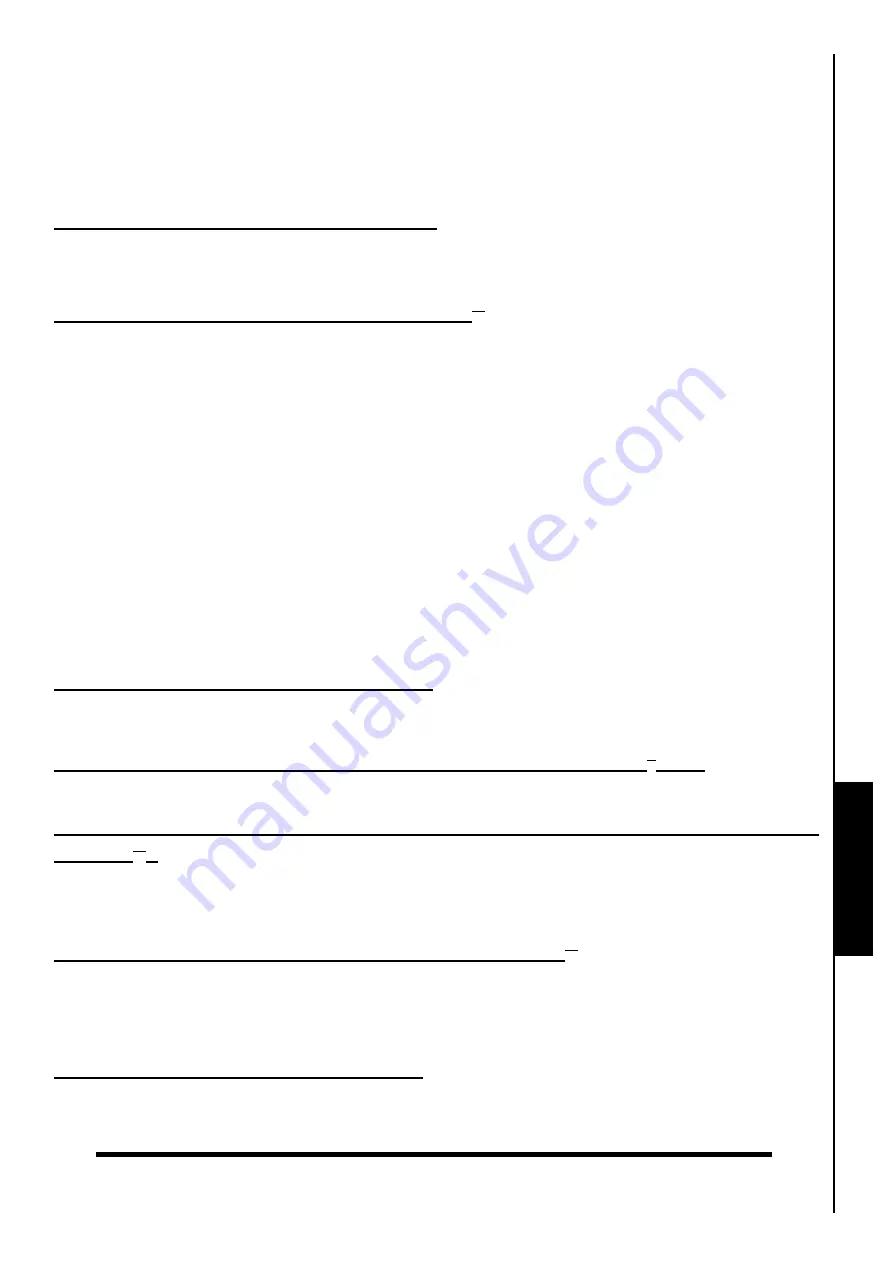
Troubleshooting
Troubleshooting
If a problem occurs with your
JetFlash
™
, please first check the information listed below before taking your
JetFlash
™
for repair. If you are unable to remedy a problem from the following hints, please consult your
dealer, service center, or local Transcend branch office. We also have FAQ and Support services on our
websites.
Software CD cannot auto-run in Windows
®
Go to the
Device Manager
in the
Control Panel
and enable the
Auto-Insert
function for the CD-ROM
drive. Alternatively, you can manually run the
“JetFlash.exe”
file on the CD.
Operating System cannot detect the JetFlash
™
Check the following:
1.
Is your
JetFlash
™
properly connected to the USB port? If not, unplug it and plug it in again. If it is
properly connected, try using another available USB port.
2.
Is your
JetFlash
™
connected to the Mac
™
keyboard? If yes, unplug it and plug it into an available USB
port on your Mac
™
Desktop instead.
3.
Is the USB port enabled? If not, refer to the user’s manual of your computer (or motherboard) to
enable it.
4.
Have the necessary drivers been installed? If your computer is using Windows
®
98SE, you must use
the Software CD or download the driver from Transcend’s website
http://www.transcendusa.com/Support/DLCenter/Driver/JF_win98driver.zip
, please refer to the
“
Driver Installation for Windows 98SE
®
” section to complete the driver installation before using your
JetFlash
™
. A driver is not required for Windows
®
ME/2000/XP/Vista
™
, Mac
™
OS 9.0 or later, or Linux
™
Kernel 2.4.2 or later.
Cannot use all of the JetFlash’s Software
For some of the functions you must be logged in to the computer with Administrator rights. If you want to
access the security functions of your
JetFlash
™
, you must execute the
JetFlash Software
at least once.
Experiencing problems using the JetFlash Software in Windows
®
2000
Please ensure you are using Windows
®
2000 SP4 (service pack 4).
Why does a “Restart Computer” message window appear when I plug in my
JetFlash
™
?
Sometimes the computer will mistakenly interpret the
JetFlash
™
as a new piece of hardware that needs to
be installed. You can disregard this message and click on the
“Cancel”
button to continue.
Cannot find the file that was just copied to the JetFlash
™
You should always open a transferred file in its new location to ensure it has transferred successfully.
Re-copy the file and refer to the “
Disconnecting from a Computer
” section to remove the
JetFlash
™
after the copy process is completed.
A File that was just deleted still appears
Re-delete the file and refer to the “
Disconnecting from a Computer
” section to remove the
JetFlash
™
after the delete process is completed.
66
Summary of Contents for JetFlash 110
Page 1: ......
Page 2: ......
Page 3: ......
Page 4: ......
Page 5: ......
Page 6: ...JetFlash User s Manual Version 2 1...
Page 27: ...JetFlash Software User s Manual Version 2 2...
Page 70: ...E Mail Function 10 The E mail will open in a new window Figure 75 E mail message 41...
Page 81: ...E Mail Function Figure 97 Save the csv file 52...
Page 90: ...61 Figure 114 Take No Action DataBackup Function...
Page 99: ......
Page 100: ......
Page 101: ......
Page 102: ......
Page 103: ......
Page 104: ......
Page 105: ......
Page 106: ......
Page 107: ......
Page 108: ......
Page 109: ......
Page 110: ......
Page 111: ......
Page 112: ......
Page 113: ......
Page 114: ......
Page 115: ......
Page 116: ......






























