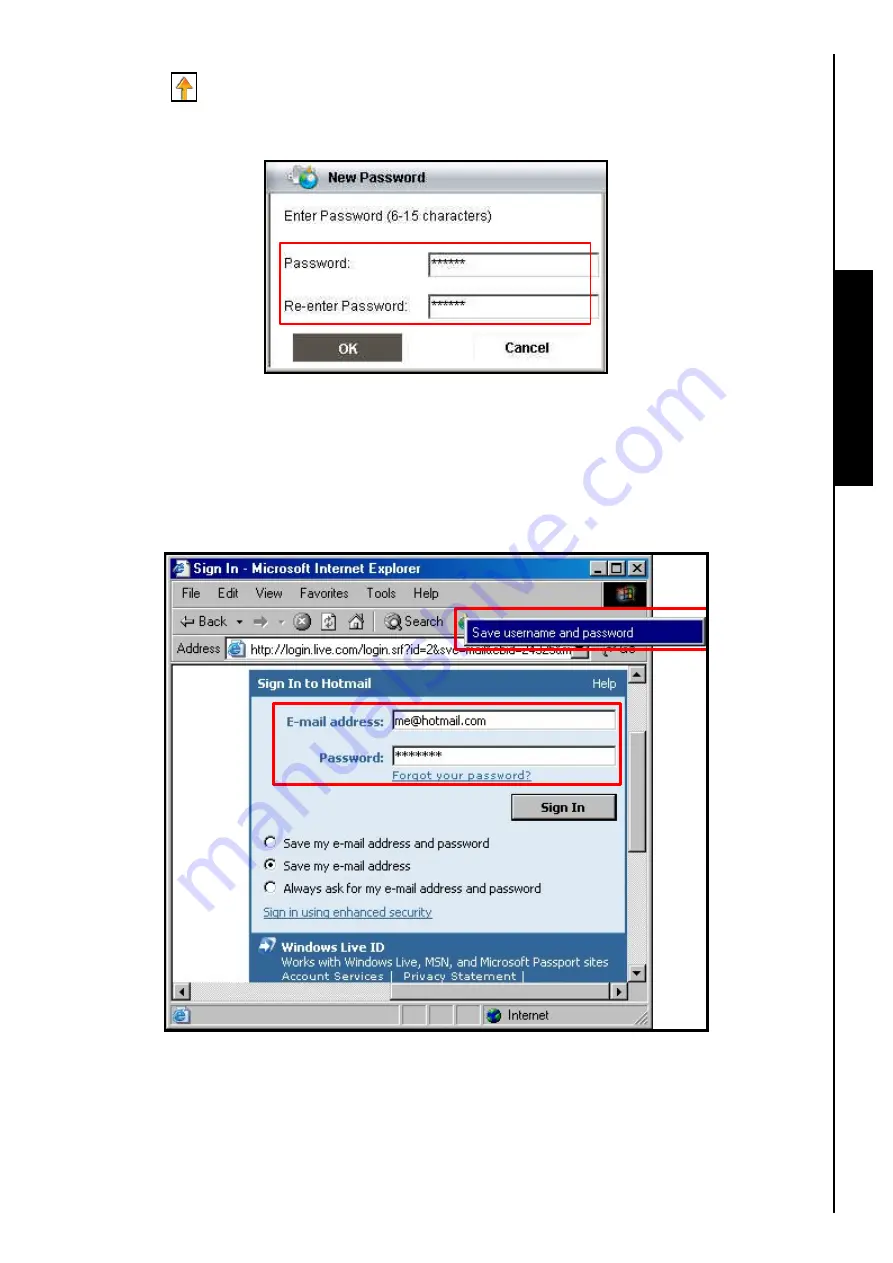
AutoLogin Function
2.
The first time you click on the
“AutoLogin”
option a
New Password
window will appear and an
AutoLogin
icon will be placed on the Windows System Tray. Enter your in
“Password”
and
“Re-enter Password”
. Click on the
“OK”
button to complete the
Password
setup. The Password
you enter will be used to access the AutoLogin, please do NOT forget your password.
Figure 11. AutoLogin New Password
3.
3
(three)
Methods
can be used to save a website’s username and password to the
JetFlash
™
’s
Database of registered accounts.
4. Method 1:
After you enter the Password, open Internet Explorer and go to a website where you have
a registered account. Enter your
Username
and
Password
and click on the
“AutoLogin”
button in
the Internet Explorer Toolbar. Select
“Save username and password”
to add this website’s
Username
and
Password
to the
JetFlash
™
’s Database of registered accounts.
Figure 12. Save username and password
11
Summary of Contents for JetFlash 110
Page 1: ......
Page 2: ......
Page 3: ......
Page 4: ......
Page 5: ......
Page 6: ...JetFlash User s Manual Version 2 1...
Page 27: ...JetFlash Software User s Manual Version 2 2...
Page 70: ...E Mail Function 10 The E mail will open in a new window Figure 75 E mail message 41...
Page 81: ...E Mail Function Figure 97 Save the csv file 52...
Page 90: ...61 Figure 114 Take No Action DataBackup Function...
Page 99: ......
Page 100: ......
Page 101: ......
Page 102: ......
Page 103: ......
Page 104: ......
Page 105: ......
Page 106: ......
Page 107: ......
Page 108: ......
Page 109: ......
Page 110: ......
Page 111: ......
Page 112: ......
Page 113: ......
Page 114: ......
Page 115: ......
Page 116: ......






























