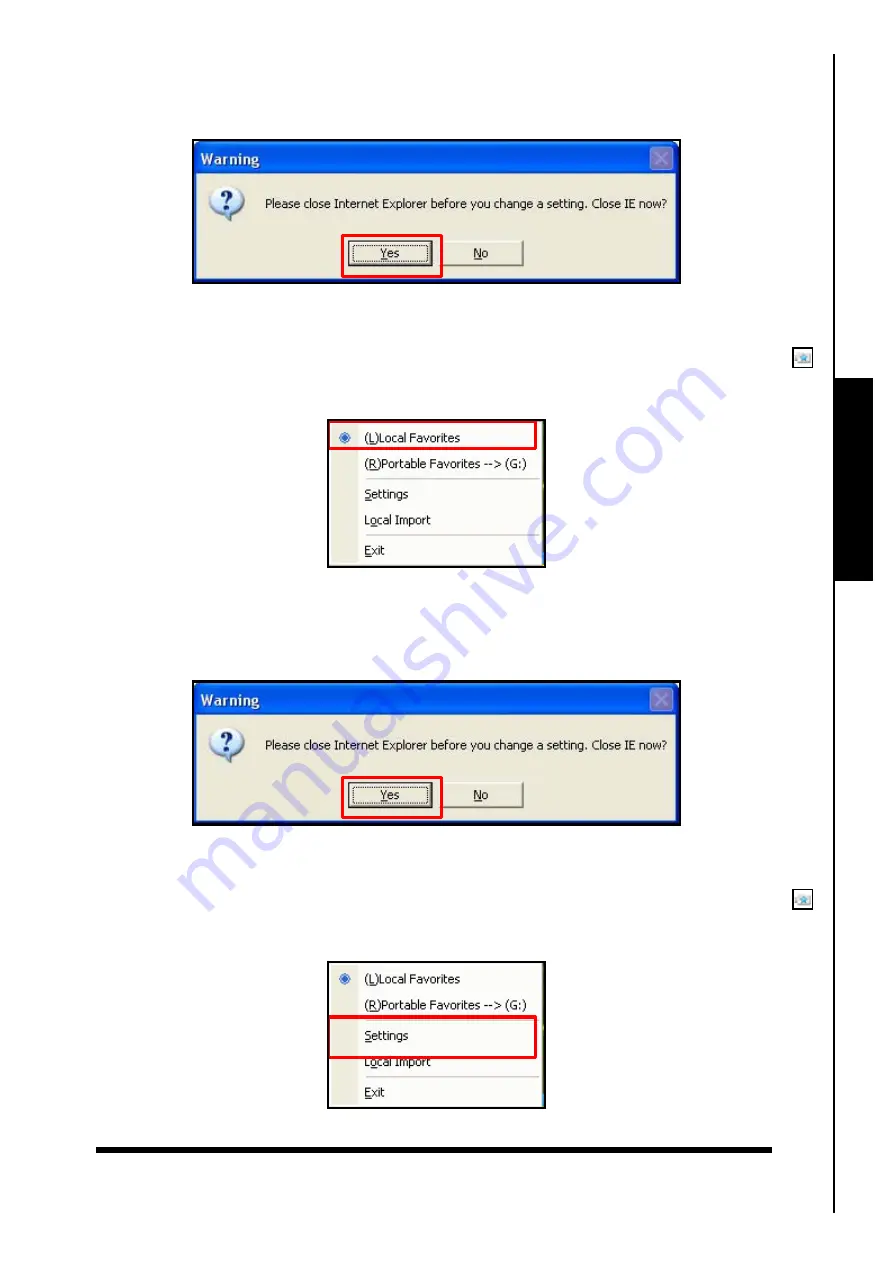
21
7.
The
Warning
window will appear, this informs you that you must close any Internet Explorer sessions
that are running before the
JetFlash
™
‘s
Favorites
list can be exported to Explorer. Click on the
“Yes”
button to close all Internet Explorer sessions and continue.
Figure 32. Close Internet Explorer
8.
When you re-open Internet Explorer the
JetFlash
™
‘s
Favorites
will be listed in Explorer’s Favorites.
9.
If you would prefer to use the Favorites list of the computer you are using, click on the
Favorites
icon and select
“Local Favorites”
in the pop up menu.
Favorites Function
Figure 33. Local Computer Favorites
10.
The
Warning
window will appear, this informs you that you must close any Internet Explorer sessions
that are running before the Computer‘s
Favorites
list will be available in Explorer. Click on the
“Yes”
button to close all Internet Explorer sessions and continue.
Figure 34. Close Internet Explorer
11.
When you re-open Internet Explorer the Computer‘s
Favorites
will be listed in Internet Explorer.
12.
You can organize the
JetFlash
™
‘s
Favorites
in the Favorites Folder by clicking on the
Favorites
icon and selecting
“Settings”
in the pop up menu.
Figure 35. Favorites Settings
Summary of Contents for JetFlash 110
Page 1: ......
Page 2: ......
Page 3: ......
Page 4: ......
Page 5: ......
Page 6: ...JetFlash User s Manual Version 2 1...
Page 27: ...JetFlash Software User s Manual Version 2 2...
Page 70: ...E Mail Function 10 The E mail will open in a new window Figure 75 E mail message 41...
Page 81: ...E Mail Function Figure 97 Save the csv file 52...
Page 90: ...61 Figure 114 Take No Action DataBackup Function...
Page 99: ......
Page 100: ......
Page 101: ......
Page 102: ......
Page 103: ......
Page 104: ......
Page 105: ......
Page 106: ......
Page 107: ......
Page 108: ......
Page 109: ......
Page 110: ......
Page 111: ......
Page 112: ......
Page 113: ......
Page 114: ......
Page 115: ......
Page 116: ......






























