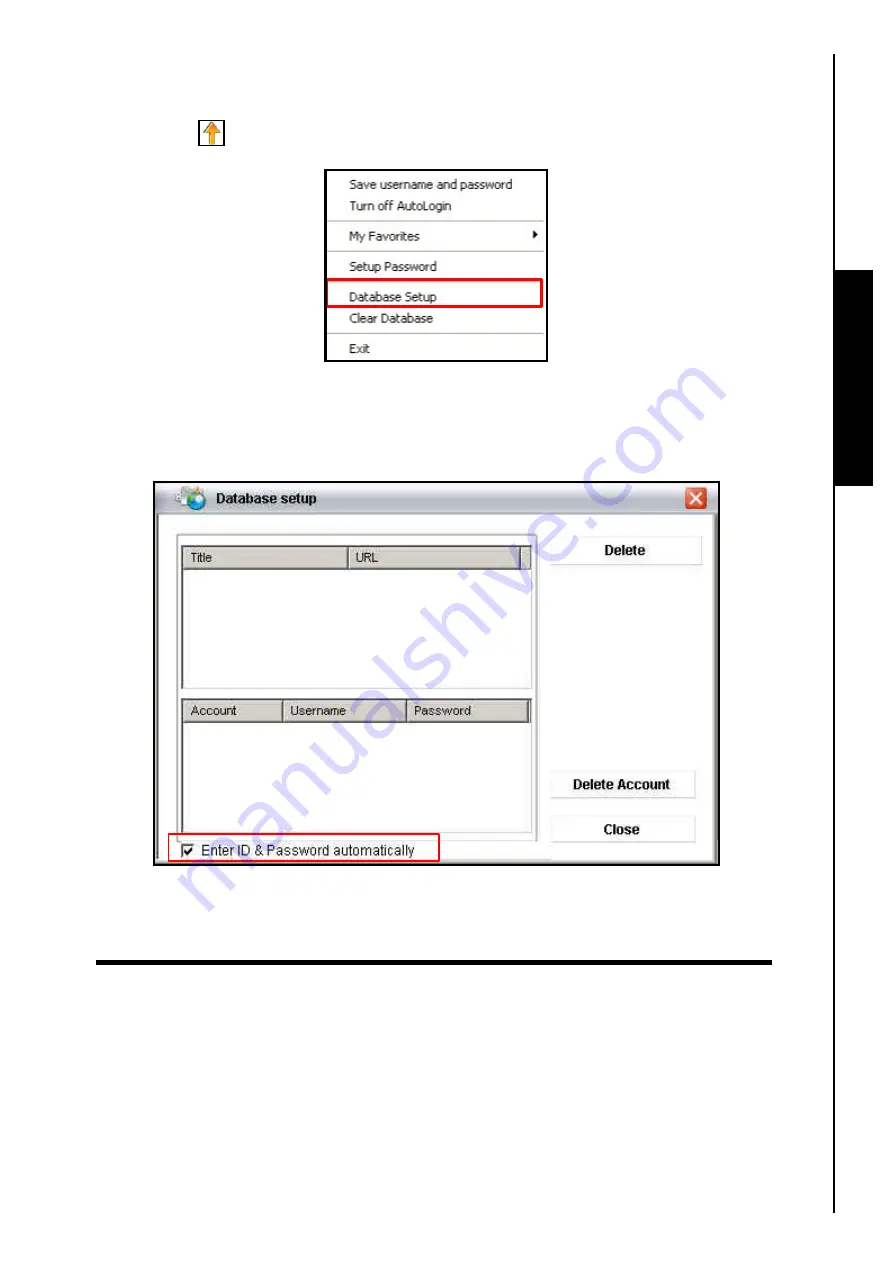
14
10.
After saving a website’s
Username
and
Password
to the
JetFlash
™
’s Database you can setup the
JetFlash
™
to automatically log you in to any of the websites that are listed in the Database. Click on
the
AutoLogin
icon and select the
“Database Setup”
option in the pop up menu.
AutoLogin Function
Figure 18. Database Setup
11.
The
Database Setup
window will appear. Select the
“Enter ID & password automatically”
option to
configure the
JetFlash
™
to automatically log you in to any website account where you have a
Username
and
Password
, provided the website is in the
JetFlash
™
‘s
Database
.
Figure 19. Database Setup
12.
The next time you visit a website that is in the
JetFlash
™
’s Database you will be automatically logged
in.
Summary of Contents for JetFlash 110
Page 1: ......
Page 2: ......
Page 3: ......
Page 4: ......
Page 5: ......
Page 6: ...JetFlash User s Manual Version 2 1...
Page 27: ...JetFlash Software User s Manual Version 2 2...
Page 70: ...E Mail Function 10 The E mail will open in a new window Figure 75 E mail message 41...
Page 81: ...E Mail Function Figure 97 Save the csv file 52...
Page 90: ...61 Figure 114 Take No Action DataBackup Function...
Page 99: ......
Page 100: ......
Page 101: ......
Page 102: ......
Page 103: ......
Page 104: ......
Page 105: ......
Page 106: ......
Page 107: ......
Page 108: ......
Page 109: ......
Page 110: ......
Page 111: ......
Page 112: ......
Page 113: ......
Page 114: ......
Page 115: ......
Page 116: ......






























