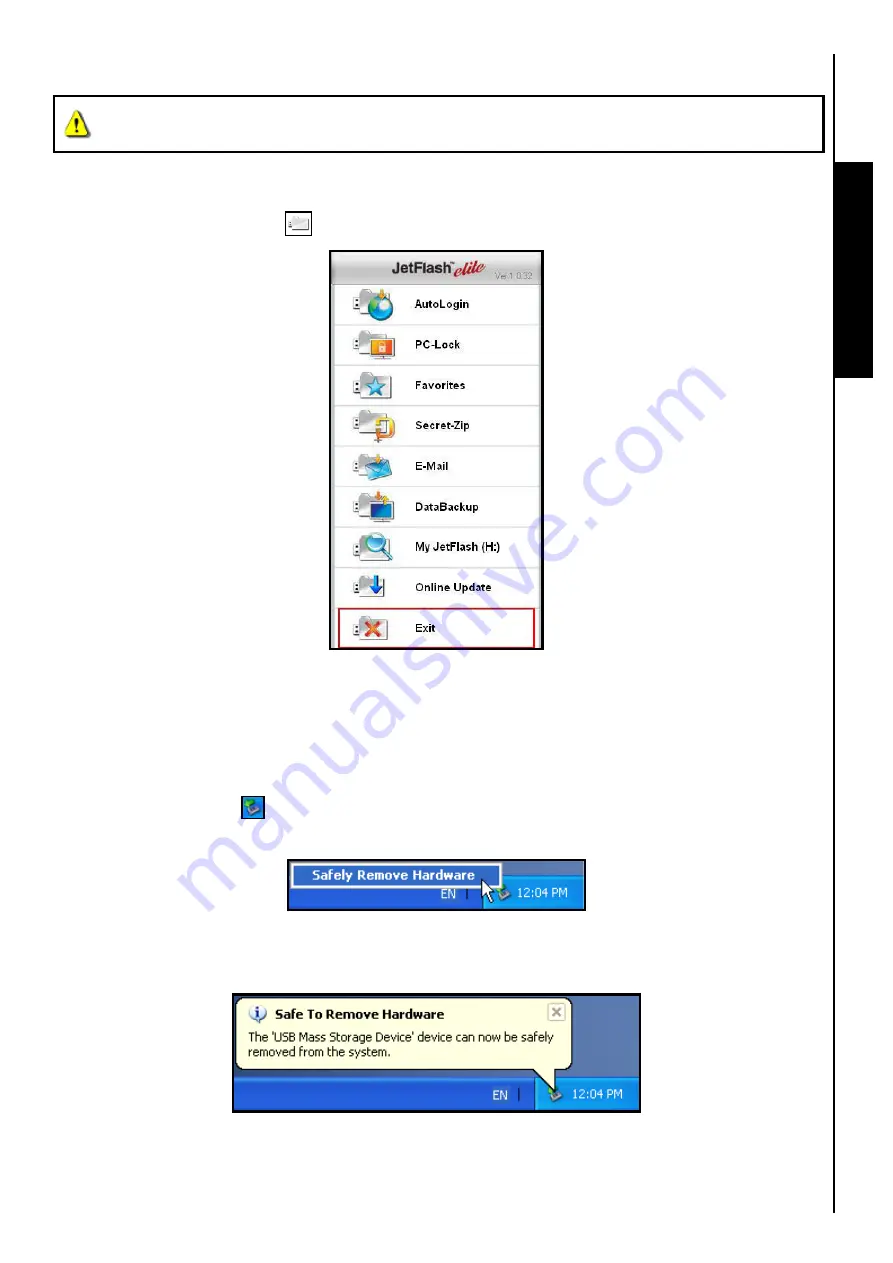
Disconnecting from a Computer
Use with a Computer
NEVER disconnect the JetFlash
™
from a Computer when its LED is flashing, a flashing LED
indicates that data is being transferred.
After you are finished using the
JetFlash
™
in Windows
®
Me/2000/XP/Vista
™
always click on the
“Exit”
option in the
QuickMenu
to end the session properly.
1.
Click on the
“QuickMenu”
icon on the Windows System Tray and select the
“Exit”
option.
Figure 3. QuickMenu Exit
Removing the JetFlash
™
in Windows
£
98SE
Unplug the
JetFlash
™
directly from the system when data is not transferring.
Removing the JetFlash
™
in Windows
£
Me, 2000, XP and Vista
™
1.
Select the
Hardware
icon on the system tray.
2.
The
Safely Remove Hardware
pop-up window will appear. Select it to continue.
Figure 4. Safely Remove Hardware
3.
A message window will appear stating,
“The ‘USB Mass Storage Device’ device can now be
safely removed from the system.”
Figure 5. Safe to Remove Hardware
5
Summary of Contents for JetFlash 110
Page 1: ......
Page 2: ......
Page 3: ......
Page 4: ......
Page 5: ......
Page 6: ...JetFlash User s Manual Version 2 1...
Page 27: ...JetFlash Software User s Manual Version 2 2...
Page 70: ...E Mail Function 10 The E mail will open in a new window Figure 75 E mail message 41...
Page 81: ...E Mail Function Figure 97 Save the csv file 52...
Page 90: ...61 Figure 114 Take No Action DataBackup Function...
Page 99: ......
Page 100: ......
Page 101: ......
Page 102: ......
Page 103: ......
Page 104: ......
Page 105: ......
Page 106: ......
Page 107: ......
Page 108: ......
Page 109: ......
Page 110: ......
Page 111: ......
Page 112: ......
Page 113: ......
Page 114: ......
Page 115: ......
Page 116: ......






























