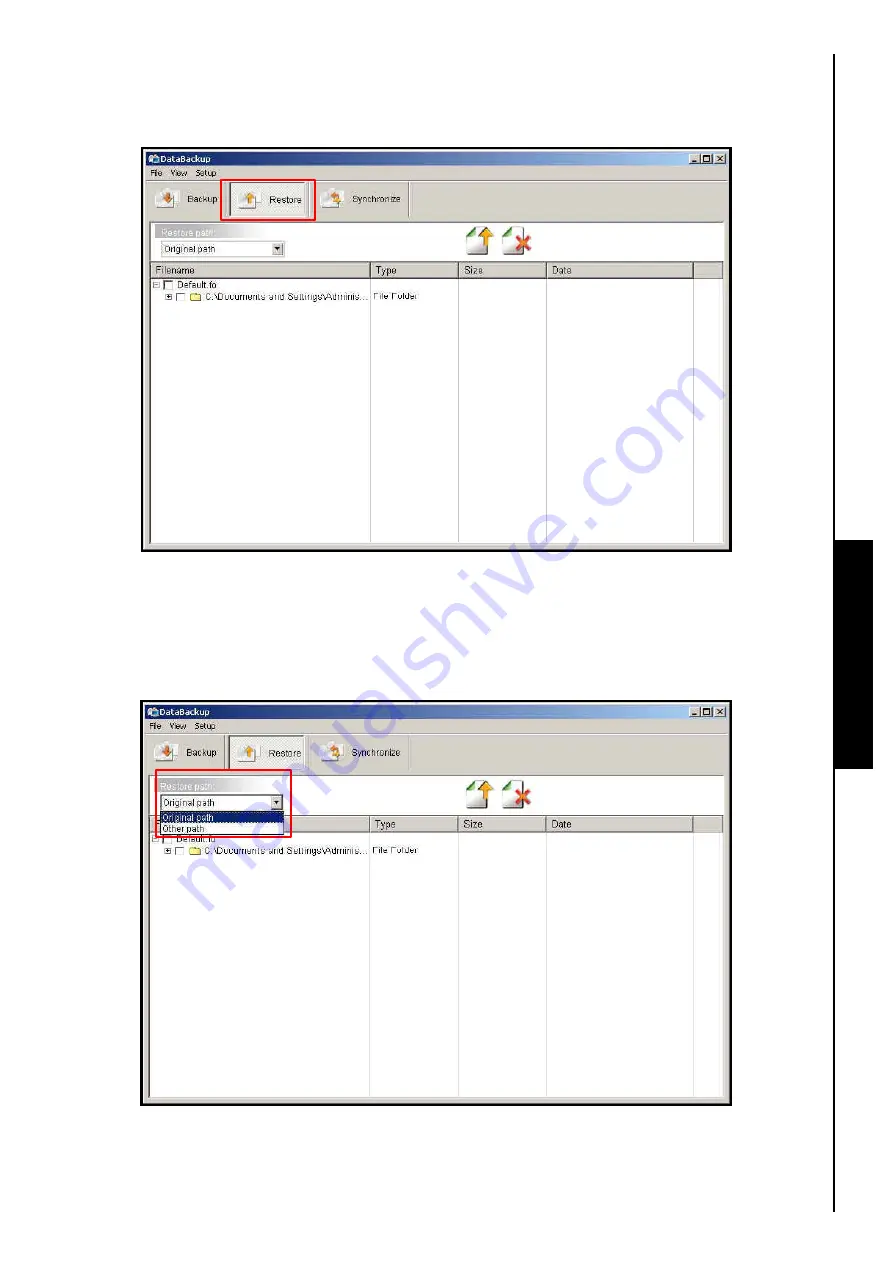
56
Restore Data
1.
In the
Backup
window click on the
“Restore”
button to open the
Restore
window.
DataBackup Function
Figure 104. Restore Menu
2.
A list of the data you have Backed Up will appear in the
Restore
window. Select the checkbox of the
drive(s), folder(s), or file(s) that you want to Restore. You can Restore data to it original location, or
you can define a new path for the data by clicking on
“Restore path:”
and selecting
“Other path”
in
the drop down menu.
Figure 105. Restore path
Summary of Contents for JetFlash 110
Page 1: ......
Page 2: ......
Page 3: ......
Page 4: ......
Page 5: ......
Page 6: ...JetFlash User s Manual Version 2 1...
Page 27: ...JetFlash Software User s Manual Version 2 2...
Page 70: ...E Mail Function 10 The E mail will open in a new window Figure 75 E mail message 41...
Page 81: ...E Mail Function Figure 97 Save the csv file 52...
Page 90: ...61 Figure 114 Take No Action DataBackup Function...
Page 99: ......
Page 100: ......
Page 101: ......
Page 102: ......
Page 103: ......
Page 104: ......
Page 105: ......
Page 106: ......
Page 107: ......
Page 108: ......
Page 109: ......
Page 110: ......
Page 111: ......
Page 112: ......
Page 113: ......
Page 114: ......
Page 115: ......
Page 116: ......






























