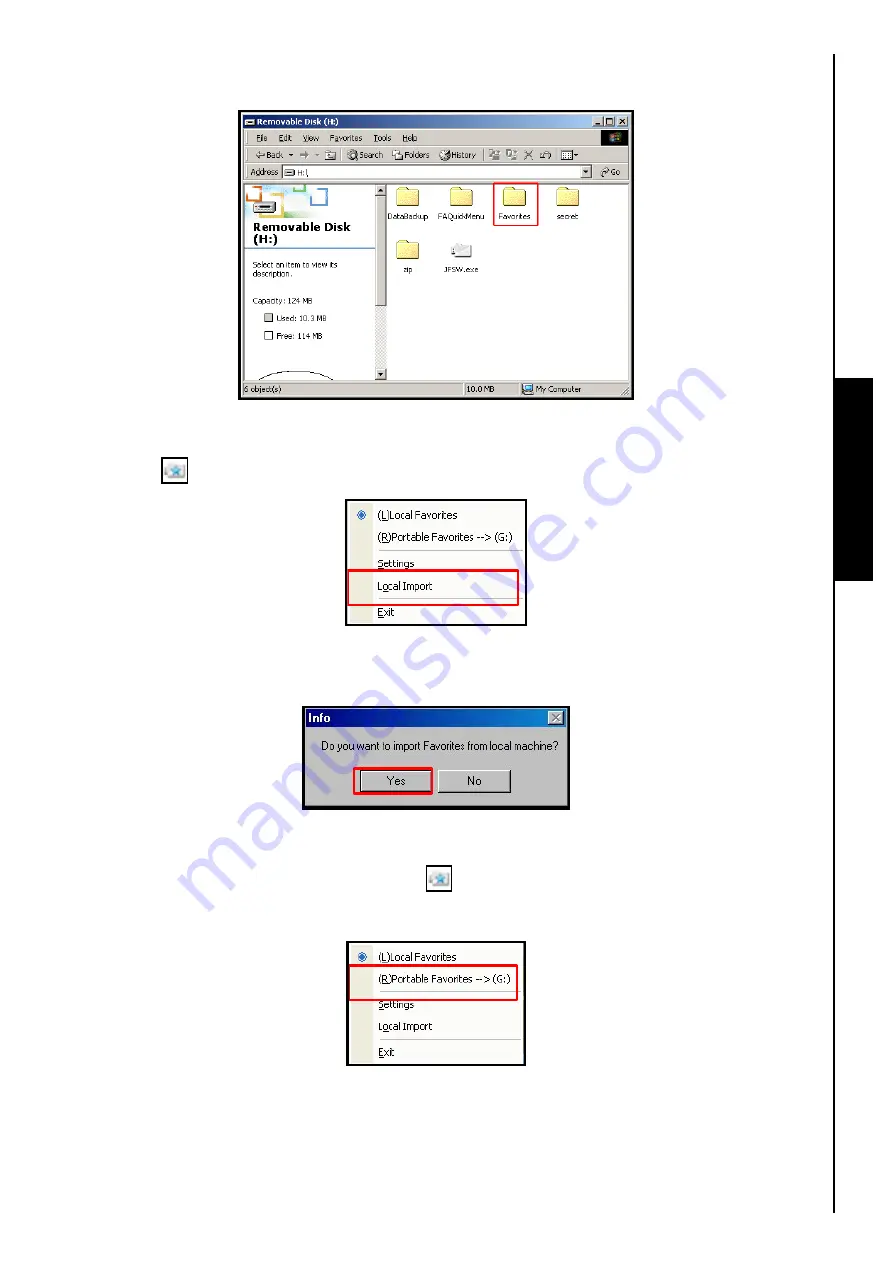
20
3.
Selecting
“Yes”
will add a folder to the
JetFlash
™
’s Removable Disk letter. The folder is named
“Favorites”
and it is here that your Internet favorites will be saved.
Favorites Function
Figure 28. Favorites folder
4.
You can update, or add Internet favorites from a computer to your
JetFlash
™
by clicking on the
Favorites
icon and selecting
“Local Import”
in the pop up menu.
Figure 29. Local Import
5.
The
Info
window will appear, click on the
“Yes”
button to import the favorites that are on the computer
you are using into the
JetFlash
™
‘s
Favorites
folder.
Figure 30. Import Favorites?
6.
You can specify what Favorites an Internet Explorer session will list. If you want to use the
JetFlash
™
‘s
Favorites
, click on the
Favorites
icon and select
“Portable Favorites”
in the pop
up menu.
Figure 31. JetFlash Favorites
Summary of Contents for JetFlash 110
Page 1: ......
Page 2: ......
Page 3: ......
Page 4: ......
Page 5: ......
Page 6: ...JetFlash User s Manual Version 2 1...
Page 27: ...JetFlash Software User s Manual Version 2 2...
Page 70: ...E Mail Function 10 The E mail will open in a new window Figure 75 E mail message 41...
Page 81: ...E Mail Function Figure 97 Save the csv file 52...
Page 90: ...61 Figure 114 Take No Action DataBackup Function...
Page 99: ......
Page 100: ......
Page 101: ......
Page 102: ......
Page 103: ......
Page 104: ......
Page 105: ......
Page 106: ......
Page 107: ......
Page 108: ......
Page 109: ......
Page 110: ......
Page 111: ......
Page 112: ......
Page 113: ......
Page 114: ......
Page 115: ......
Page 116: ......






























