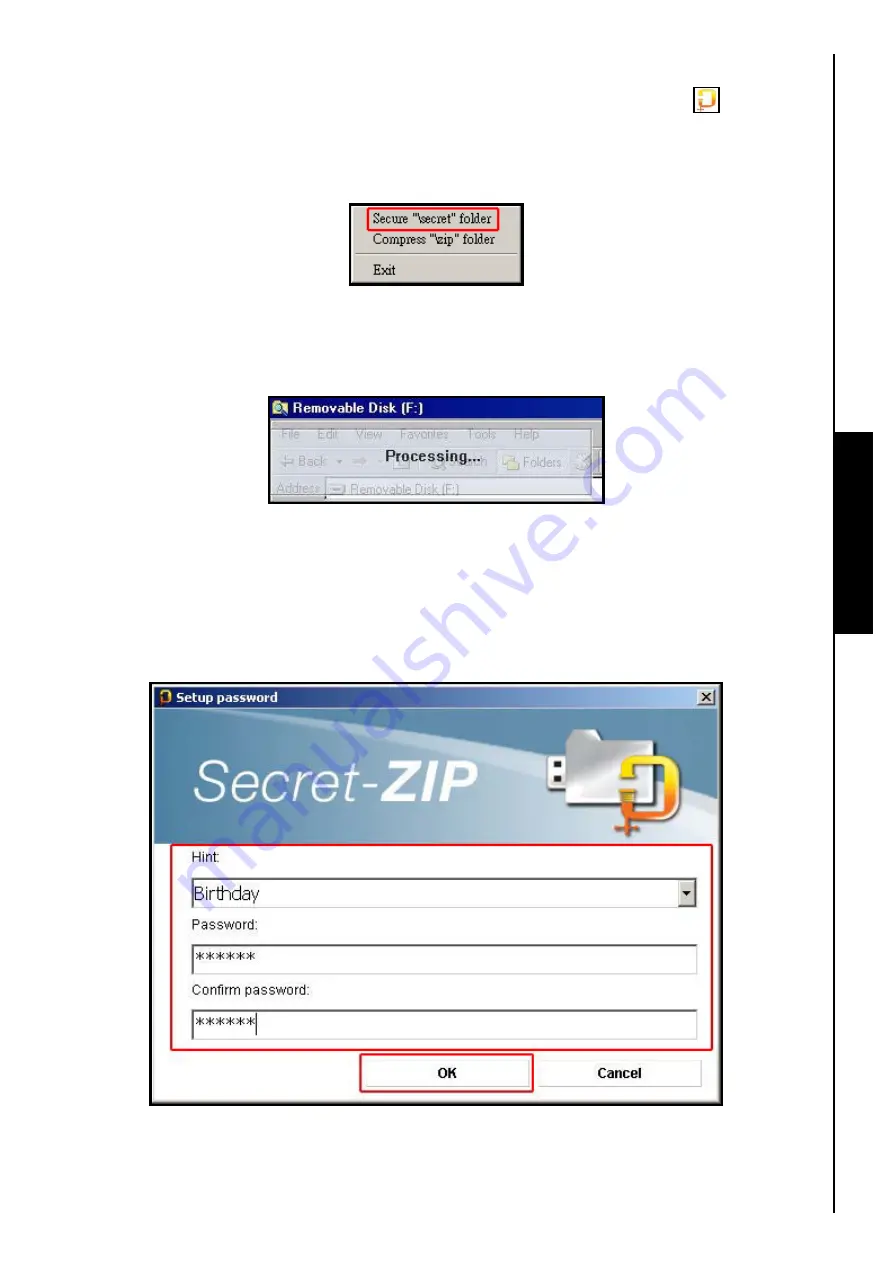
Secret-Zip Function
5.
Dragging and dropping a file(s) onto the
“Secret”
folder will automatically Encrypt and Compress the
file(s) in the folder. After saving files to the
“Secret”
folder click on the
Secret-Zip
icon. Select
the
“Secure “\secret” folder”
option in the pop up menu to ensure all the files are Encrypted and
Compressed as special Password Protected
“FA invisible”
files.
Figure 49. Encrypt and Compress all files in the Secret folder
6.
When you are saving files to, or opening files in the
“Secret”
folder a
“Processing…”
message will
be displayed in the top left hand corner of the screen; this confirms that the files are been
Encrypted/Decrypted.
Figure 50. Processing an Encryption/Decryption
7.
The Password protection that secures your files in the
“Secret”
folder uses an extremely advanced
AES algorithm to keep your data private, you can be very confident should your
JetFlash
™
fall into the
wrong hands your data will remain protected.
8.
To open and Decrypt files in the
“Secret”
folder simply drag and drop a file out of the folder and move
it to a new location. The
Decrypt and Decompress
window will appear listing your
Hint
profile, enter
your
Password
and click on the
“OK”
button to decrypt and unzip the file.
Figure 51. Enter Password for ‘Birthday’ Hint
29
Summary of Contents for JetFlash 110
Page 1: ......
Page 2: ......
Page 3: ......
Page 4: ......
Page 5: ......
Page 6: ...JetFlash User s Manual Version 2 1...
Page 27: ...JetFlash Software User s Manual Version 2 2...
Page 70: ...E Mail Function 10 The E mail will open in a new window Figure 75 E mail message 41...
Page 81: ...E Mail Function Figure 97 Save the csv file 52...
Page 90: ...61 Figure 114 Take No Action DataBackup Function...
Page 99: ......
Page 100: ......
Page 101: ......
Page 102: ......
Page 103: ......
Page 104: ......
Page 105: ......
Page 106: ......
Page 107: ......
Page 108: ......
Page 109: ......
Page 110: ......
Page 111: ......
Page 112: ......
Page 113: ......
Page 114: ......
Page 115: ......
Page 116: ......






























