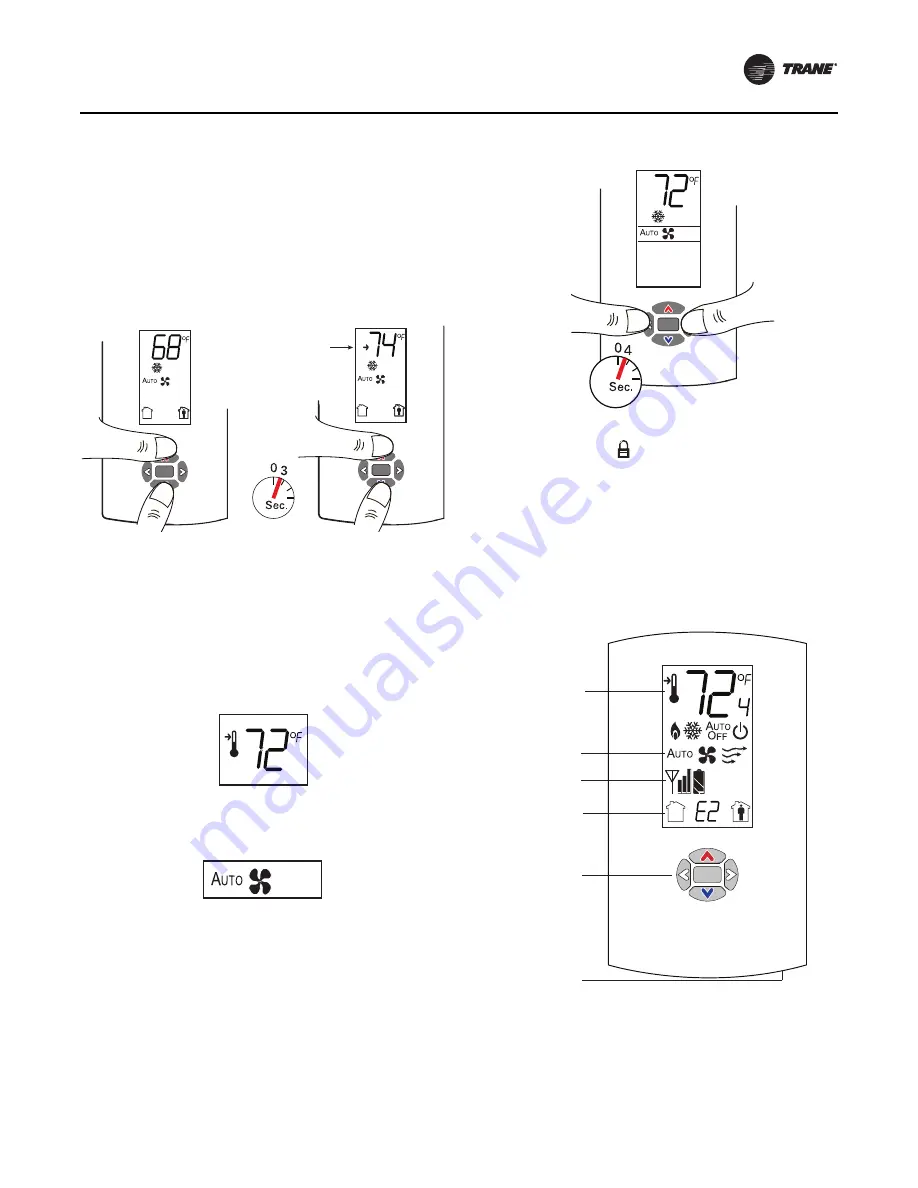
Installation - Controls
UNT-SVX041D-EN
61
Displaying Setpoint or Temperature
You can configure the sensor to display either the
temperature (default) or setpoint. To select either option:
1. Verify that the sensor is in operating mode and at the
home screen.
2. Press the up and down arrows for 3 seconds. The arrow
indicates setpoint display, as shown in the figure
below.
Locking or Unlocking Settings
You can lock or unlock the setpoint, system, or fan setting
to prevent changes. To lock or unlock a setting:
1. Verify that the sensor is in operating mode and at the
home screen.
2. Choose a setting to lock or unlock:
•
Select the setpoint by pressing the up or down arrow.
•
From the system menu press the down arrow to select
the fan menu. Use the left or right arrow to choose the
setting.
3. Press the left and right arrows for 4 seconds.
Note:
If you try to access a feature that is locked, the
locked symbol
will appear on the display. If you
press a keypad button to try change a locked
setting, the locked symbol will flash.
WDS Operating Mode
This section describes how to operate the wireless display
sensor (WDS). Figure below shows an example of a WDS
that has been configured and is in operating mode.
Figure 55.
Displaying setpoint or temperature
Temperature
Setpoint
Arrow indicates
setpoint display
Setpoint
Fan Menu
Figure 56.
Locking and unlocking settings
Figure 57.
Wireless display sensor (model WDS) in
operating mode
.
Test symbols
(appear when Test
button is pushed)
Occupancy
indicator/
Error code
Test button
Keypad
Temperature
Fan settings






























