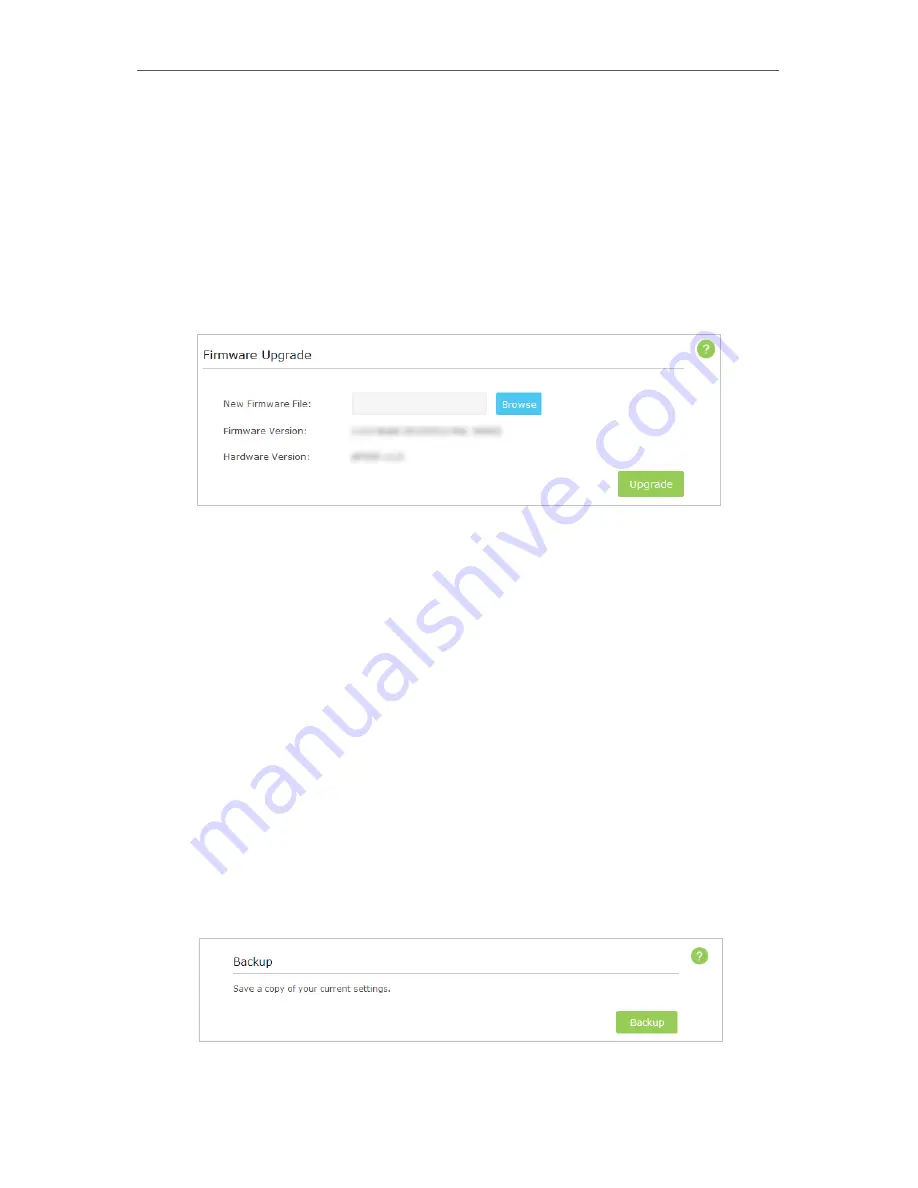
35
Chapter 6
3. Back up your AP device configuration.
4. Do NOT turn off the AP device during the firmware upgrade.
Follow the steps to upgrade the firmware.
1. Download the latest firmware file for the AP device from our website
www.tp-link.
com
.
2. Visit
http://tplinkap.net
, and log in with the username and password you set for the
AP device.
3. Go to
Advanced
>
System Tools
>
Firmware Upgrade
.
4. Click
Browse
to locate the downloaded new firmware file, and click
Upgrade
.
5. Wait a few moments for the upgrading and rebooting.
6. 4. Backup and Restore Configuration Settings
The configuration settings are stored as a configuration file in the AP device. You can
backup the configuration file to your computer for future use and restore the AP device
to a previous settings from the backup file when needed. Moreover, if necessary you
can erase the current settings and reset the AP device to the default factory settings.
1. Visit
http://tplinkap.net
, and log in with the username and password you set for the
AP device.
2. Go to
Advanced
>
System Tools
>
Backup & Restore
.
¾
To backup configuration settings:
It is highly recommended to back up your current configurations in case a recovery is
needed to restore the system to a previous state or from the factory defaults.






























