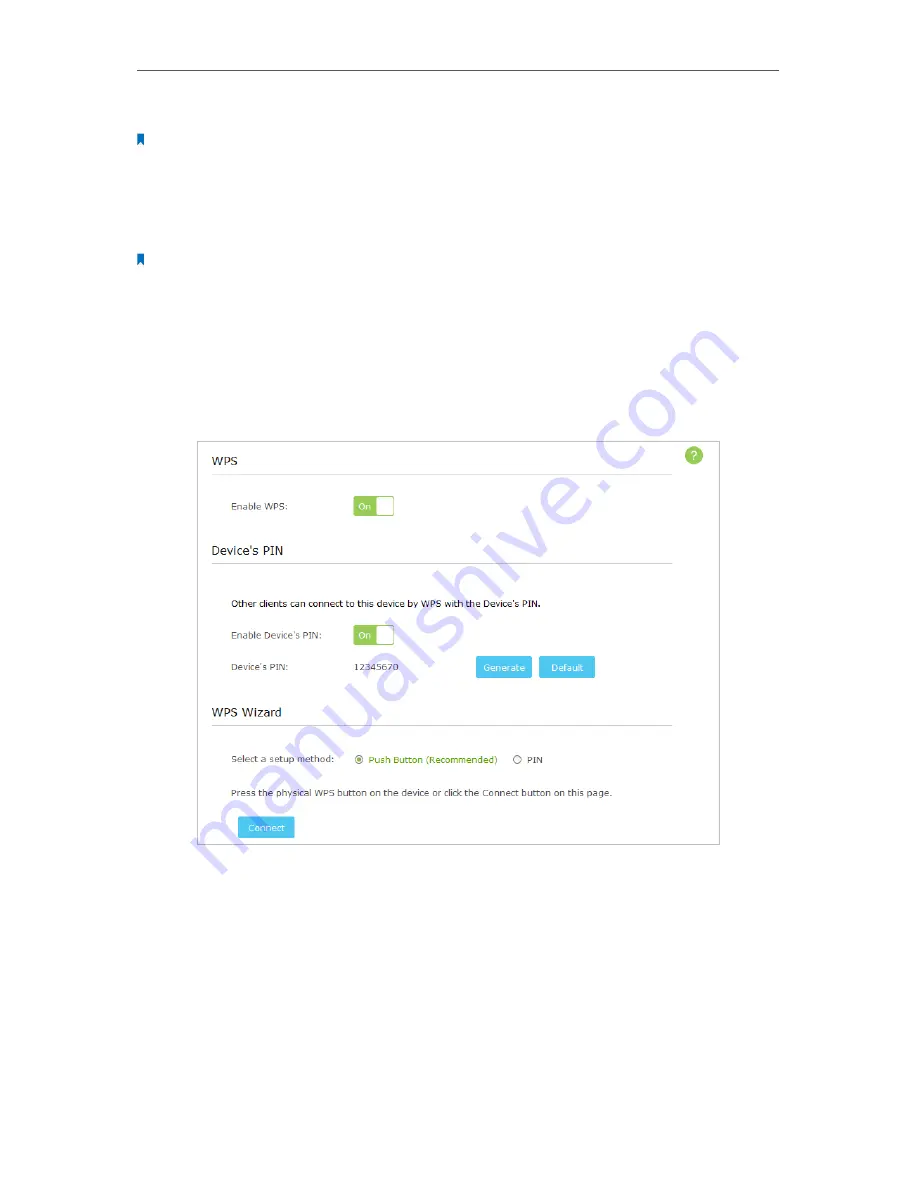
15
Chapter 4
2. Press the WPS button of the device you want to connect to in 2 minutes.
Note:
The order to press the WPS button of the AP device and the device to be connected can be in reverse.
3. If the AP device’s WPS LED is solid on, it shows the WPS connection is successful. If
the AP device’s WPS LED blinks quickly, it shows the WPS connection is failed. Please
perform the steps again.
Note:
1. If the WPS connection is successful, after about 5 minutes, the WPS LED will turn off.
2. If the connection still fails, contact the technical support.
PIN Method
Other devices can connect to this AP device by WPS with the AP device’s PIN and the AP
device can connect to other devices by entering their PINs. The PIN method can only be
applied in Access Point and Multi-SSID modes.
Follow the steps below to use WPS by PIN method.
1. Visit
http://tplinkap.net
, then log in with the username and password you set for the
AP device.
2. Go to
Advanced
>
Wireless
>
WPS
. There are also two ways to use WPS PIN method:
using the AP device’s PIN and using the wireless client’s PIN.






























