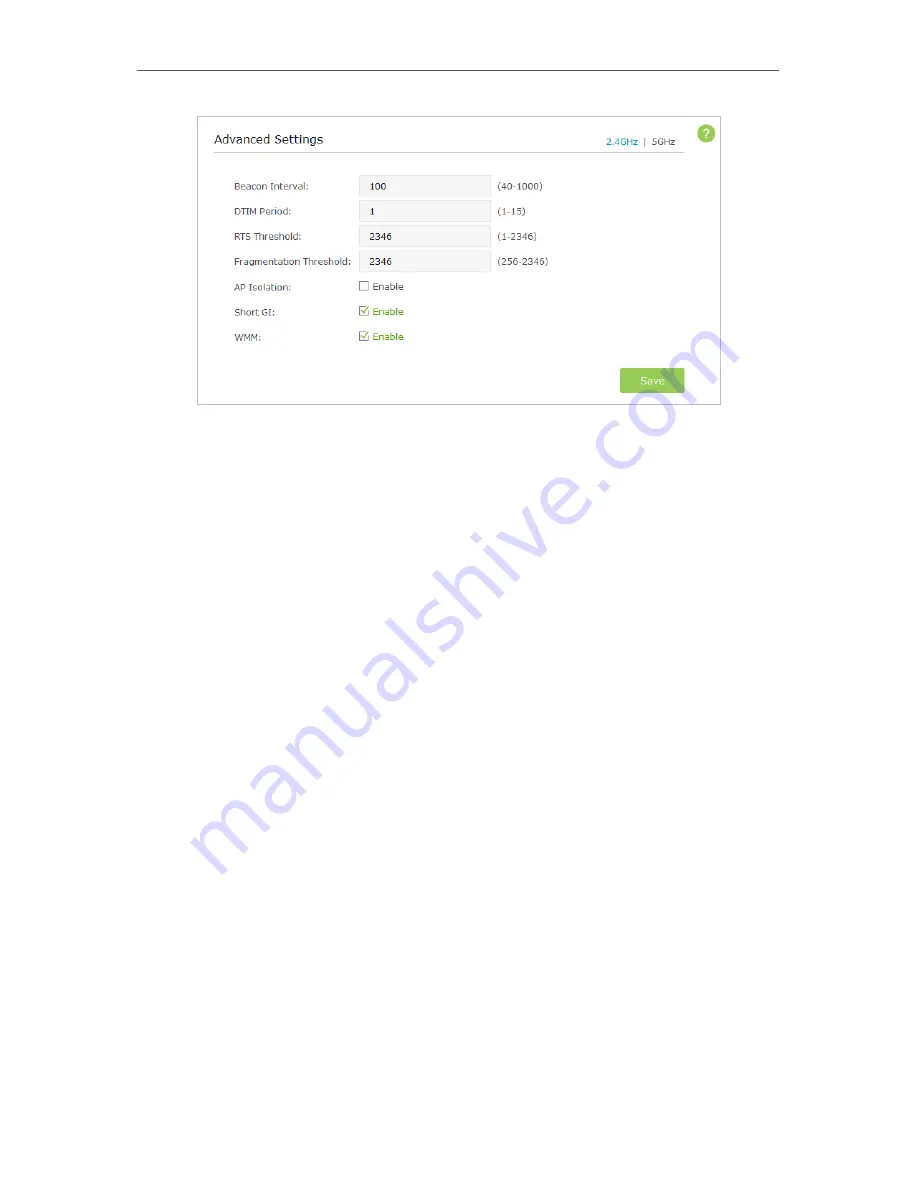
29
Chapter 5
3. Choose the
2.4Ghz
or
5GHz
of the wireless network.
•
Beacon Interval
- Enter a time interval between 40 and 1000 in milliseconds
to determine the duration between beacon packets that are transmitted
periodically by the device to synchronize the wireless network. The default is
100 milliseconds.
•
DTIM
-
This value determines the interval of the Delivery Traffic Indication
Message (DTIM). You can specify the value between 1 and 15 Beacon Intervals.
The default value is 1, which indicates the DTIM Period is the same as Beacon
Interval.
•
RTS Threshold
- Enter a value between 1 and 2346 to determine the packet
size of data transmitted through the network. By default, the RTS (Request
to Send) Threshold size is 2346. If the packet size is greater than the preset
threshold, the device sends Request to Send frames to a particular receiving
station and negotiates the sending of a data frame, or else the packet will be
sent immediately.
•
Fragmentation Threshold
-
Specify the maximum packet size (in bytes)
transmitted through the network. If a packet size exceeds the fragmentation
threshold, the packet will be fragmented into multiple packets. Note that setting
the fragmentation threshold too low may result in poor network performance
because of excessive packets. The default and recommended setting is 2346
bytes.
•
AP Isolation
- Select this checkbox to enable the AP Isolation feature that
allows you to confine and restrict all wireless devices on your network from
interacting with each other, but still able to access the Internet. AP isolation is
disabled by default.
•
Short GI
- This function is enabled by default and recommended to increase the
data capacity by reducing the Guard Interval (GI) time.
















































