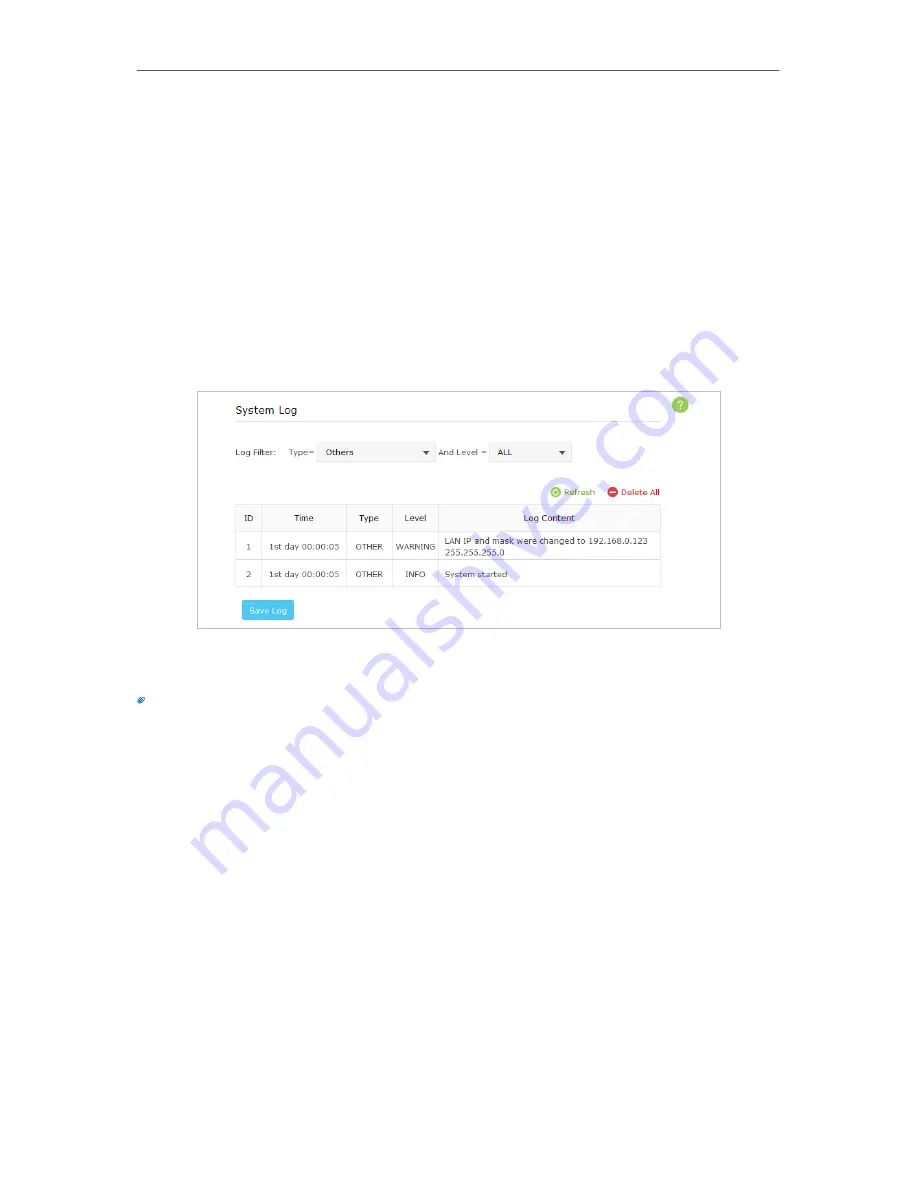
32
Chapter 6
6. 1. System Log
The System Log page displays a list of the most recent activities (events) of the network.
You can define the type of logs and/or the level of logs you want to view. You can also
export the log files to a computer. When the AP device does not work properly, you can
save the system log and send it to the technical support for troubleshooting.
¾
To Save the System Log in Local:
1. Visit
http://tplinkap.net
, and log in with the username and password you set for the
AP device.
2. Go to
Advanced
>
System Tools
>
System Log
.
3. Choose the type and level of the system log according to your need.
4. Click
Save Log
to save the system log to local.
Tips:
You can use the email to send the saved system log to the technical support for troubleshooting.
Click
Refresh
to renew the system log list or click
Delete all
to delete all the system logs.
6. 2. Test the Network Connectivity
Diagnostics is used to test the connectivity between the AP device and the host or
other network devices.
The device provides Ping and Traceroute tools to help you troubleshoot network
connectivity problems. The Ping tool sends packets to a target IP address and logs
the results, such as the number of packets sent/received, and the round-trip time. The
Traceroute tool sends packets to a target IP address and displays the number of hops
and time to reach the destination. You can ping and traceroute a local device by its IP
address.






























