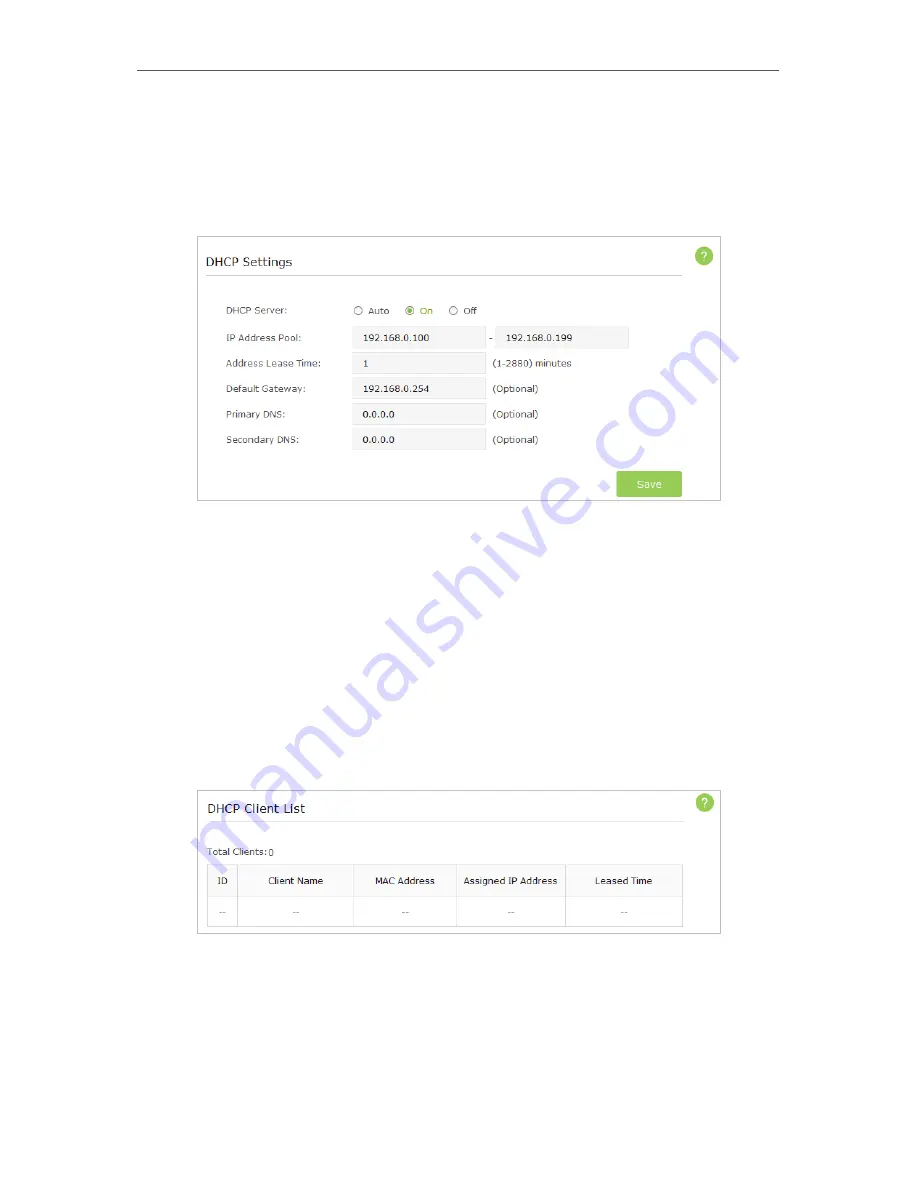
25
Chapter 5
¾
DHCP Settings
1. Visit
http://tplinkap.net
, and log in with the username and password you set for the
AP device.
2. Go to
Advanced
>
Network
>
DHCP Server
.
3. Switch
On
the
DHCP server
.
4. Enter the starting and ending IP address in the
IP Address Pool
.
5. Enter other parameters if the ISP offers, the Default Gateway is automatically filled
which is the same as the LAN IP address of the AP device.
6. Click
Save
.
¾
Check the DHCP Clients
1. Visit
http://tplinkap.net
, and log in with the username and password you set for the
AP device.
2. Go to
Advanced
>
Network
>
DHCP Client List
to check the DHCP Client List.
¾
To reserve an IP address for a specified client device:
1. Visit
http://tplinkap.net
, and log in with the username and password you set for the
AP device.
2. Go to
Advanced
>
Network
>
IP Address Reservation
.
3. Click
Add
.






























