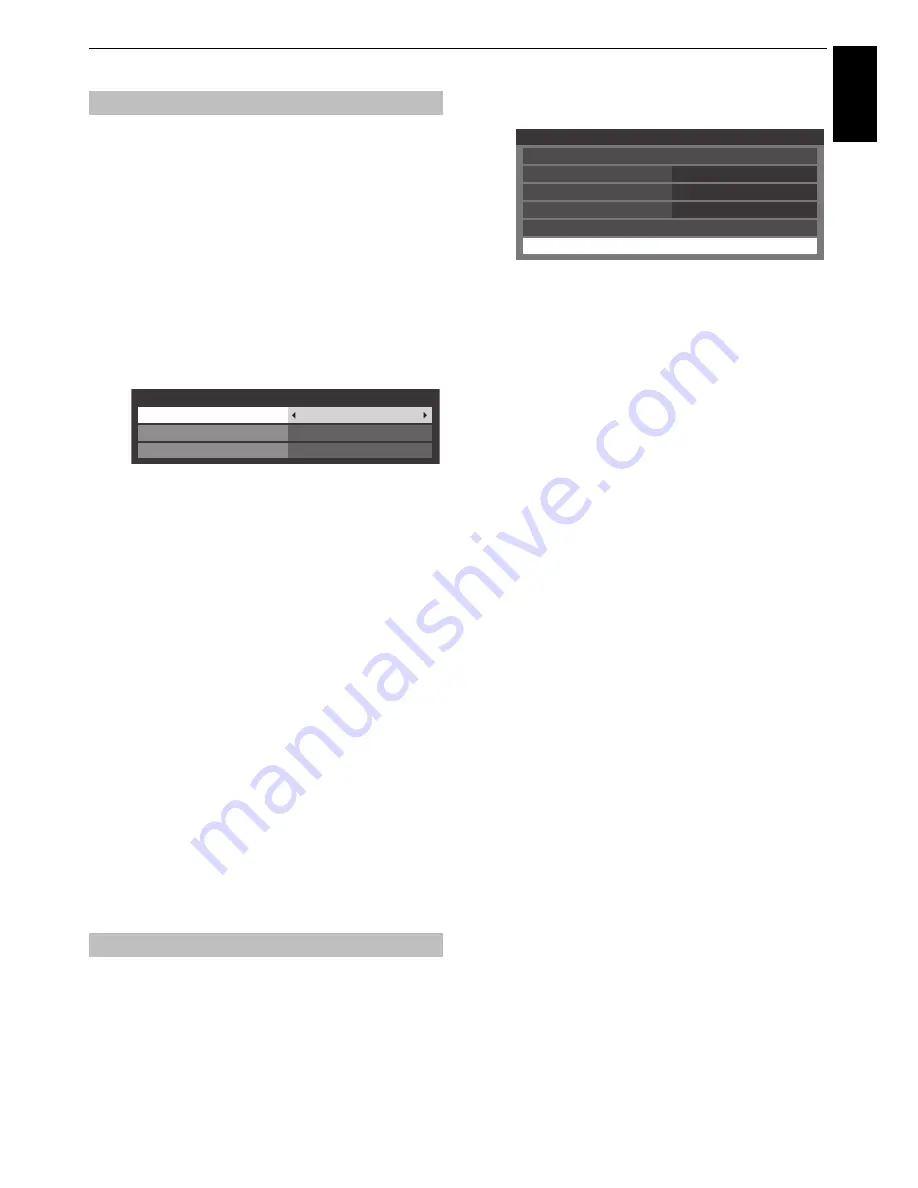
91
CONTROLS AND FEATURES
Engl
ish
Some early HDMI equipment may not work properly with your
HDMI TV. Please try setting the
Enable Content Type
and
INSTAPORT™
options to
Off
. Adjusting these settings should
allow your early HDMI source to operate properly with your
television.
a
In the
Preferences
menu, press
B
or
b
to select
AV
Connection
and press
OK
.
b
Press
B
or
b
to select
HDMI Settings
and press
OK
.
NOTE: HDMI Settings
is grayed out on non-HDMI
inputs.
c
Press
B
or
b
to select an item and press
C
or
c
to
select a setting.
• Enable Content Type: On
This feature is part of the HDMI standard.
When set to On, the TV will automatically adjust
settings according to the content type data sent
from the connected HDMI device.
• INSTAPORT™: On
This feature reduces the lag time when switching
HDMI sources.
• RGB Range: Auto
This feature adjusts RGB full range signal
automatically. When
Limited
is selected, RGB signal
is output in the range from 16 to 235. When
Full
is
selected, RGB signal is output in the range from 0 to
255.
NOTE:
• If your HDMI connection is capable of 1080p and/or your
television is capable of refresh rates greater than 50Hz or
supports Deep Colour, you will need a Category 2 cable.
Conventional HDMI/DVI cables may not work properly with
this mode.
• All of the above HDMI settings need proper HDMI source
devices.
If the HDMI source products do not support these features,
the television may not work properly by activating these
features.
When connecting a surround sound amplifier to the digital audio
output (Sony/Philips Digital Interface Format [S/PDIF]), the
following options can be selected or adjusted.
a
In the
Preferences
menu, press
B
or
b
to select
AV
Connection
and press
OK
.
b
Press
B
or
b
to select
Digital Audio Output
.
c
Press
OK
to display
Digital Audio Output
menu and
press
B
or
b
to select an option.
Audio Format:
Press
C
or
c
to select
PCM
or
Auto
.
PCM:
This mode outputs PCM format to the digital
audio output socket.
Auto:
This mode outputs Dolby Digital (if available)
or PCM to the digital audio output socket.
Dolby Digital
S
Dolby Digital
Dolby Digital Plus
S
Dolby Digital
MPEG
S
PCM
HE-AAC
S
Dolby Digital
Audio Delay:
Press
C
or
c
to select
Auto
or
Manual
.
Auto:
This mode automatically adjusts the audio
timing to meet the video timing.
NOTE:
The time lag might be large between
the image and sound depending on the
connected equipment (amplifier etc.). In that
case, select
Manual
.
Manual:
You can manually adjust the audio signal
timing to meet the video signal timing.
Delay Adjustment:
Press
C
or
c
to adjust the audio signal timing
(0 – 250ms) to meet the video signal timing.
NOTE:
• This feature is grayed out when
Audio Delay
is in
Auto
.
• A time lag will occur when the video signal or audio
signal is changed. Adjust the timing accordingly.
• When adjusting the timing, turn down the volume
of the AV equipment used as far as possible.
Depending on the equipment, noise etc. may occur
when the signal is changed.
• Depending on the connected equipment (amplifier,
etc.), adjustment may not be possible.
• When the optical digital output setting (Auto
t
PCM)
is changed, it may be necessary to adjust the timing
again.
• Do not use other than for audio output from the AV
amplifier, etc. (Malfunction may occur)
HDMI Settings
Digital Audio Output
HDMI Settings
Enable Content Type
INSTAPORT
TM
On
On
RGB Range
Auto
AV Connection
Input Labeling
PC/HDMI 3 Audio
PC
Side Shared Audio
EXT 2
HDMI 3 Audio
Auto
HDMI Settings
Digital Audio Output
Summary of Contents for ZL1* Digital Series
Page 1: ...ZL1 Digital Series ...
















































