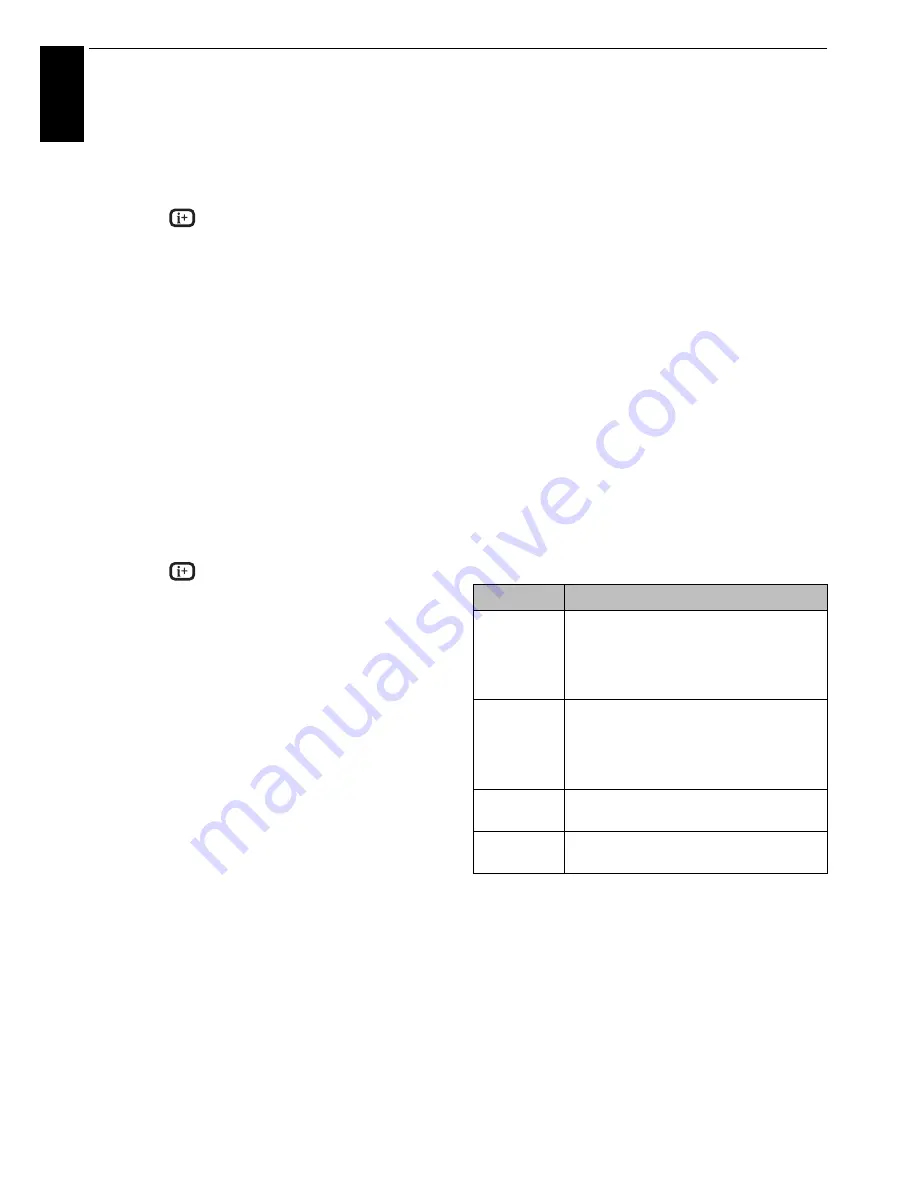
72
CONTROLS AND FEATURES
En
glis
h
a
Press
c
to view the next photo. Press
C
to view the
previous photo.
b
Press
B
to rotate the image 90° clockwise. Press
b
to
rotate the image 90° counterclockwise.
c
Press
to display file status information (file
number, photo title, date and time taken, resolution
etc.).
NOTE:
• The information may not be correctly displayed depending
on the content, DMC or DMS.
• You can not rotate in 3D (2D to 3D) mode.
Slide Show
This view allows you to watch a slide show of your photos. In
this mode, only files located in the selected directory will be
played.
a
To start slideshow, press
OK
in the Single View mode.
b
Press
C
or
c
to view the previous/next photo.
c
Press
B
or
b
to rotate the photo.
d
Press
to display file status information.
To set Interval Time and Repeat settings:
a
Press
QUICK
to open the
Quick Menu
while in the
Single View mode or Slide Show mode.
b
Press
B
or
b
to select either
Interval Time
or
Repeat
.
c
Press
C
or
c
to adjust the setting and press
OK
.
To set Background Music
a
Press
QUICK
to open the
Quick Menu
while in the
Slide Show mode.
b
Press
b
to select
Select Music
and press
OK
.
c
Press
B
or
b
to select
Background Music
and press
OK
.
d
Press
B
or
b
to select
Background Music
and press
C
or
c
to select
On
.
e
Select a music file.
NOTE:
• The music must be selected from the same media (USB)
device or DMS from which the picture files will be played.
• This feature is not available when there is no music that can
be selected.
To zoom in/out photos
During the Single View mode or Slide Show mode, the zoom
function can be used.
RED button:
x1
S
x2
S
x4
S
x8
S
x16 zoom
GREEN button:
x16
S
x8
S
x4
S
x2
S
x1 zoom
BACK button:
Normal playback
B b C
c
buttons:
Vertical or Horizontal scrolling
To set the shuffle mode (USB only):
a
Press
QUICK
to open the
Quick Menu
in list mode.
b
Press
B
or
b
to select
Shuffle
.
c
Press
C
or
c
to select
On
or
Off
.
To sort the folders and files
a
Press
QUICK
to open the
Quick Menu
from Multi
View mode.
b
Press
B
or
b
to select
Sort
.
c
Press
C
or
c
to select
Title
/
File Name
,
New
or
Old
to set the sorting rule.
NOTE:
Sorting may not be supported by some DMSs.
To display the device information
a
Press
QUICK
to open the
Quick Menu
from Multi
View mode.
b
Press
B
or
b
to select
Device Information
and press
OK
.
NOTE:
When the photos on the USB device are used, or the TV
is used as a DMR, this feature is not available.
Item
Description
Title (DMS)
File sorting rules:
1. Unicode priority
2. (0, 1, ..., 9), capital alphabet (A, B, ..., Z),
small alphabet (a, b, ..., z)
3. Increasing order
File Name
(USB)
File sorting rules:
1. Unicode priority
2. (0, 1, ..., 9), capital alphabet (A, B, ..., Z),
small alphabet (a, b, ..., z)
3. Increasing order
New
From new to old according to the date and
time when the picture was taken.
Old
From old to new according to the date and
time when the picture was taken.
Summary of Contents for ZL1* Digital Series
Page 1: ...ZL1 Digital Series ...
















































