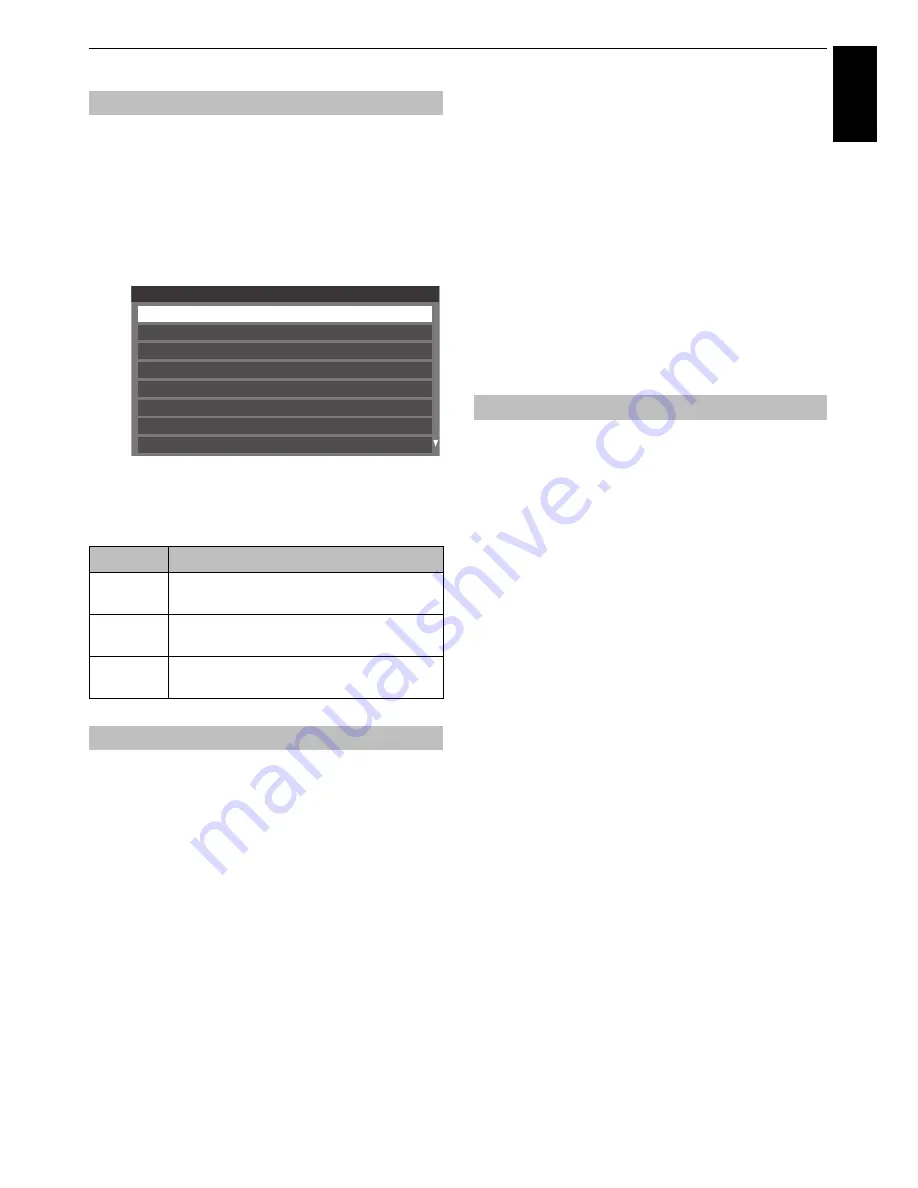
37
CONTROLS AND FEATURES
Engl
ish
Controls what the TV does when it detects a 3D signal.
a
Press
MENU
/
C
c
to highlight
Setup
icon.
b
Press
B
/
C
c
to highlight
Preferences
icon and
press
OK
.
c
Press
B
or
b
to select
3D Setup
and press
OK
.
d
Press
B
or
b
to select
3D Auto Start
.
e
Press
C
or
c
to select
3D
,
2D
, or
Off
.
A 3D PIN code is necessary for using 3D Safety Settings.
To enter a new PIN code:
a
In the
Preferences
menu, press
B
or
b
to select
3D
Setup
and press
OK
.
b
Press
B
or
b
to select
3D PIN Setup
and press
OK
.
c
Press the number buttons to enter a 4-digit number.
Confirm the code.
NOTE:
PIN code cannot be set to “0000”.
To change or delete your PIN code:
a
In the
Preferences
menu, press
B
or
b
to select
3D
Setup
and press
OK
.
b
Press
B
or
b
to select
3D PIN Setup
.
c
Press the number buttons to enter your 4-digit PIN
code.
d
Select
Change PIN
or
Delete PIN
and press
OK
.
NOTE:
• PIN code cannot be set to “0000”.
• If PIN is deleted, 3D Safety Settings is grayed out,
and the settings are reset to the factory default.
When this feature is set to On, a message is displayed onscreen
when a 3D signal is received.
a
In the
Preferences
menu, press
B
or
b
to select
3D
Setup
and press
OK
.
b
Press
B
or
b
to select
3D Safety Settings
and press
OK
.
c
Enter your 4-digit 3D PIN code.
d
Press
B
or
b
to select
3D Start Message
.
e
Press
C
or
c
to select
On
or
Off
.
Setting the auto start mode
Option
Description
3D
Displays as 3D mode automatically when 3D
format signal is received.
2D
Displays as 2D mode automatically when 3D
format signal is received.
Off
Displays a screen that allows you to select 3D
or 2D when 3D format signal is received.
Setting the 3D PIN code
Preferences
Personal TV Setup
REGZA-LINK Setup
3D Setup
Media Renderer Setup
Network Setup
Recording Setup
Network Device Setup
Photo Frame Setup
Setting 3D Start Message
Summary of Contents for ZL1* Digital Series
Page 1: ...ZL1 Digital Series ...






























