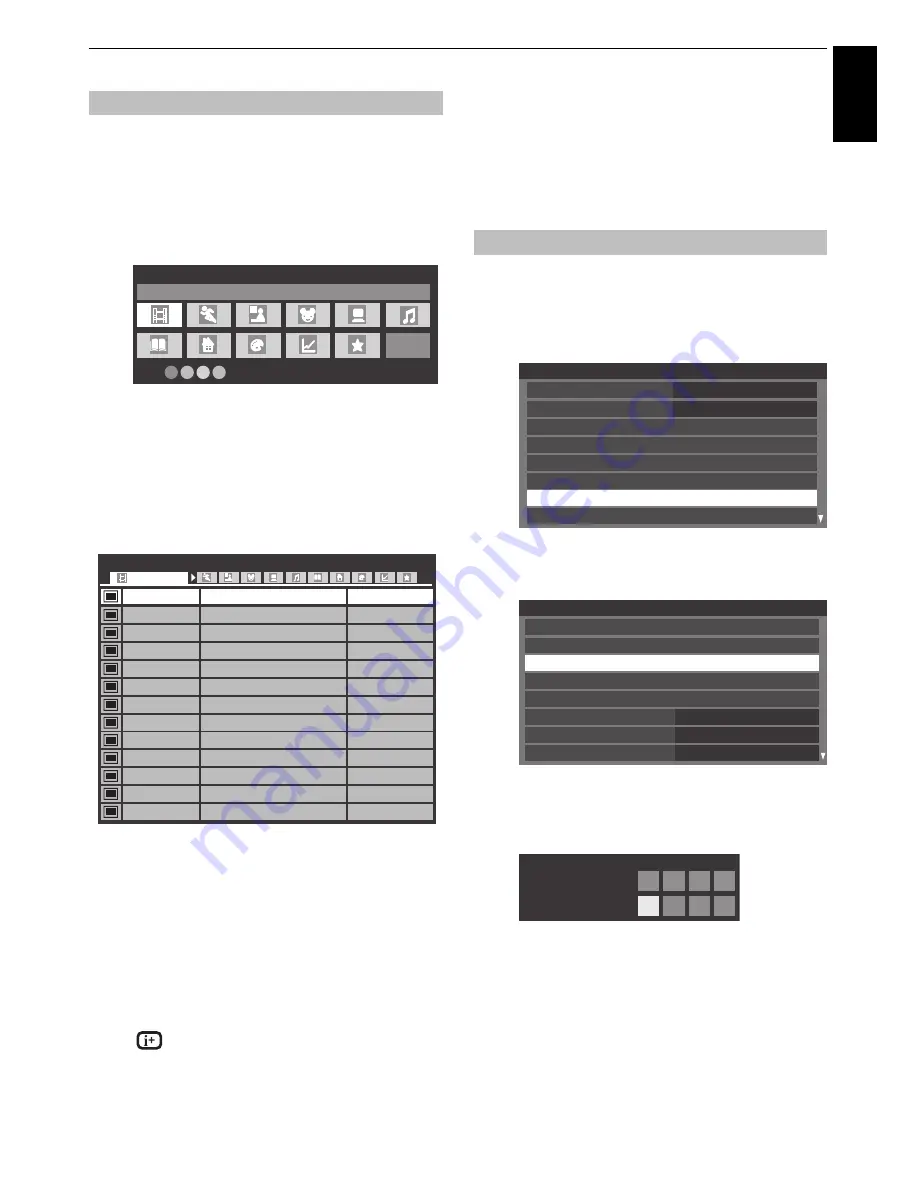
83
CONTROLS AND FEATURES
Engl
ish
From the Guide screen, you can use the genre selection and
search features.
a
In the Guide screen, press
QUICK
.
b
Press
B
or
b
to highlight
Genre Colour
in the
Quick
Menu
and press
OK
.
c
With the focus on a particular genre, press the desired
coloured button to assign. Four colours will be
available to set. Press
BACK
to go back to the Guide
screen.
d
Press the
YELLOW
button to access the
Genre
Search
screen.
e
Press
C
or
c
to select the genre. Programmes listed
will change for the new genre. Press
B
or
b
to
highlight a particular programme.
f
When a current programme is selected, pressing
OK
will tune to that programme. When a future
programme is selected, pressing
OK
will open the
Set
Timer
menu.
g
For information on a highlighted programme, press
.
h
To exit the
Genre Search
and go back to the Guide
screen, press the
YELLOW
button.
Digital settings – parental control
In order to prevent viewing of unsuitable films and
programmes, channels and menus can be locked
in digital mode. These can then only be accessed
with a security code PIN.
a
Press
MENU
/
C c
/
B
/
C c
to highlight
Setup
/
System Setup
icons and press
OK
.
b
Press
B
or
b
to select
DTV Settings
and press
OK
.
c
Press
B
or
b
to highlight
Parental PIN Setup
and
press
OK
.
d
Using the number buttons enter a four digit number.
Once entered you will be prompted to confirm by
entering again.
The PIN number is now set.
If the PIN code has been set, when
Auto Tuning
and
Reset TV
are executed, entering the PIN will be
necessary. “0000” is not acceptable.
Genre selection/searching
Genre Colour
Movies
Colour Setup
34 AB1
11 NT1
9 W9
34 AB1
11 NT1
31 PARIS PREMIERE
9 W9
11 NT1
31 PARIS PREMIERE
11 NT1
11 NT1
34 AB
31 PARIS PREMIERE
Indiana Jones and the Temple of Doom
Red Corner
The Lawnmower Man
A Vow to Kill
Parenthood
Body and Soul
The Nun’s Story
Red Corner
The Real Blonde
Critters
The jackal
Coup De Ville
Hard Rain
Wed,27 Apr 22:15- 23:55
Wed,27 Apr 0:15- 1:45
Thu,28 Apr 1:20- 3:00
Fri,29 Apr 1:30- 3:00
Sat,30 Apr 0:45- 2:40
Sat,30 Apr 1:15- 3:00
Sat,30 Apr 15:00- 17:30
Sat,30 Apr 23:20- 1:15
Sun,1 May 0:40- 2:00
Sun,1 May 0:40- 2:20
Sun,1 May 21:10- 23:20
Sun,1 May 23:20- 1:15
Mon,1 May 1:10- 3:00
Genre Search
10:50 Tue, 6 Apr
Movies
Parental PIN Setup
System Setup
Menu Language
English
Country
Ant/Cable/Satellite
ATV Manual Tuning
DTV Manual Tuning
Quick Setup
DTV Settings
Germany
Auto Tuning
DTV Settings
Channels
Parental PIN Setup
Subtitle and Audio
Parental Control
Local Time Setting
DVB Character Set
Dynamic Scan
Standby Channel Update
Standard
Off
On
* * * *
New PIN:
Confirm PIN:
Parental PIN Setup
Summary of Contents for ZL1* Digital Series
Page 1: ...ZL1 Digital Series ...






























