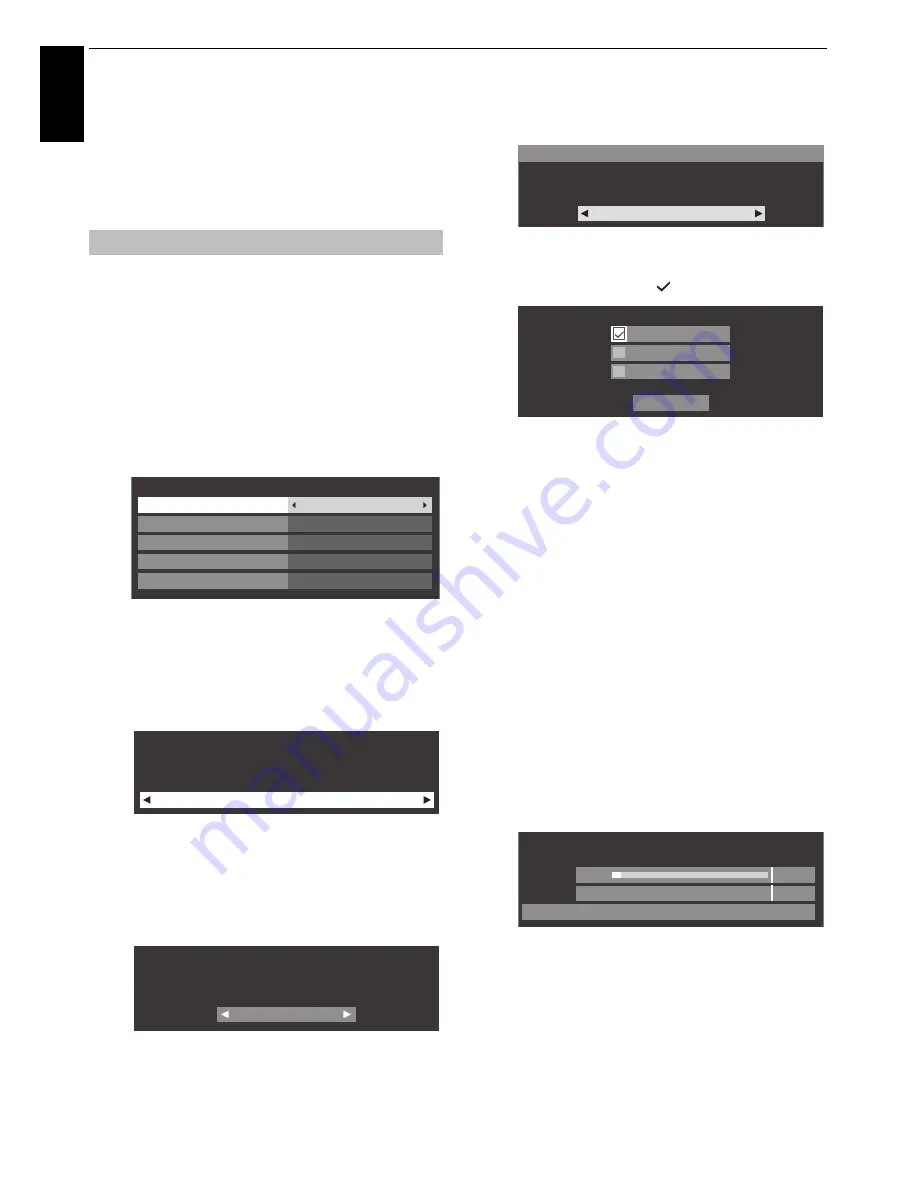
22
En
glis
h
SETTING UP YOUR TV
Startup Application
Before switching on the television, set your
decoder and media recorder, if applicable, to
Standby
. To set up the television, use the buttons
on the remote control as detailed on page 13.
a
Press the
1
button. The
Menu Language
screen will
appear. This screen will appear the first time that the
television is switched on and each time
Reset TV
is
selected.
b
Press
B
,
b
,
C
, or
c
to select the menu language and
press
OK
.
c
Highlight
Country
and press
C
or
c
to select. The
television is now set to tune the stations for your
country.
NOTE:
• The following display menus will differ slightly
according to the country you selected.
• If there is not a country that you want to select in the
list, select
Others
.
d
Press
OK
, and the
Location
screen will appear.
e
Press
C
or
c
to select
Home
or
Store
. For normal
home use, select
Home
.
f
Press
OK
, and if your country supports the USB
Recorder function, the
USB 2 port Setup
screen will
appear. Press
C
or
c
to select
Recorder
.
g
Press
OK
, and the
AutoView
screen will appear. Press
C
or
c
to select
Yes
or
No
.
h
Press
OK
. If the
Ant/Cable/Satellite
screen appears,
press
B
or
b
to select
Antenna
,
Cable
or
Satellite
and press
OK
to check (
).
If DVB-C is not supported in your area,
Cable
will not
be displayed.
• When you select
Antenna
or
Cable
, follow steps 9
to 12.
• When you select
Satellite
, skip to step 13.
• When you select
Antenna
(or
Cable
) and
Satellite
,
the Satellite Settings startup screen will appear
automatically after completing the
Antenna
(or
Cable
) scan and pressing
OK
.
i
Select
Next
and press
OK
. The
Auto Tuning
start up
screen will appear with the option to select between
DTV and ATV
,
DTV
or
ATV
if available. Use
C
or
c
to
select the appropriate mode.
j
Press
B
or
b
to highlight
Start Scan
and press
OK
.
The television will start to search for available
DTV
and/or
ATV
channels. The progress bar will indicate
the scan status.
You must allow the television to complete the
search.
When the search is complete, the television will
automatically select position one.
The
Auto Tuning
screen will display the total number
of services found.
NOTE:
If there are multiple channels with the same
channel number, a confirmation window will appear.
Press
C
or
c
to select the one you prefer.
Quick Setup
Quick Setup
Country
Germany
Primary Subtitle Language
German
English
English
English
Secondary Subtitle Language
Primary Audio Language
Secondary Audio Language
Location
Home
To use the TV for displaying in a store showroom, please
select [Store]. [Home] mode is recommended for normal
use.
USB 2 Port Setup
Recorder
Please select how you will use the USB 2 Port.
AutoView
No
AutoView mode automatically adjusts picture settings
to suit ambient light conditions.
Do you wish to enable AutoView mode?
Ant/Cable/Satellite
Satellite
Cable
Next
Antenna
Auto Tuning
Progress
Found
ATV Tune
Waiting...
Channel: C7
DTV Tune
3%
2
Summary of Contents for ZL1* Digital Series
Page 1: ...ZL1 Digital Series ...






























