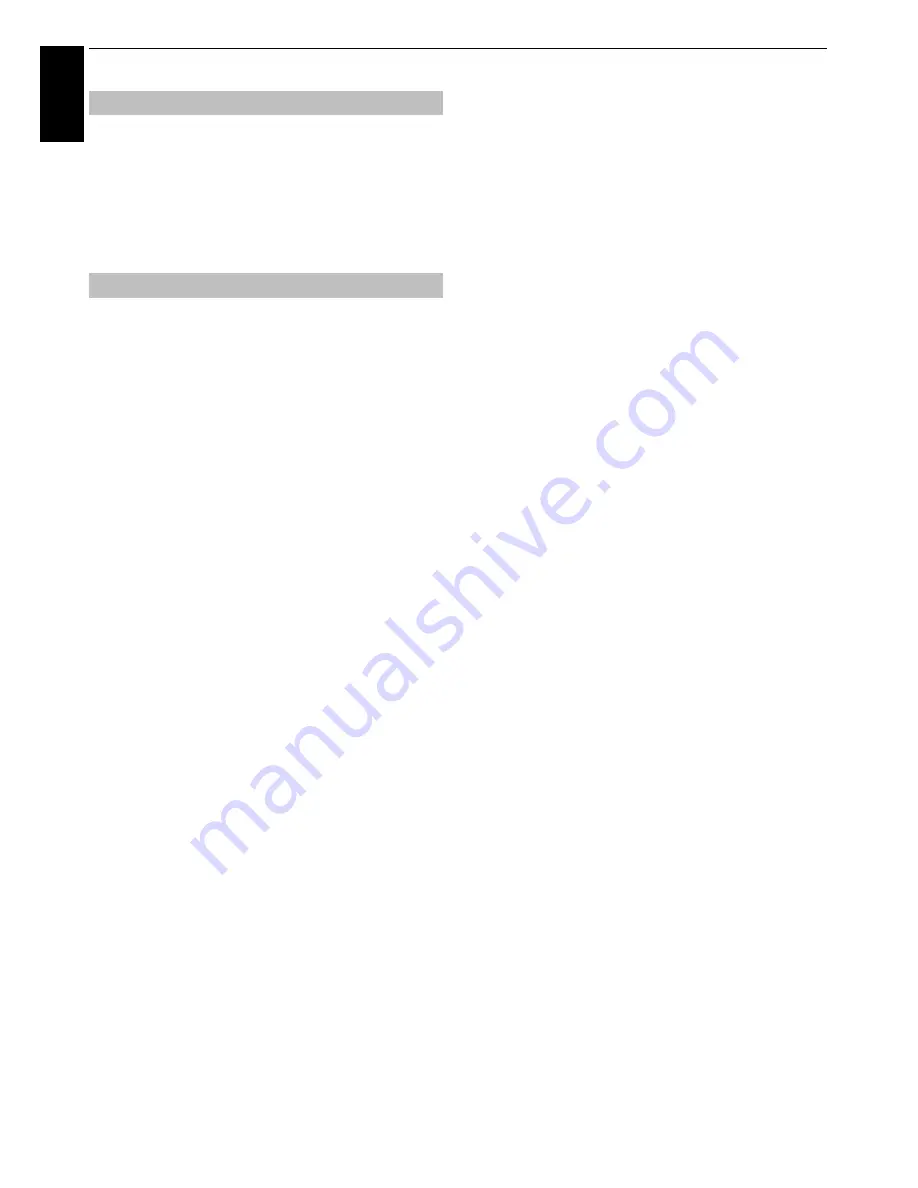
46
CONTROLS AND FEATURES
En
glis
h
This feature allows you to reset the current
Advanced Picture
Settings
to the default values.
a
In the
Advanced Picture Settings
menu, press
B
or
b
to select
Reset
.
b
Press
OK
.
This feature is available when the Picture Mode option is
Standard
,
Hollywood Day
,
Hollywood Night
, and
Hollywood Pro
.
Test Pattern
When the test pattern is on screen, you can navigate in the
Picture submenus and adjust picture settings without
removing the image.
When you move to a non-Picture menu, or close the menus,
regular video will be restored.
a
In the
Picture
menu, press
B
or
b
to select
Expert
Picture Settings
and press
OK
to display
Expert
Picture Settings
menu.
b
Press
B
or
b
to select
Test Pattern
.
c
Press
C
or
c
to select
On
.
d
Press
EXIT
to close.
RGB Filter
This feature individually enables or disables the red, green,
and blue components of the picture to allow for more
accurate adjustment of each colour.
a
In the
Expert Picture Settings
menu, press
B
or
b
to
select
RGB Filter
and press
OK
.
b
Press
B
or
b
to select
Red
,
Green
or
Blue
to adjust.
c
Press
C
or
c
to select
On
.
d
Press
B
or
b
to select
Colour
or
Tint
and press
C
or
c
to adjust.
e
Press
EXIT
.
NOTE:
It is not possible to turn off all three colours
simultaneously.
Colour Decoding
If you view DVDs with this TV, the Colour Decoding option
may be set to ensure the colourimetry reproduction.
NOTE:
The modes excluding
Auto
(
BT601
and
BT709
) are to
convert an irregular signal output from the DVD etc. with
incorrect colour to the optimum state. If
BT601
or
BT709
is
selected with a normal signal received, the colour may not be
correctly displayed. This feature should normally be set to
Auto
.
a
In the
Expert Picture Settings
menu, press
B
or
b
to
select
Colour Decoding
.
b
Press
C
or
c
to select
Auto
,
BT601
or
BT709
.
White Balance-Window Display
This feature displays a special Window Pattern to be used
when adjusting white balance with a measuring device.
a
In the
Expert Picture Settings
menu, press
B
or
b
to
select
White Balance
and press
OK
.
b
Press
B
or
b
to select
Window Display
and press
C
or
c
to select
On
.
c
Press
EXIT
to close.
White Balance-Setting Type
You can choose from two types of White Balance adjustment.
a
In the
Expert Picture Settings
menu, press
B
or
b
to select
White Balance
and press
OK
.
b
Press
B
or
b
to select
Setting Type
and press
C
or
c
to select
2P
or
10P
.
White Balance-2P White Balance
a
Press
b
to select
2P White Balance
.
b
Press
B
or
b
to select
Red-Offset
,
Green-Offset
,
Blue-Offset
,
Red-Gain
,
Green-Gain
, or
Blue-Gain
.
c
Press
C
or
c
to adjust.
White Balance-10P White Balance
a
Press
b
to select
10P White Balance.
b
Press
B
or
b
to select
IRE
,
Red
,
Green
, or
Blue
.
c
Press
C
or
c
to adjust.
NOTE:
The adjustments made for Red / Green / Blue are
stored separately for each IRE setting. (There are ten IRE
settings from 10 to 100.)
Resetting the advanced picture settings
Expert Picture Settings
Summary of Contents for ZL1* Digital Series
Page 1: ...ZL1 Digital Series ...






























