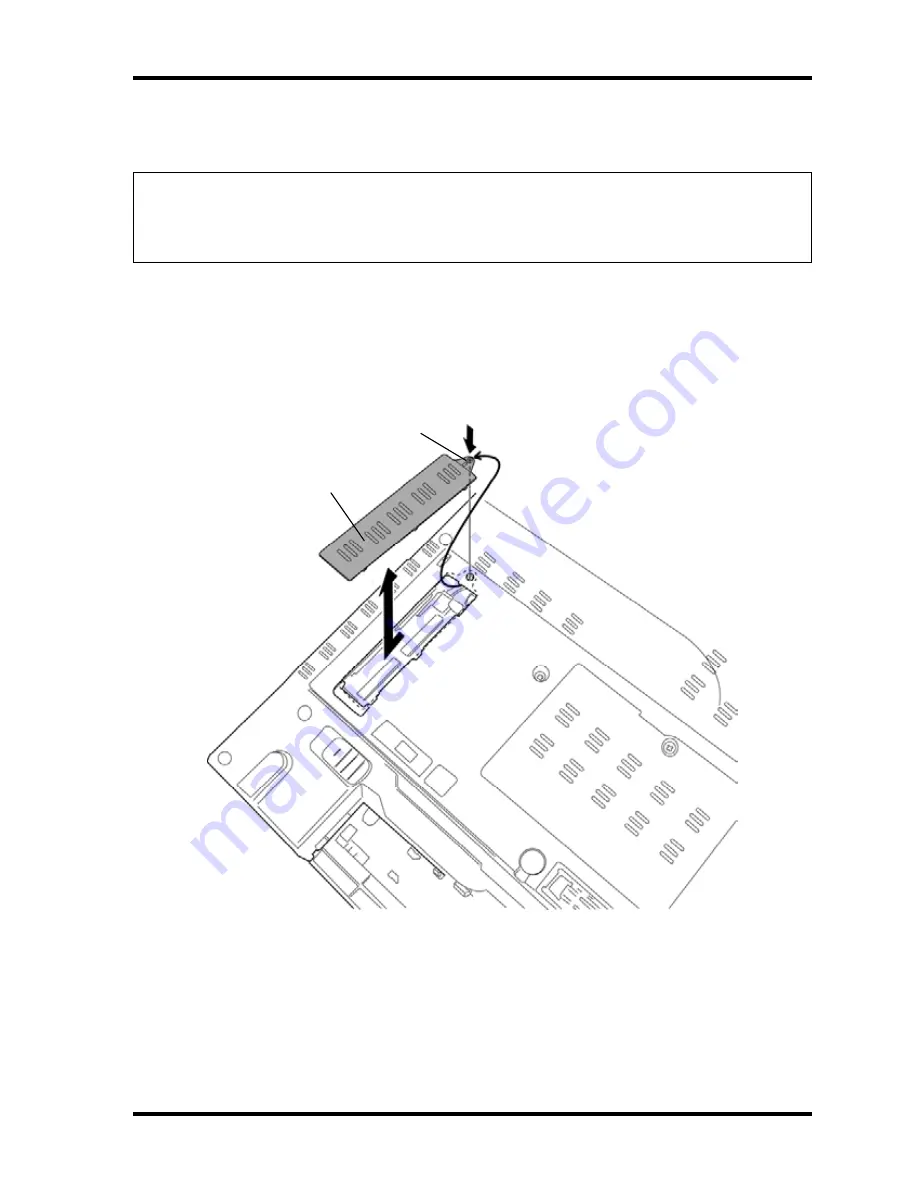
4.6 Fin cover
4 Replacement Procedures
4.6 Fin
cover
NOTE: When repairing the PC, clean the cooling fin with a vacuum cleaner.
Do not use cotton sticks and tweezers to remove dusts. It may cause the cooling
module problem or dusts stuffed.
Removing the Fin cover
To remove the Fin cover, follow the steps below and refer to Figure 4-9.
1.
Push down the
hook
and remove the
fin cover
while sliding it in the direction in the
figure below.
Hook
Fin cover
Figure 4-9 Removing the fin cover
Installing the Fin cover
To install the Fin cover, follow the steps below and refer to Figure 4-9.
1.
Set the
fin cover
into the slot and slide it to engage the
hook
.
TECRA M10 Maintenance Manual (960-685)
[CONFIDENTIAL]
4-21
Summary of Contents for Tecra M10
Page 11: ... CONFIDENTIAL Chapter 1 Hardware Overview ...
Page 12: ...1 Hardware Overview 1 ii CONFIDENTIAL TECRA M10 Maintenance Manual 960 685 ...
Page 46: ...1 Hardware Overview 1 10 AC Adapter 1 32 CONFIDENTIAL TECRA M10 Maintenance Manual 960 685 ...
Page 47: ... CONFIDENTIAL Chapter 2 Troubleshooting Procedures ...
Page 48: ...2 Troubleshooting Procedures 2 ii CONFIDENTIAL TECRA M10 Maintenance Manual 960 685 2 ...
Page 52: ...2 Troubleshooting Procedures 2 vi CONFIDENTIAL TECRA M10 Maintenance Manual 960 685 ...
Page 123: ... CONFIDENTIAL Chapter 3 Tests and Diagnostics ...
Page 124: ...3 Tests and Diagnostics 3 ii CONFIDENTIAL TECRA M10 Maintenance Manual 960 685 3 ...
Page 128: ...3 Tests and Diagnostics 3 vi CONFIDENTIAL TECRA M10 Maintenance Manual 960 685 ...
Page 210: ...3 Tests and Diagnostics 3 31 SETUP 3 82 CONFIDENTIAL TECRA M10 Maintenance Manual 960 685 ...
Page 224: ...3 Tests and Diagnostics 3 31 SETUP 3 96 CONFIDENTIAL TECRA M10 Maintenance Manual 960 685 ...
Page 225: ...Chapter 4 Replacement Procedures CONFIDENTIAL ...
Page 226: ...4 Replacement Procedures 4 ii CONFIDENTIAL TECRA M10 Maintenance Manual 960 685 ...
Page 232: ...4 Replacement Procedures 4 viii CONFIDENTIAL TECRA M10 Maintenance Manual 960 685 ...
Page 371: ... CONFIDENTIAL Appendices ...
Page 372: ...Appendices App ii CONFIDENTIAL TECRA M10 Maintenance Manual 960 685 ...
Page 408: ...Appendices Appendix B Board Layout B 22 CONFIDENTIAL TECRA M10 Maintenance Manual 960 685 ...
Page 454: ...Appendices Appendix C Pin Assignments C 46 CONFIDENTIAL TECRA M10 Maintenance Manual 960 685 ...
Page 464: ...Appendices Appendix E Key Layout E 2 CONFIDENTIAL TECRA M10 Maintenance Manual 960 685 ...
Page 468: ...Appendices Appendix F Wiring diagrams F 4 CONFIDENTIAL TECRA M10 Maintenance Manual 960 685 ...
Page 474: ...Appendices Appendix I Reliability I 2 CONFIDENTIAL TECRA M10 Maintenance Manual 960 685 ...
















































