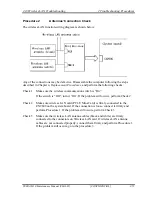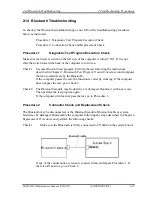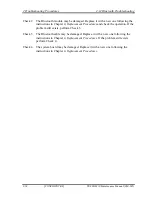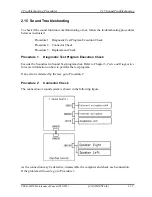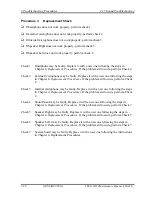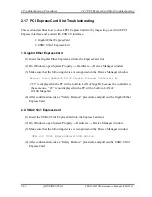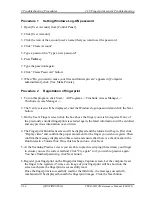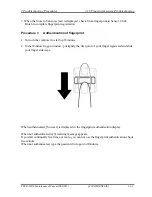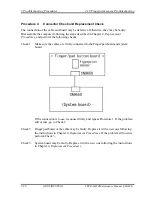2 Troubleshooting Procedures
2.18 Fingerprint sensor Troubleshooting
2-64
[CONFIDENTIAL]
TECRA M10 Maintenance Manual (960-685)
Procedure 1
Setting Windows Log-ON password
1. Open [User Account] from [Control Panel].
2. Click [User Account].
3. Click the icon of the account (user’s name) that you want to set the password.
4. Click “Create Account”.
5. Type a password in “Type a new password”.
6. Press
Tab
key.
7. Type the password again.
8. Click “Create Password” button.
9. When “Do you want to make your files and folders private” appears in [Computer
administrator], click [Yes, Make Private].
Procedure 2
Registration of fingerprint
1. To run this program, click Start -> All Programs -> TrueSuite Access Manager ->
TrueSuite Access Manager ->.
2. The Verify screen will be displayed, enter the Windows logon password and click the Next
button.
3. On the User's Fingers screen click the box above the finger you wish to register. If any of
the previously enrolled fingerprints is selected again, the latest information will be enrolled
and any previous information over-written.
4. The Fingerprint Enrollment screen will be displayed and the tutorial will begin. First click
"Replay video" and confirm the proper movement for the finger you wish to register. Then
confirm the message displayed on this screen and ensure that there is a check mark in the
Run Interactive Tutorial box. Once this has been done, click Next.
5. At the Scanning Practice screen, you are able to practice swiping (three times) your finger
to ensure you use the correct method. Click "Try again" to if you wish to practice again.
You have finished practicing, click Next button.
6. Register your fingerprint on the Fingerprint Image Capture screen. Let the computer read
the finger to be registered 3 times. An image of your fingerprint will be shown on the
screen each time the fingerprint is successfully read.
Once the fingerprint is successfully read for the third time, the message successfully
combined will be displayed beneath the fingerprint images. Click the Next button.
Summary of Contents for Tecra M10
Page 11: ... CONFIDENTIAL Chapter 1 Hardware Overview ...
Page 12: ...1 Hardware Overview 1 ii CONFIDENTIAL TECRA M10 Maintenance Manual 960 685 ...
Page 46: ...1 Hardware Overview 1 10 AC Adapter 1 32 CONFIDENTIAL TECRA M10 Maintenance Manual 960 685 ...
Page 47: ... CONFIDENTIAL Chapter 2 Troubleshooting Procedures ...
Page 48: ...2 Troubleshooting Procedures 2 ii CONFIDENTIAL TECRA M10 Maintenance Manual 960 685 2 ...
Page 52: ...2 Troubleshooting Procedures 2 vi CONFIDENTIAL TECRA M10 Maintenance Manual 960 685 ...
Page 123: ... CONFIDENTIAL Chapter 3 Tests and Diagnostics ...
Page 124: ...3 Tests and Diagnostics 3 ii CONFIDENTIAL TECRA M10 Maintenance Manual 960 685 3 ...
Page 128: ...3 Tests and Diagnostics 3 vi CONFIDENTIAL TECRA M10 Maintenance Manual 960 685 ...
Page 210: ...3 Tests and Diagnostics 3 31 SETUP 3 82 CONFIDENTIAL TECRA M10 Maintenance Manual 960 685 ...
Page 224: ...3 Tests and Diagnostics 3 31 SETUP 3 96 CONFIDENTIAL TECRA M10 Maintenance Manual 960 685 ...
Page 225: ...Chapter 4 Replacement Procedures CONFIDENTIAL ...
Page 226: ...4 Replacement Procedures 4 ii CONFIDENTIAL TECRA M10 Maintenance Manual 960 685 ...
Page 232: ...4 Replacement Procedures 4 viii CONFIDENTIAL TECRA M10 Maintenance Manual 960 685 ...
Page 371: ... CONFIDENTIAL Appendices ...
Page 372: ...Appendices App ii CONFIDENTIAL TECRA M10 Maintenance Manual 960 685 ...
Page 408: ...Appendices Appendix B Board Layout B 22 CONFIDENTIAL TECRA M10 Maintenance Manual 960 685 ...
Page 454: ...Appendices Appendix C Pin Assignments C 46 CONFIDENTIAL TECRA M10 Maintenance Manual 960 685 ...
Page 464: ...Appendices Appendix E Key Layout E 2 CONFIDENTIAL TECRA M10 Maintenance Manual 960 685 ...
Page 468: ...Appendices Appendix F Wiring diagrams F 4 CONFIDENTIAL TECRA M10 Maintenance Manual 960 685 ...
Page 474: ...Appendices Appendix I Reliability I 2 CONFIDENTIAL TECRA M10 Maintenance Manual 960 685 ...