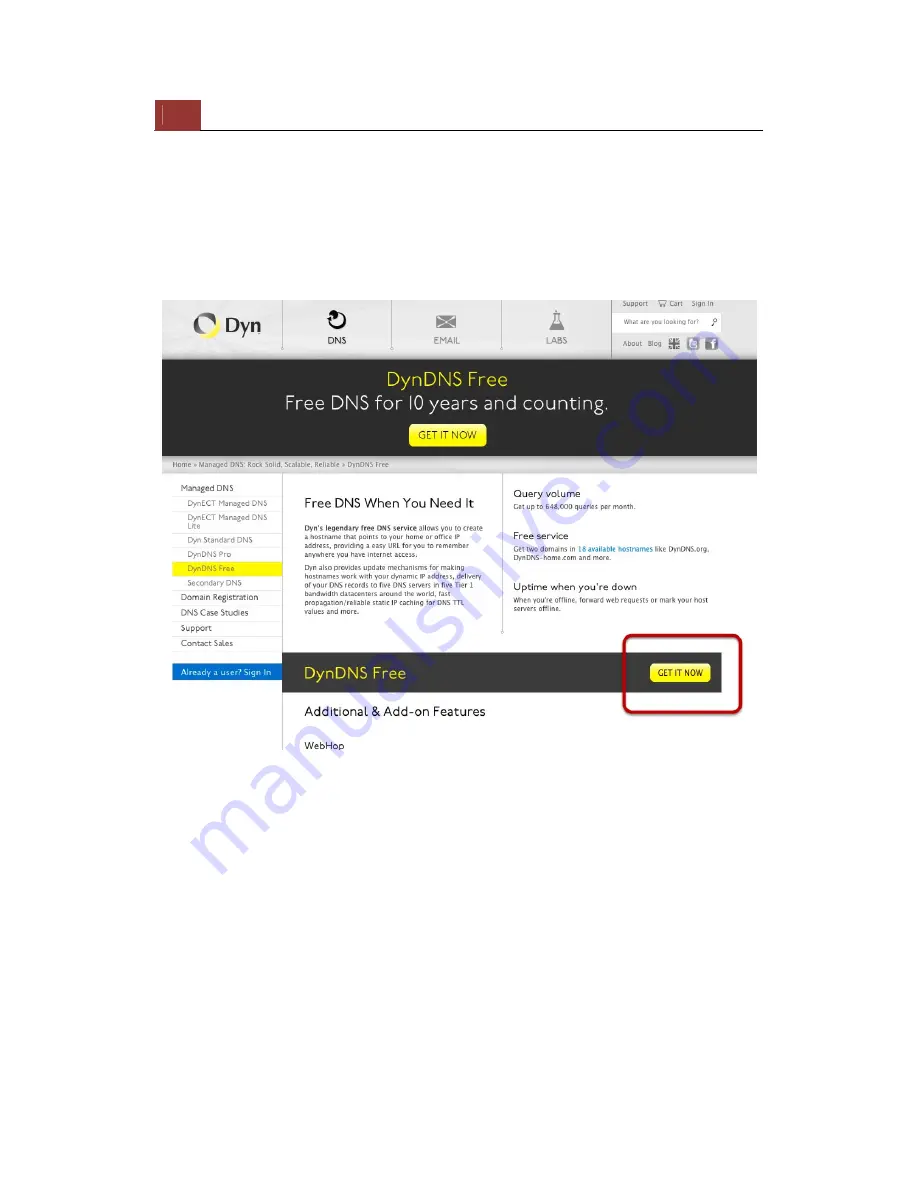
86
ESV16
User’s
Manual
port (default 80) and the streaming port (default 9877) in the
router/gateway for remote viewing. You can then type in
http://yourddnsdomain in the browser to access the NVR remotely for
live view.
In order to properly configure the DDNS service function, please
register a free DDNS domain name and account from DynDNS first. Go
to
http://dyn.com/dns/dyndns-free/
from the browser to do so.
Summary of Contents for Surveillix ESV16
Page 5: ...ESV16 User s Manual 5 System Overview Front View Rear View ...
Page 6: ...6 ESV16 User s Manual LED Status ...
Page 9: ...ESV16 User s Manual 9 Push the tray door back to the case to secure it ...
Page 33: ...ESV16 User s Manual 33 A new window should display and load the snapshot image ...
Page 34: ...34 ESV16 User s Manual The new window displays the snapshot ...
Page 45: ...ESV16 User s Manual 45 Type in the IP address of the NVR in the address bar ...
Page 48: ...48 ESV16 User s Manual Click on the Channel drop down menu to select other cameras ...
Page 52: ...52 ESV16 User s Manual Press the button highlighted above to go back to the browser ...
Page 53: ...ESV16 User s Manual 53 Type in the IP address of the NVR in the address bar ...
Page 54: ...54 ESV16 User s Manual You should be prompted to enter its username and password for access ...
Page 66: ...66 ESV16 User s Manual A new window should display and load the snapshot image ...
Page 67: ...ESV16 User s Manual 67 The new window displays the snapshot ...
Page 155: ...ESV16 User s Manual 155 Type in the default username admin and password admin to log in ...
Page 166: ...166 ESV16 User s Manual Video window surrounded with blue color means it s currently selected ...
Page 169: ...ESV16 User s Manual 169 The snapshot of the video will be displayed on a pop up window ...
Page 186: ...186 ESV16 User s Manual ...
Page 191: ...ESV16 User s Manual 191 Click Apply to finish and save the settings ...
Page 197: ...ESV16 User s Manual 197 Locate the image file jpg and click Open to finish ...















































