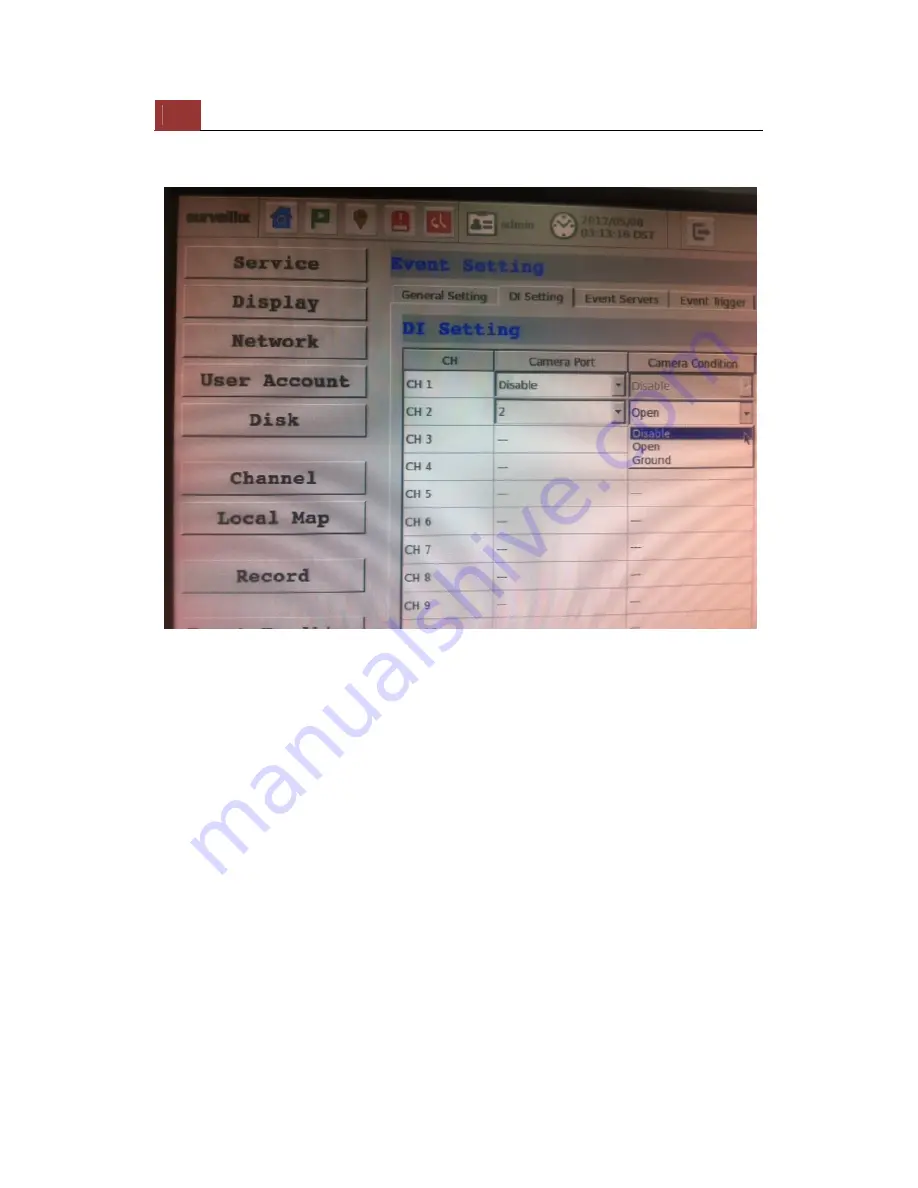
210
ESV16
User’s
Manual
DI Setting
This function allows users to use camera's digital input port from the
recorder as source of an event. You can setup the recorder to receive
events from a particular camera’s input port and then triggers the NVR
to start recording.
*The recorder only acts as a medium for pairing up input/output ports
between cameras and the recorder.
*Only connected cameras will be displayed in the list.
*Some cameras only allow one trigger source be configured at a time,
e.g.:
if the camera has the motion detection function turned on, its digital
input will be disabled and vice versa. Under such circumstance, if you
set to use camera’s digital input port as the event trigger source, you
will not be able to select motion detection as the trigger source for this
camera under “Event Trigger” setup page.
* The image(s) that are uploaded to the destined FTP server or
emailed to a destined mail recipient are in their own proprietary image
file format (.h4i or .p4i), which can only be opened by the NVR media
player.
Summary of Contents for Surveillix ESV16
Page 5: ...ESV16 User s Manual 5 System Overview Front View Rear View ...
Page 6: ...6 ESV16 User s Manual LED Status ...
Page 9: ...ESV16 User s Manual 9 Push the tray door back to the case to secure it ...
Page 33: ...ESV16 User s Manual 33 A new window should display and load the snapshot image ...
Page 34: ...34 ESV16 User s Manual The new window displays the snapshot ...
Page 45: ...ESV16 User s Manual 45 Type in the IP address of the NVR in the address bar ...
Page 48: ...48 ESV16 User s Manual Click on the Channel drop down menu to select other cameras ...
Page 52: ...52 ESV16 User s Manual Press the button highlighted above to go back to the browser ...
Page 53: ...ESV16 User s Manual 53 Type in the IP address of the NVR in the address bar ...
Page 54: ...54 ESV16 User s Manual You should be prompted to enter its username and password for access ...
Page 66: ...66 ESV16 User s Manual A new window should display and load the snapshot image ...
Page 67: ...ESV16 User s Manual 67 The new window displays the snapshot ...
Page 155: ...ESV16 User s Manual 155 Type in the default username admin and password admin to log in ...
Page 166: ...166 ESV16 User s Manual Video window surrounded with blue color means it s currently selected ...
Page 169: ...ESV16 User s Manual 169 The snapshot of the video will be displayed on a pop up window ...
Page 186: ...186 ESV16 User s Manual ...
Page 191: ...ESV16 User s Manual 191 Click Apply to finish and save the settings ...
Page 197: ...ESV16 User s Manual 197 Locate the image file jpg and click Open to finish ...






























