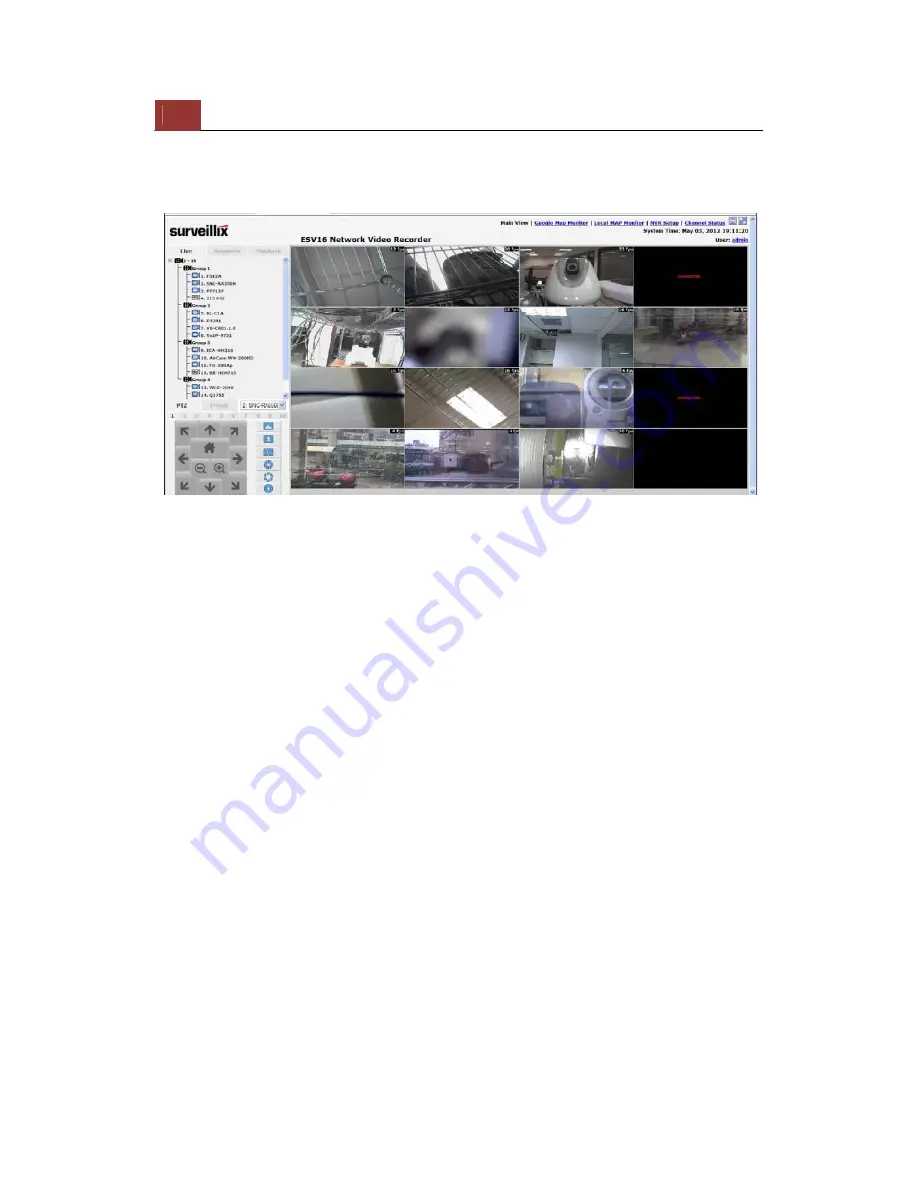
22
ESV16
User’s
Manual
Live View
The “Live View” page provides the following functions:
•
Retrieve camera’s video stream
• Retrieve
camera’s
status
•
Perform Live Sequence Viewing
• PTZ
Control
•
Perform PTZ Preset Sequence viewing
• Perform
manual
recording
• Take
snapshot
•
Receive audio of a video stream
• Send
audio
• Control
“Buzzer”
•
Change web UI display language
Summary of Contents for Surveillix ESV16
Page 5: ...ESV16 User s Manual 5 System Overview Front View Rear View ...
Page 6: ...6 ESV16 User s Manual LED Status ...
Page 9: ...ESV16 User s Manual 9 Push the tray door back to the case to secure it ...
Page 33: ...ESV16 User s Manual 33 A new window should display and load the snapshot image ...
Page 34: ...34 ESV16 User s Manual The new window displays the snapshot ...
Page 45: ...ESV16 User s Manual 45 Type in the IP address of the NVR in the address bar ...
Page 48: ...48 ESV16 User s Manual Click on the Channel drop down menu to select other cameras ...
Page 52: ...52 ESV16 User s Manual Press the button highlighted above to go back to the browser ...
Page 53: ...ESV16 User s Manual 53 Type in the IP address of the NVR in the address bar ...
Page 54: ...54 ESV16 User s Manual You should be prompted to enter its username and password for access ...
Page 66: ...66 ESV16 User s Manual A new window should display and load the snapshot image ...
Page 67: ...ESV16 User s Manual 67 The new window displays the snapshot ...
Page 155: ...ESV16 User s Manual 155 Type in the default username admin and password admin to log in ...
Page 166: ...166 ESV16 User s Manual Video window surrounded with blue color means it s currently selected ...
Page 169: ...ESV16 User s Manual 169 The snapshot of the video will be displayed on a pop up window ...
Page 186: ...186 ESV16 User s Manual ...
Page 191: ...ESV16 User s Manual 191 Click Apply to finish and save the settings ...
Page 197: ...ESV16 User s Manual 197 Locate the image file jpg and click Open to finish ...
















































