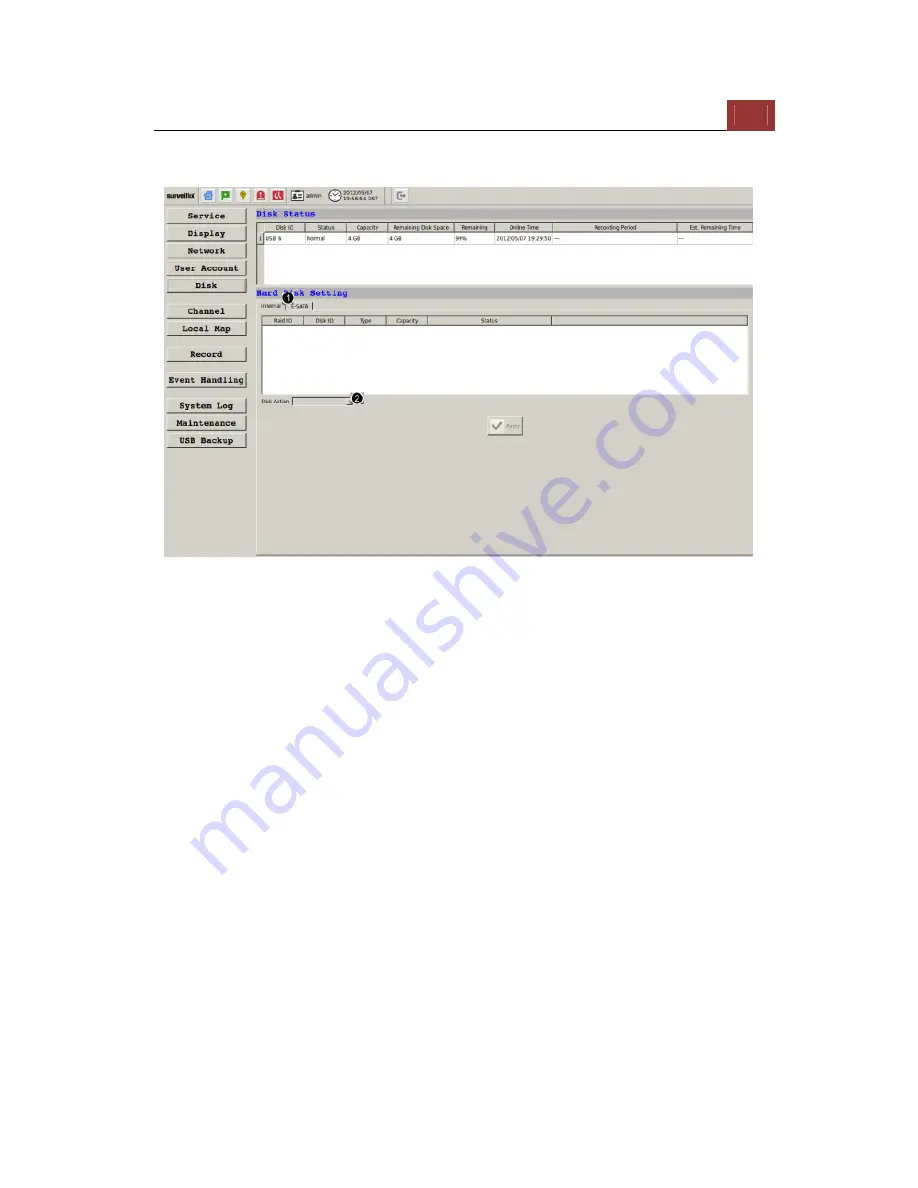
ESV16
User’s
Manual
185
Disk
Go to the Internal page and select a desired Disk action from the
drop-down menu.
Once you install a new hard disk to the recorder, it will be listed in this
page and shown status "offline. You would need to initialize it so that it
can be ready for recording. You can obtain basic information about the
disk you installed in this page.
To initialize it, simply click the “Format” button.
*This page will list the Internal disks (or RAID volumes), and the E-
SATA disk only. The HDD will be formatted in EXT3 file system.
*The USB HDDs will only be listed in the "USB Backup" page. The USB
HDDs have to be formatted in advance in FAT16/FAT32 or EXT3 file
system. (FAT32 is recommended)
* The internal disks that are formatted in EXT3 or FAT32 elsewhere
will be listed in this page and shown as "Online" after they are installed
to the NVR. It's highly recommended that it's formatted by the NVR,
which will be formatted to EXT3 file system to ensure best
performance. FAT32 can be used but will result in a performance
slowdown.
* HDDs formatted in file systems other than EXT2/3, or FAT32 will not
be listed, and therefore cannot be used.
Summary of Contents for Surveillix ESV16
Page 5: ...ESV16 User s Manual 5 System Overview Front View Rear View ...
Page 6: ...6 ESV16 User s Manual LED Status ...
Page 9: ...ESV16 User s Manual 9 Push the tray door back to the case to secure it ...
Page 33: ...ESV16 User s Manual 33 A new window should display and load the snapshot image ...
Page 34: ...34 ESV16 User s Manual The new window displays the snapshot ...
Page 45: ...ESV16 User s Manual 45 Type in the IP address of the NVR in the address bar ...
Page 48: ...48 ESV16 User s Manual Click on the Channel drop down menu to select other cameras ...
Page 52: ...52 ESV16 User s Manual Press the button highlighted above to go back to the browser ...
Page 53: ...ESV16 User s Manual 53 Type in the IP address of the NVR in the address bar ...
Page 54: ...54 ESV16 User s Manual You should be prompted to enter its username and password for access ...
Page 66: ...66 ESV16 User s Manual A new window should display and load the snapshot image ...
Page 67: ...ESV16 User s Manual 67 The new window displays the snapshot ...
Page 155: ...ESV16 User s Manual 155 Type in the default username admin and password admin to log in ...
Page 166: ...166 ESV16 User s Manual Video window surrounded with blue color means it s currently selected ...
Page 169: ...ESV16 User s Manual 169 The snapshot of the video will be displayed on a pop up window ...
Page 186: ...186 ESV16 User s Manual ...
Page 191: ...ESV16 User s Manual 191 Click Apply to finish and save the settings ...
Page 197: ...ESV16 User s Manual 197 Locate the image file jpg and click Open to finish ...
















































