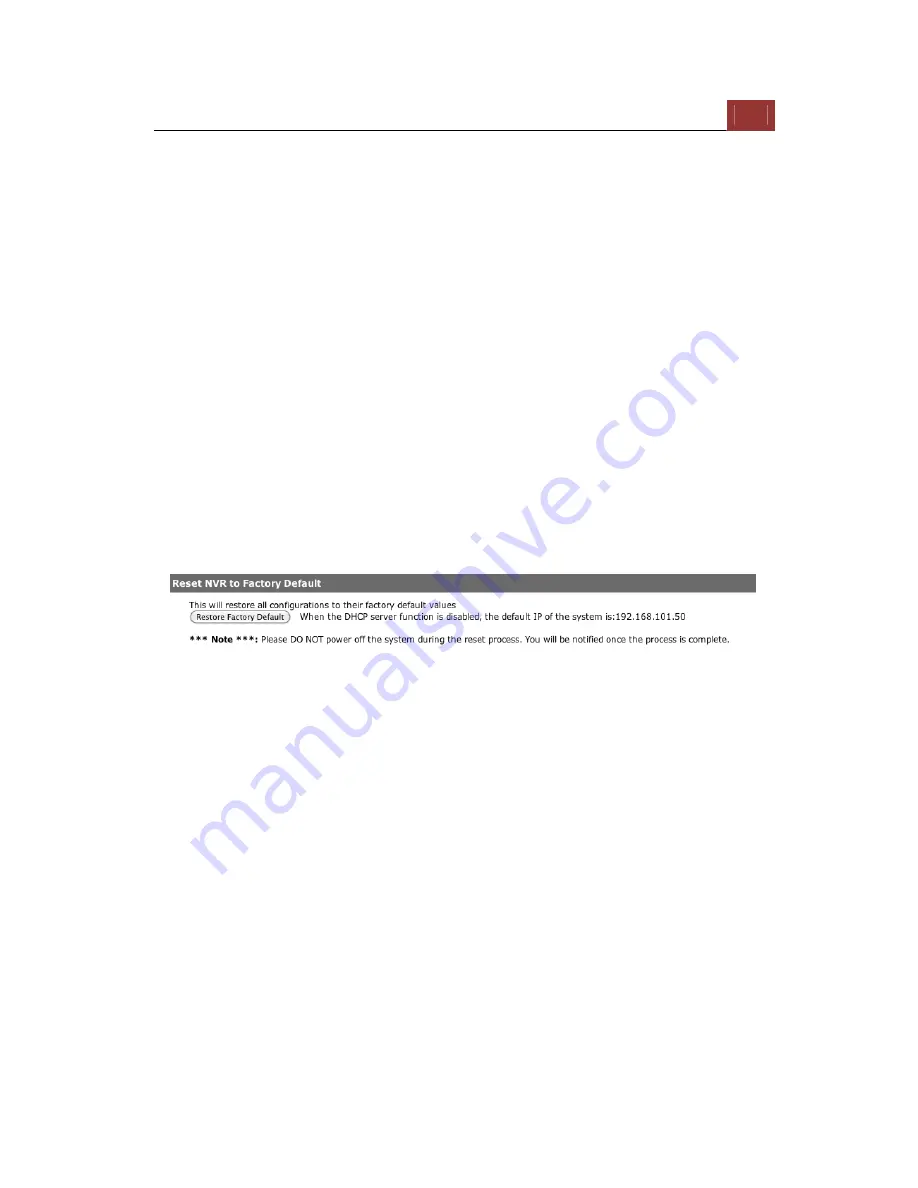
ESV16
User’s
Manual
145
Upgrade through USB thumb drive
1. Prepare a USB flash disk and format with FAT or FAT32 format
2. Place the firmware in the USB flash disk and make sure it’s placed
at the top-level directory. Please do not place the file in a folder.
(make sure to change the firmware file name to “firmware”
and leave its file extension “.tar.gz” as is before placing the file
to the USB disk)
3. Plug USB flash disk into USB port on the NVR
4. The System LED on the NVR will start to flash in amber. This
indicates firmware upgrade is in process
5. *** Warning *** Please wait until upgrade process finished,
interrupt the upgrade process may cause system not work anymore
6. Wait until System LED remains solid in amber. This indicates
firmware upgrade is finished
7. Power off the NVR and remove the USB disk the power the unit back
on again
8. Restore configuration file back if needed
Reset the NVR to Factory Default
To reset the recorder back to its factory default, click “Restore Factory
Default” button and begin the process.
Summary of Contents for Surveillix ESV16
Page 5: ...ESV16 User s Manual 5 System Overview Front View Rear View ...
Page 6: ...6 ESV16 User s Manual LED Status ...
Page 9: ...ESV16 User s Manual 9 Push the tray door back to the case to secure it ...
Page 33: ...ESV16 User s Manual 33 A new window should display and load the snapshot image ...
Page 34: ...34 ESV16 User s Manual The new window displays the snapshot ...
Page 45: ...ESV16 User s Manual 45 Type in the IP address of the NVR in the address bar ...
Page 48: ...48 ESV16 User s Manual Click on the Channel drop down menu to select other cameras ...
Page 52: ...52 ESV16 User s Manual Press the button highlighted above to go back to the browser ...
Page 53: ...ESV16 User s Manual 53 Type in the IP address of the NVR in the address bar ...
Page 54: ...54 ESV16 User s Manual You should be prompted to enter its username and password for access ...
Page 66: ...66 ESV16 User s Manual A new window should display and load the snapshot image ...
Page 67: ...ESV16 User s Manual 67 The new window displays the snapshot ...
Page 155: ...ESV16 User s Manual 155 Type in the default username admin and password admin to log in ...
Page 166: ...166 ESV16 User s Manual Video window surrounded with blue color means it s currently selected ...
Page 169: ...ESV16 User s Manual 169 The snapshot of the video will be displayed on a pop up window ...
Page 186: ...186 ESV16 User s Manual ...
Page 191: ...ESV16 User s Manual 191 Click Apply to finish and save the settings ...
Page 197: ...ESV16 User s Manual 197 Locate the image file jpg and click Open to finish ...






























