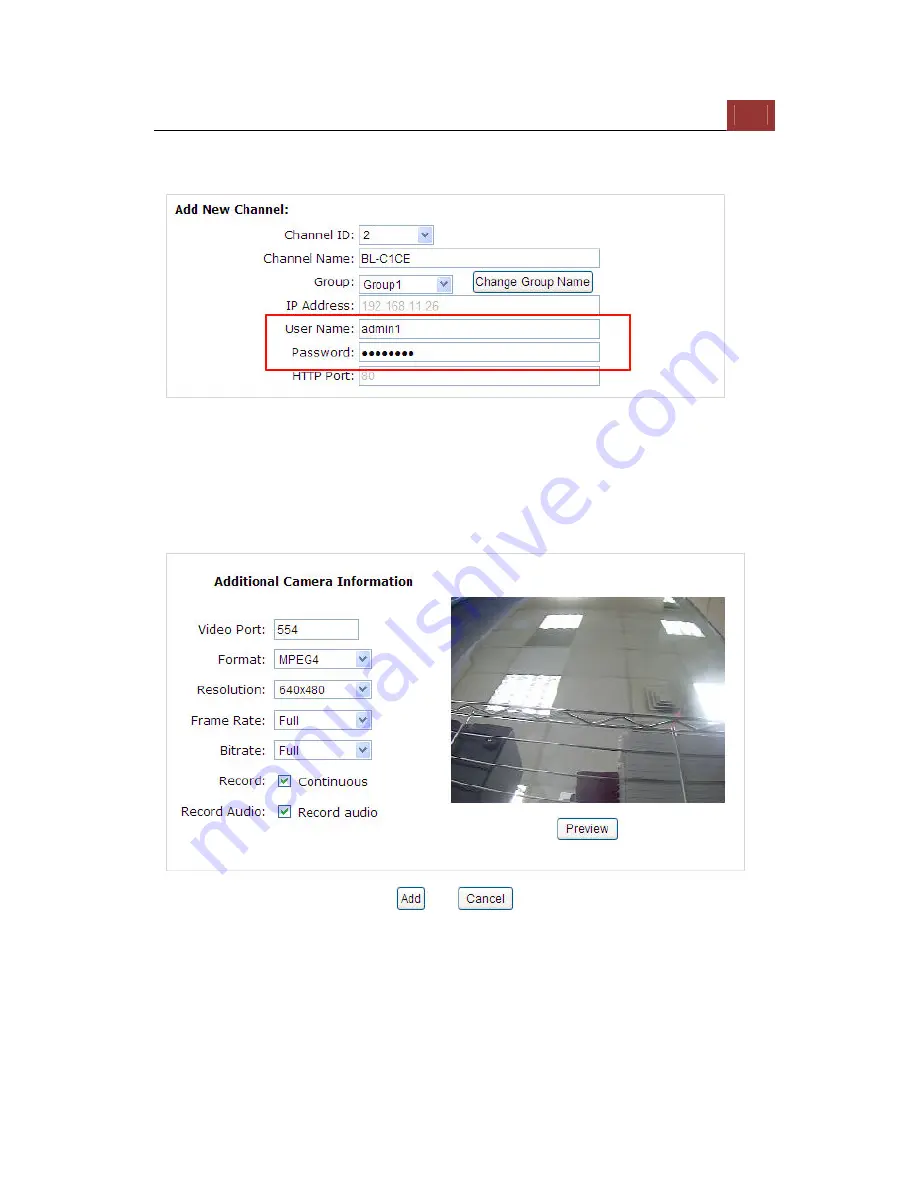
ESV16
User’s
Manual
107
Its corresponding information should be displayed in the “Camera
Information” section. Enter its username and password and select the
channel ID and name the camera.
Click on “Detect” to establish connection between the recorder and the
camera. If connection establishes successfully, camera’s detailed
information should be polled and displayed as below.
Summary of Contents for Surveillix ESV16
Page 5: ...ESV16 User s Manual 5 System Overview Front View Rear View ...
Page 6: ...6 ESV16 User s Manual LED Status ...
Page 9: ...ESV16 User s Manual 9 Push the tray door back to the case to secure it ...
Page 33: ...ESV16 User s Manual 33 A new window should display and load the snapshot image ...
Page 34: ...34 ESV16 User s Manual The new window displays the snapshot ...
Page 45: ...ESV16 User s Manual 45 Type in the IP address of the NVR in the address bar ...
Page 48: ...48 ESV16 User s Manual Click on the Channel drop down menu to select other cameras ...
Page 52: ...52 ESV16 User s Manual Press the button highlighted above to go back to the browser ...
Page 53: ...ESV16 User s Manual 53 Type in the IP address of the NVR in the address bar ...
Page 54: ...54 ESV16 User s Manual You should be prompted to enter its username and password for access ...
Page 66: ...66 ESV16 User s Manual A new window should display and load the snapshot image ...
Page 67: ...ESV16 User s Manual 67 The new window displays the snapshot ...
Page 155: ...ESV16 User s Manual 155 Type in the default username admin and password admin to log in ...
Page 166: ...166 ESV16 User s Manual Video window surrounded with blue color means it s currently selected ...
Page 169: ...ESV16 User s Manual 169 The snapshot of the video will be displayed on a pop up window ...
Page 186: ...186 ESV16 User s Manual ...
Page 191: ...ESV16 User s Manual 191 Click Apply to finish and save the settings ...
Page 197: ...ESV16 User s Manual 197 Locate the image file jpg and click Open to finish ...
















































